Looking to spread some Christmas cheer? Well, nothing’s better for putting a smile on your loved ones’ faces than a personalized Christmas photo greeting card. Here’s how you can save time and get creative: whip up your very own custom Christmas card with remove.bg.

When it comes to creating memorable greeting cards, it’s all about adding your personal touch. Here’s a post on how you can create one online with your photos using remove.bg’s desktop and online versions, and also Canva. Let’s get designing!
Table of contents
Use remove.bg’s design templates for photo Christmas cards
Got a ton of gift shopping to do and don’t have much time at hand? With remove.bg’s desktop app, you can use its Christmas Card Maker template to design a cute custom design with photos of your loved ones like this in just a few minutes:

Here’s a step-by-step guide:
1. Create a free account with us before you download the app to your desktop (this makes it easier for you to log into the app via your email or social media accounts).
2. Drag and drop your photos to the app (or hit the > + sign to upload them). You can upload a ton of photos if you want to create custom Christmas cards in bulk featuring different family members or friends.
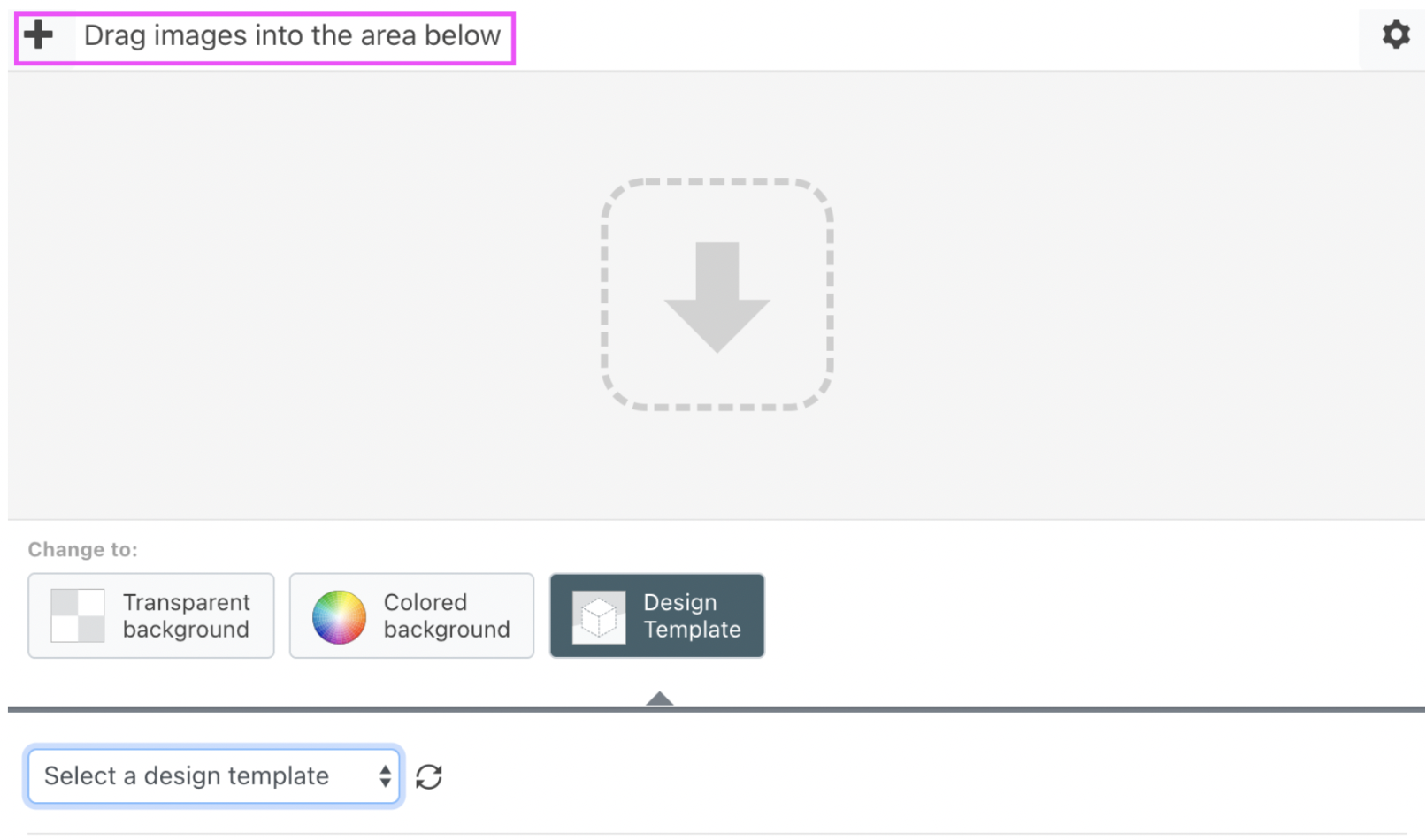
3. Click on > Design template and choose > Christmas Card Maker from the dropdown menu.
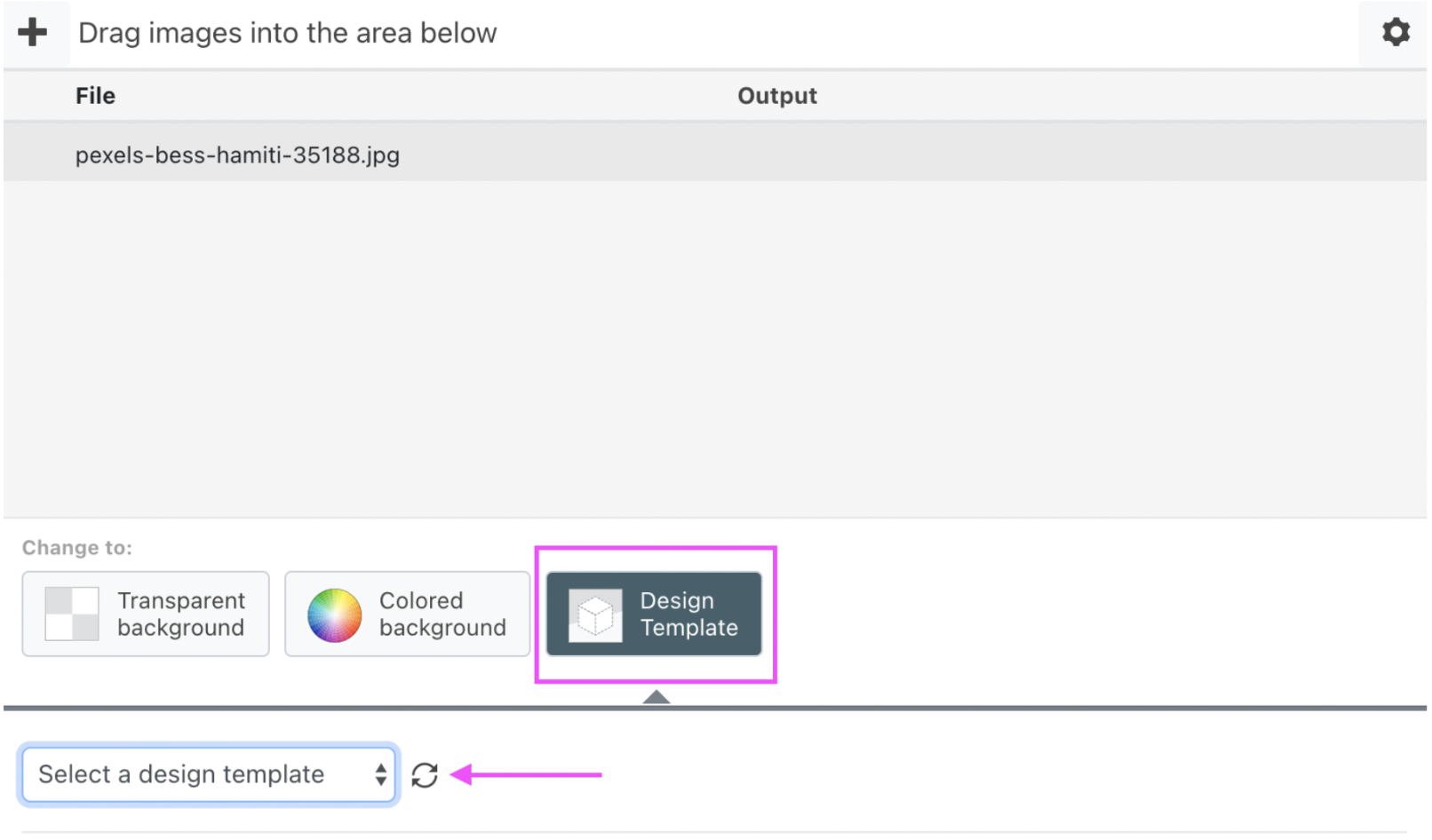
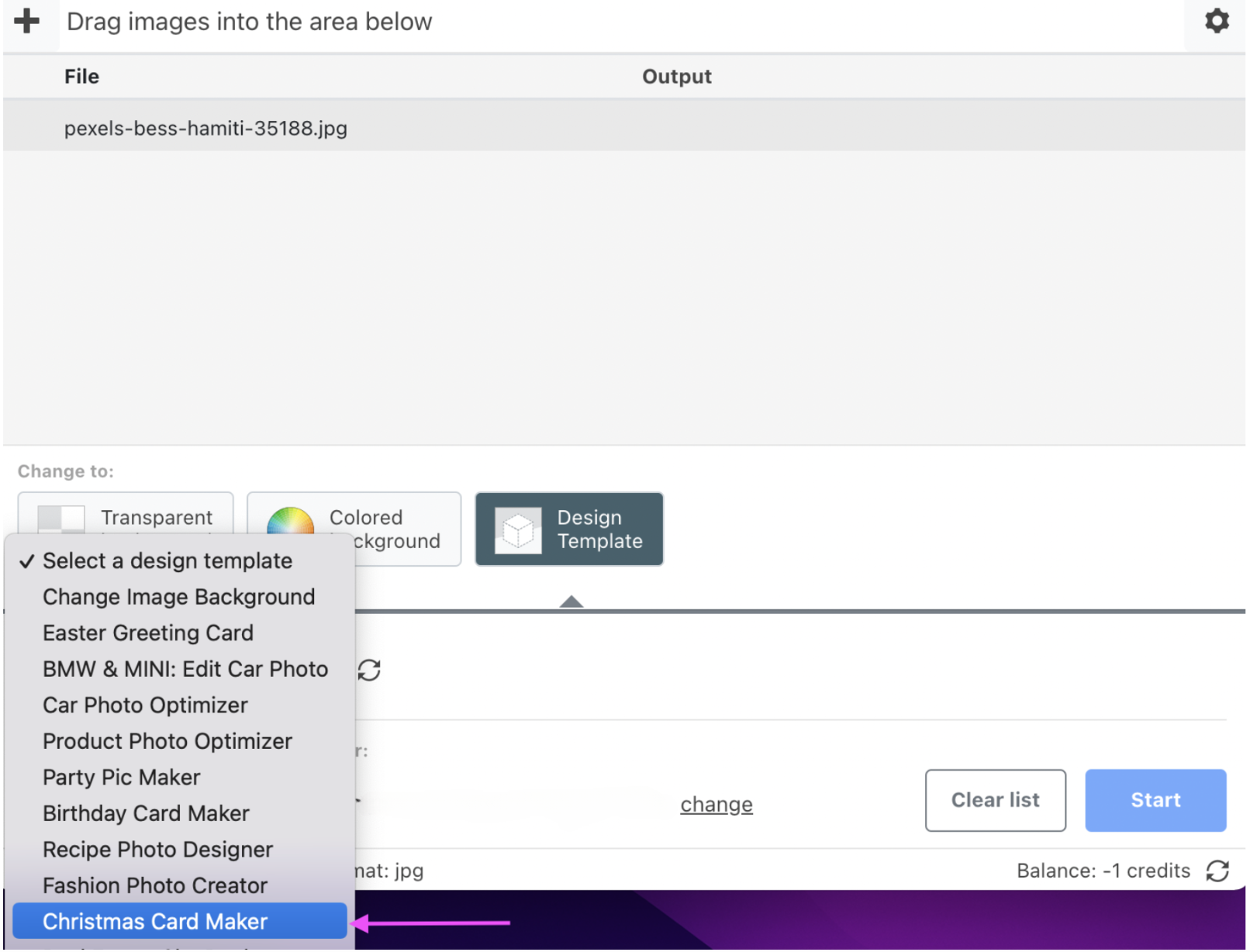
4. Hit > Start.
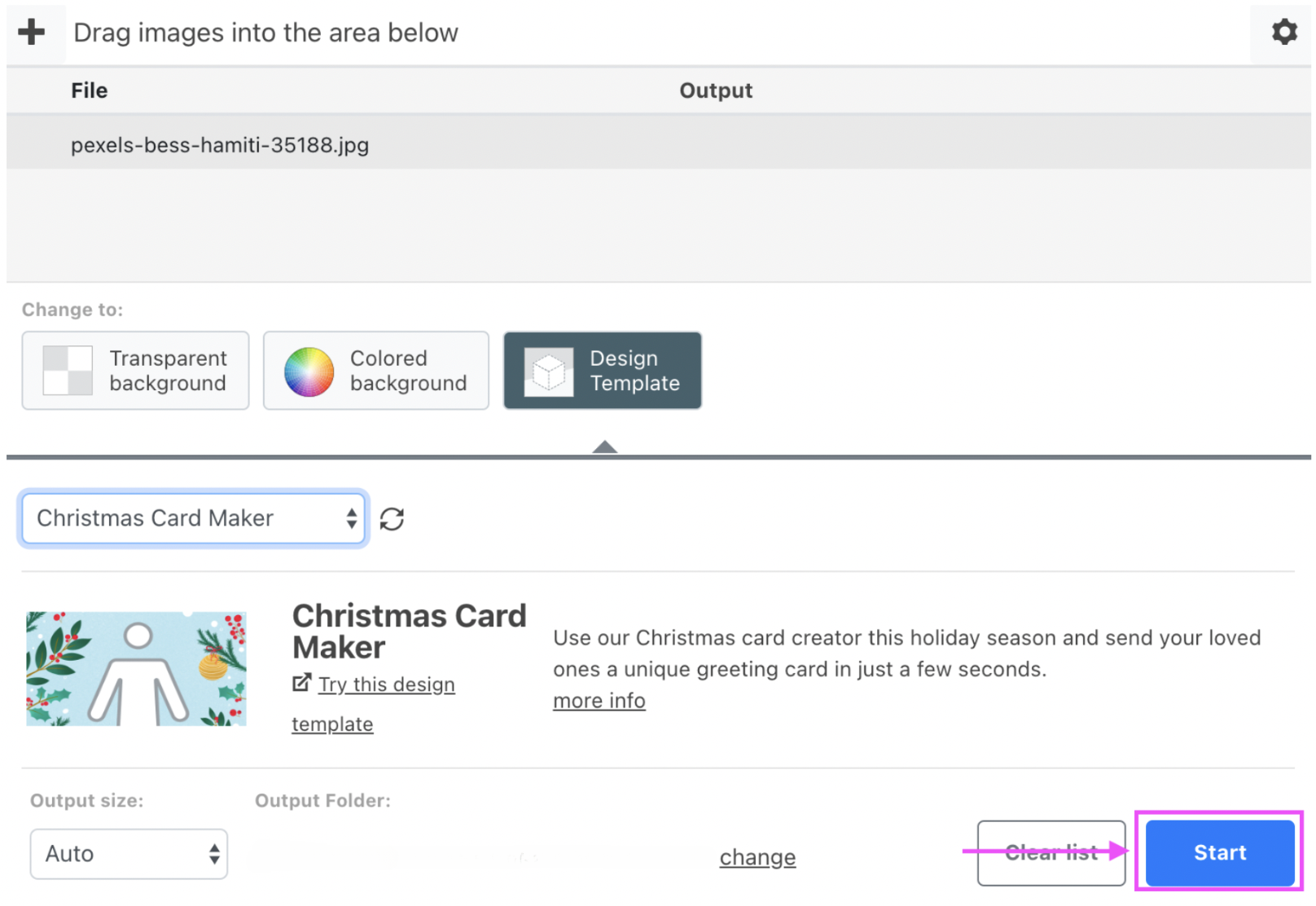
5. And tada! Your custom Christmas photo cards are ready for you in your output folder. Click the little > Arrow next to your photos to check them out. You can change where to save your new photos with the > Settings icon in the top right corner. We recommend making sure your output folder is different from where you’ve saved your original photos (or they might get skipped during editing).
If you’re using the desktop app, your new photos will have this default light blue background and the text “Happy holidays.” But if you want to explore other Christmas-themed backgrounds or change the text, here’s how:
1. Once you’ve selected > Design template, hit > Try this design template. This will take you to the online version of the app.
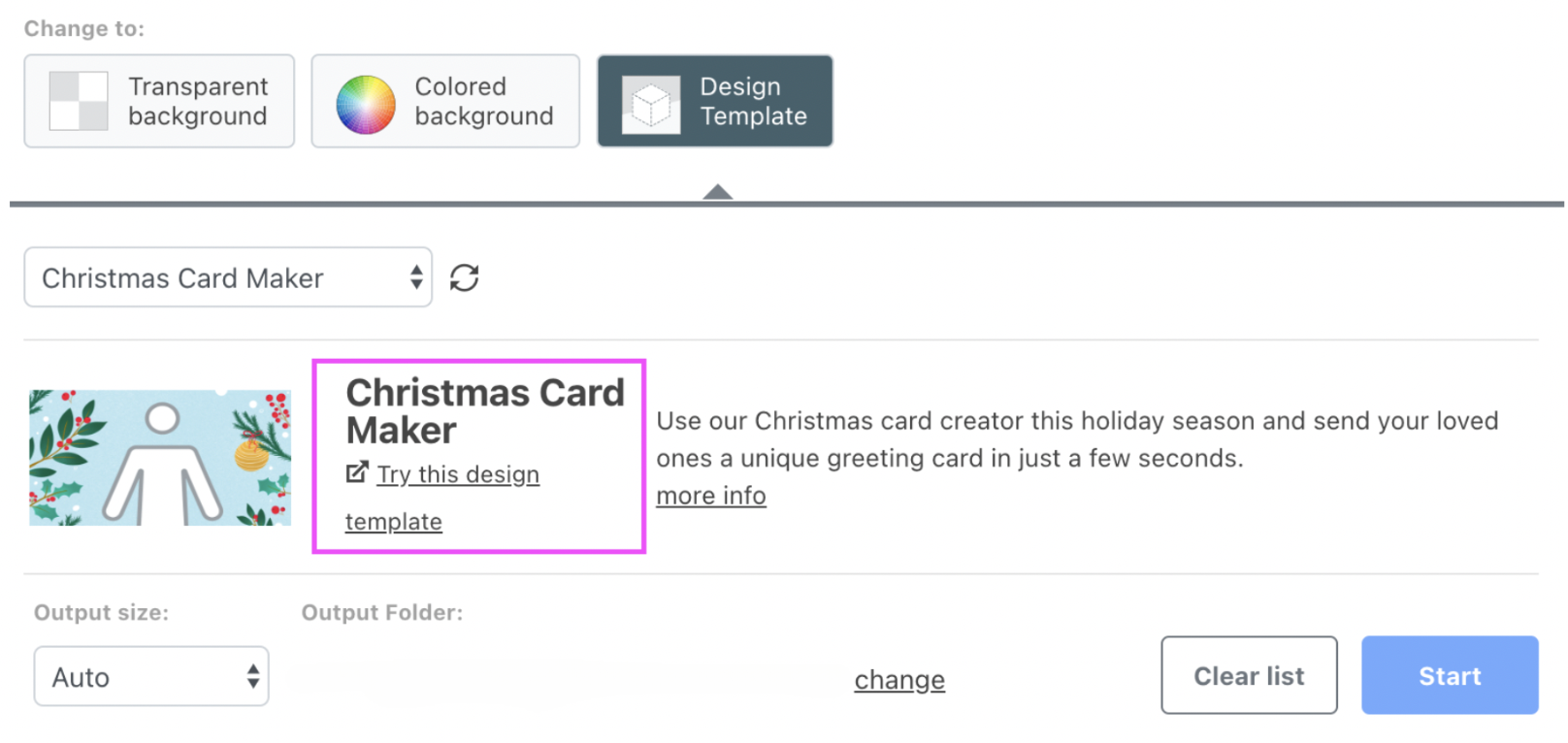
2. Hit > Upload Image (or drag and drop your photos.)
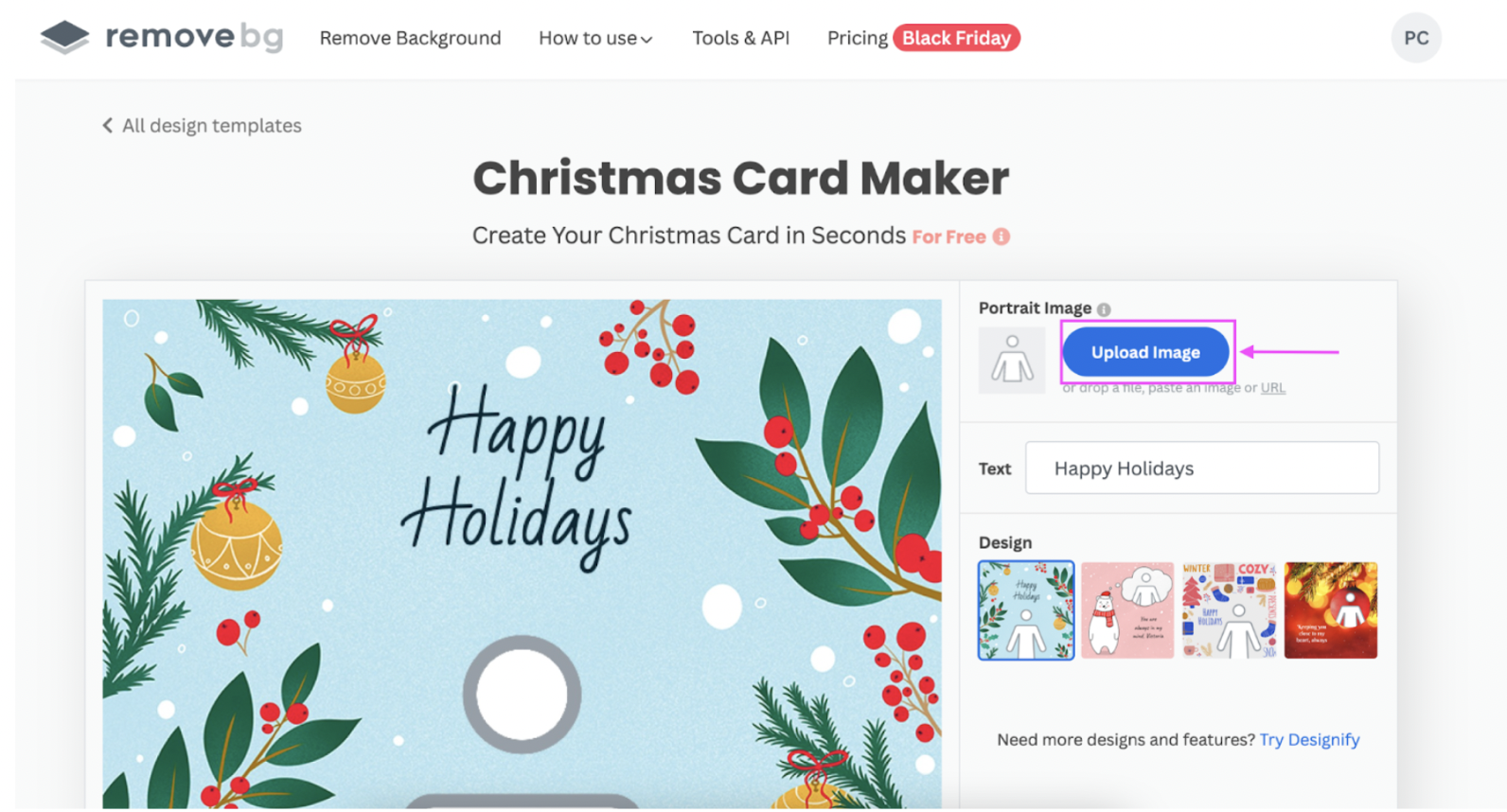
3. You can change the text from the default “Happy holidays” to another message with > Text.

4. You can choose a different background from the default with > Design.
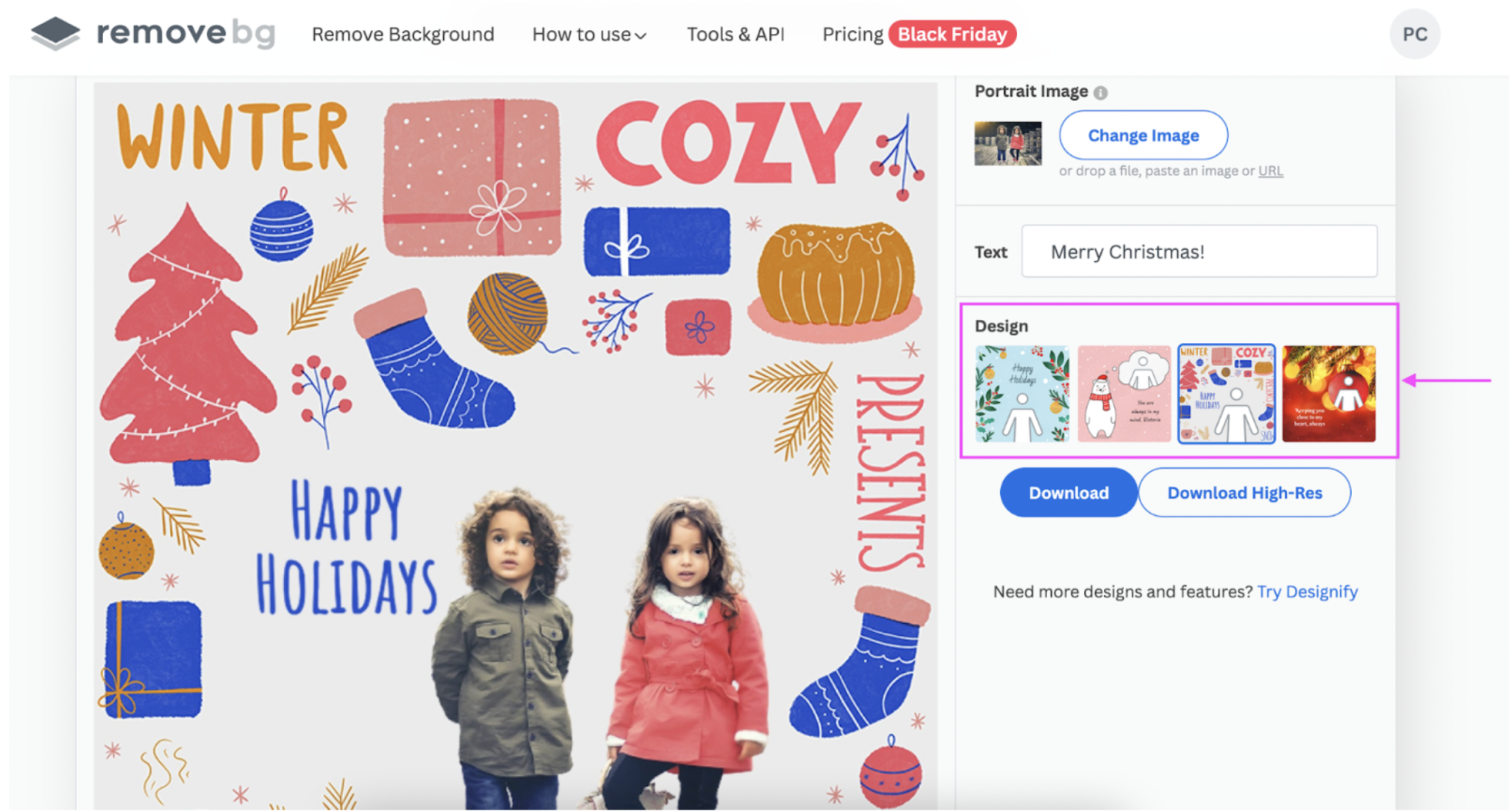
5. Once you’re happy with your new photo, hit > Download to save it to your device as a PNG file that you can print and share with your loved ones right away.
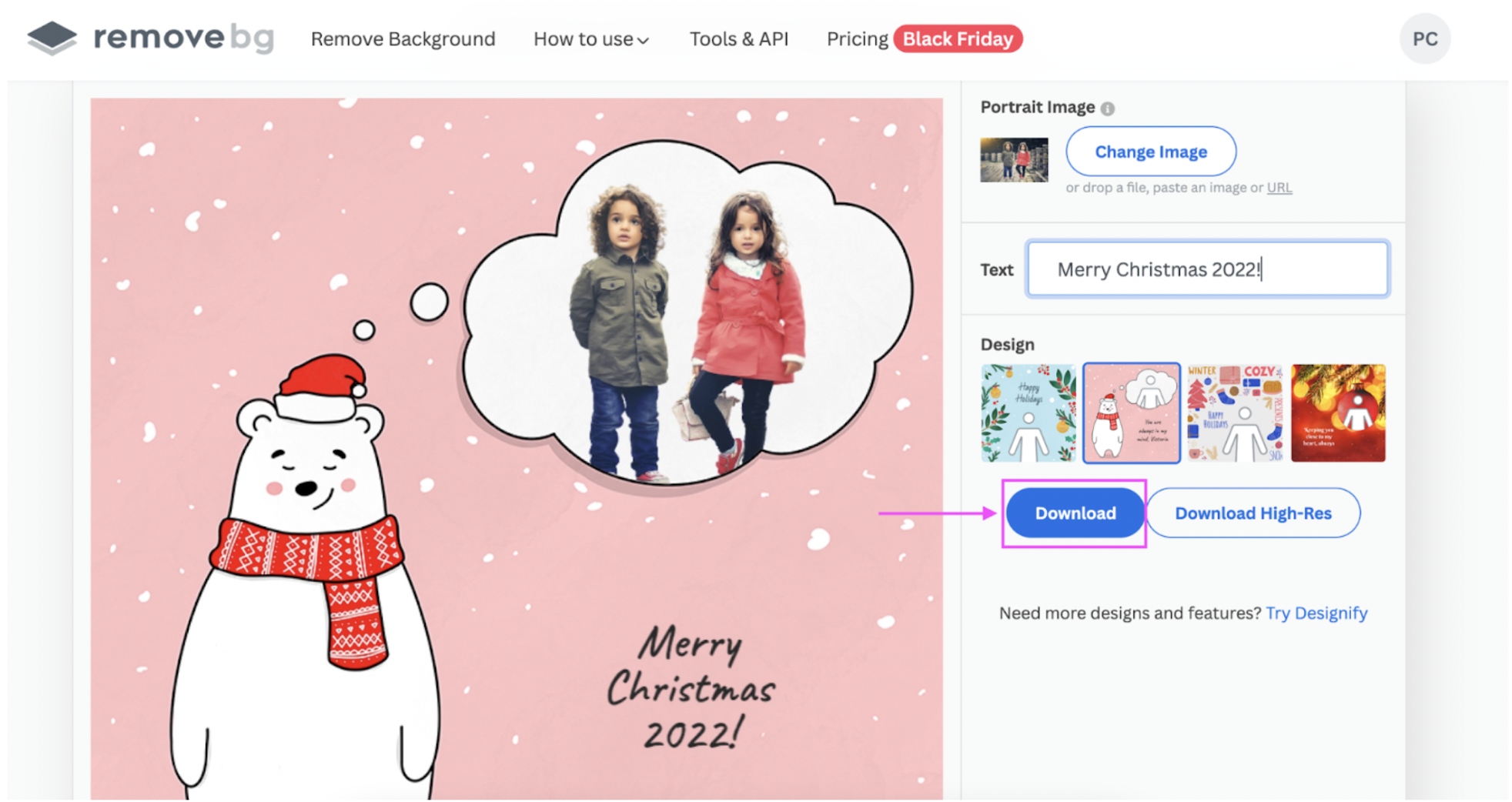
Here’s another design template that’ll come in handy — remove.bg’s Change Image Background template. This is a great option if you already have a Christmas background image saved to your device:
1. Click > Design template and then > Select a design template.
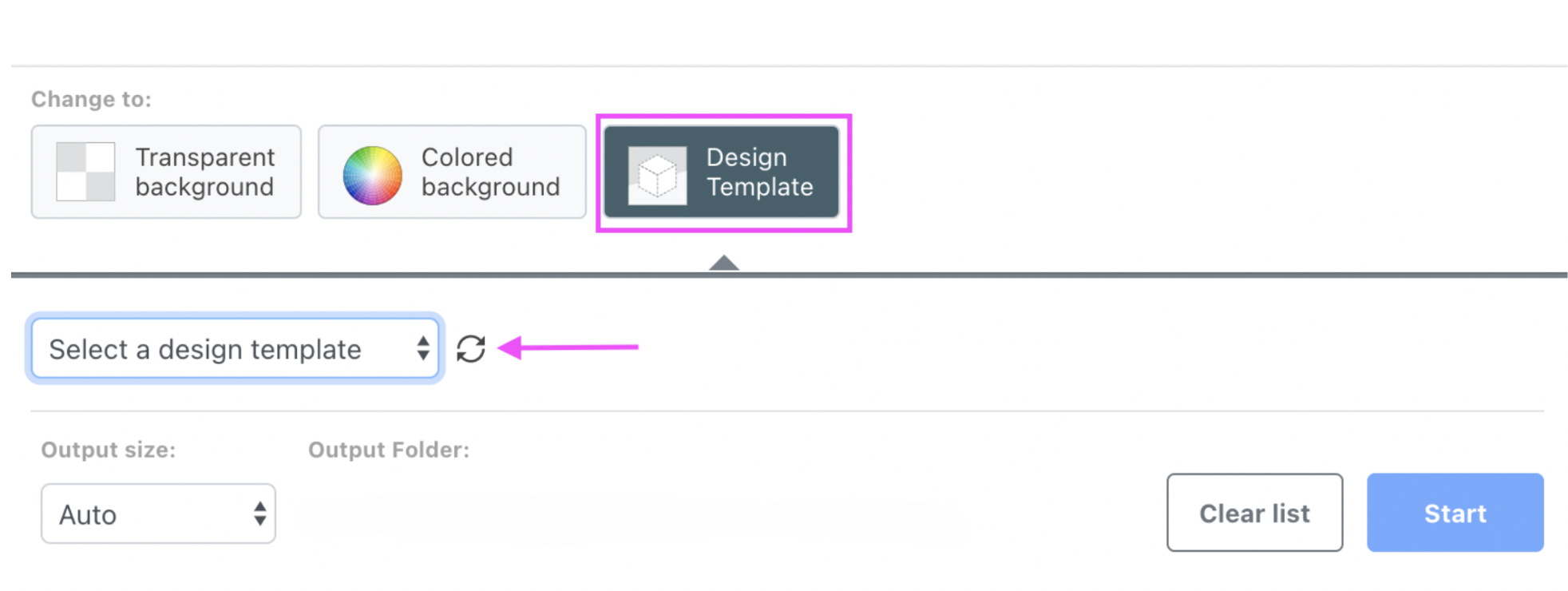
2. From the dropdown menu, click > Change Image Background and then > Try this design template.
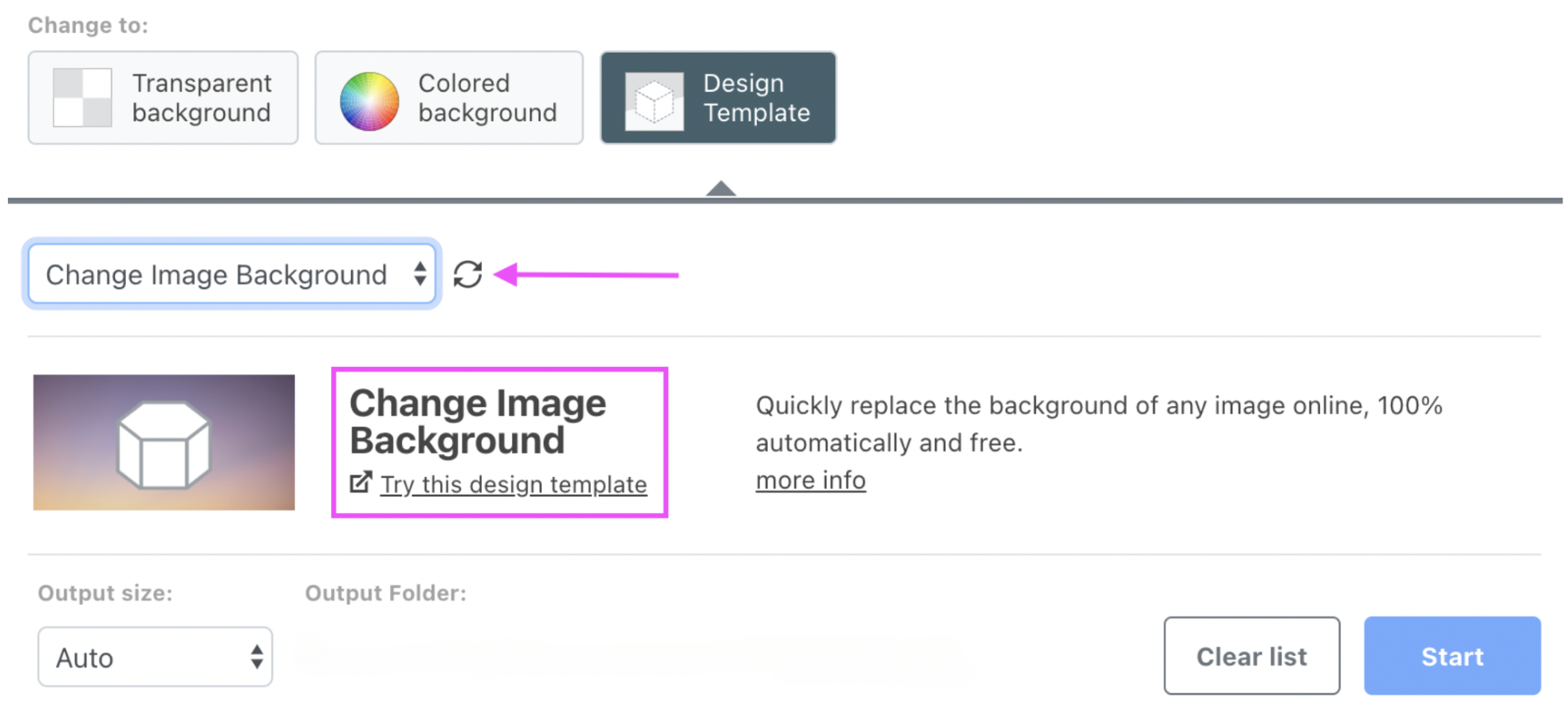
3. Hit > Upload Image, or just drag and drop your Christmas photos.
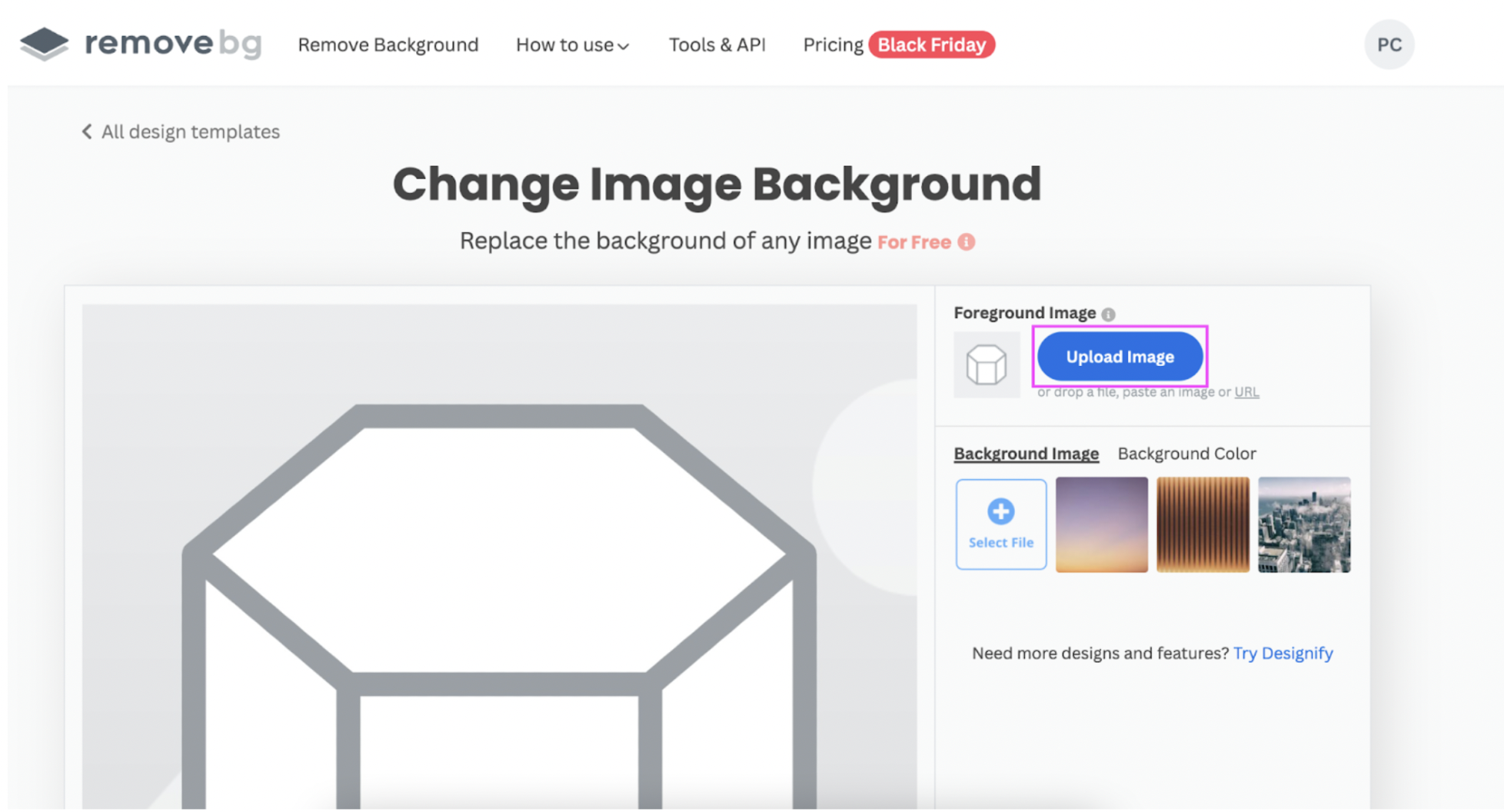
4. Here you’ve got the option to switch up the background image (or color) with the app’s options. Or you can upload your own background image from your device with > Select File.
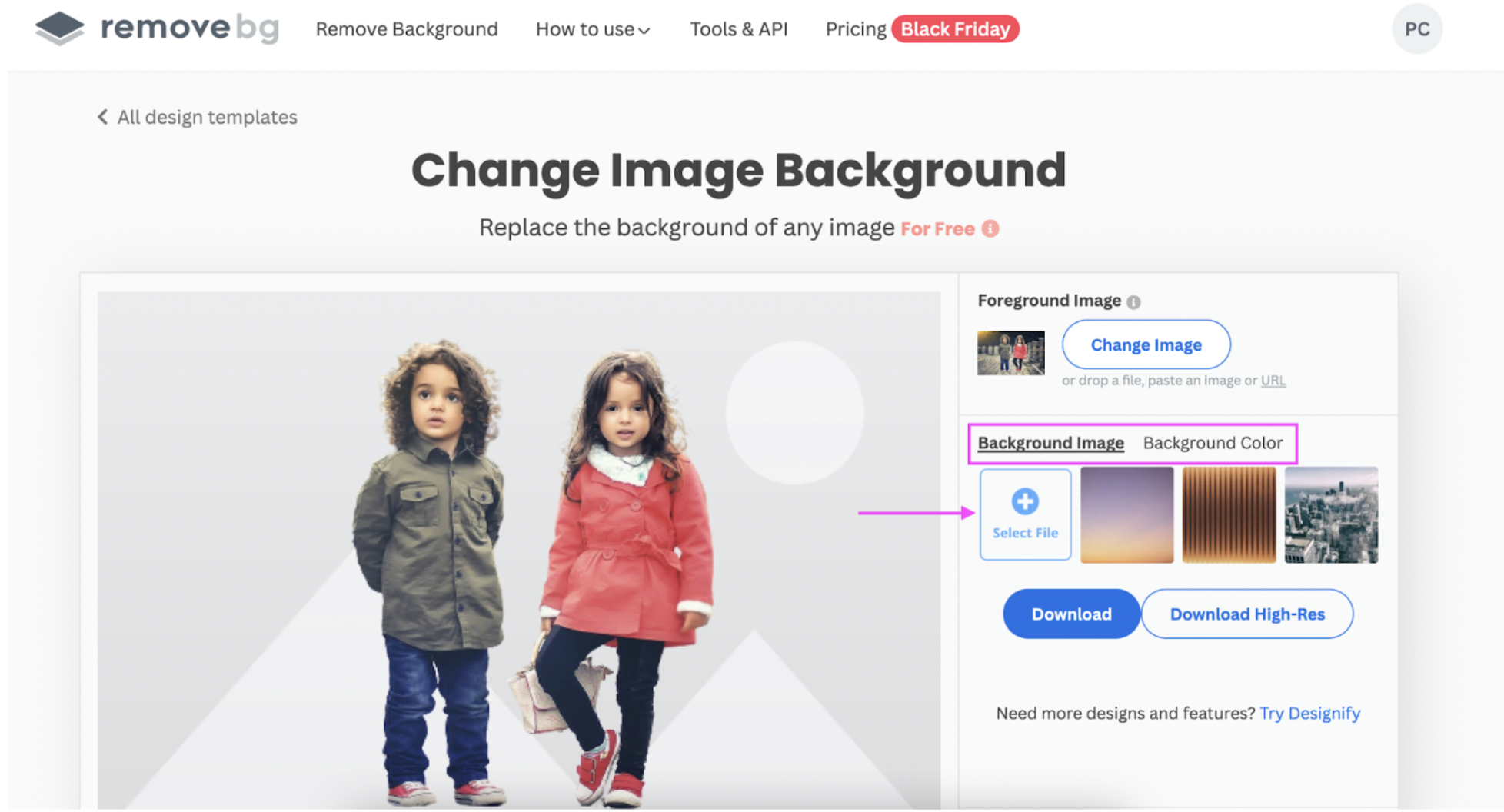
Here's an example with a Christmas-themed background:
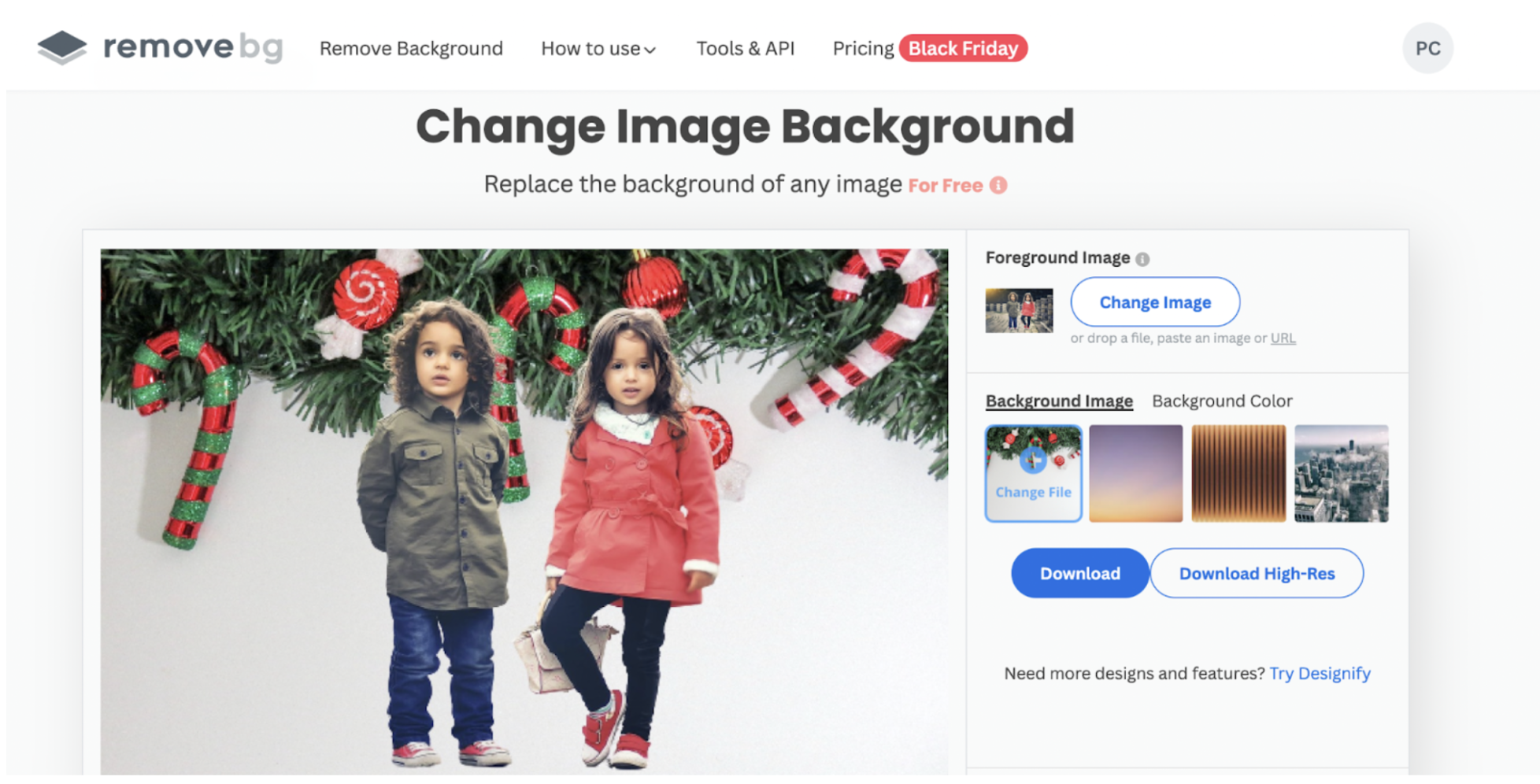
5. Once you’re done editing, hit > Download.
No time to download the desktop app? No problem. You can also use the remove.bg website directly online to design your Christmas cards — quick and easy as 1-2-3. Let’s check it out.
Use one of remove.bg’s readymade online backgrounds
You can use remove.bg online to pick a gorgeous, readymade background for your custom Christmas cards. Here’s how you can get started, easy peasy:
1. Hit > Upload Image from the remove.bg website (or just drag and drop your photos):
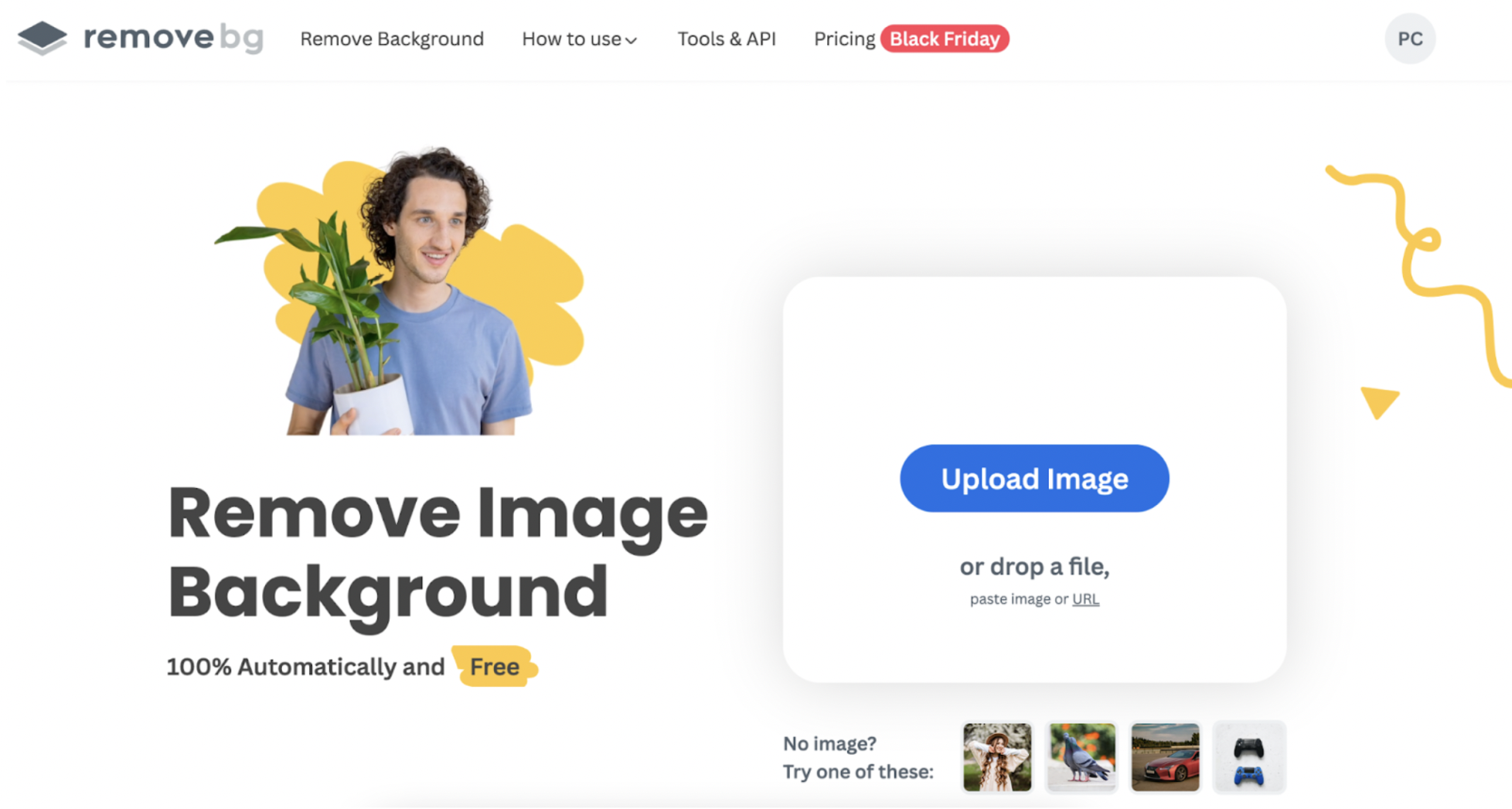
2. Click > Add background.
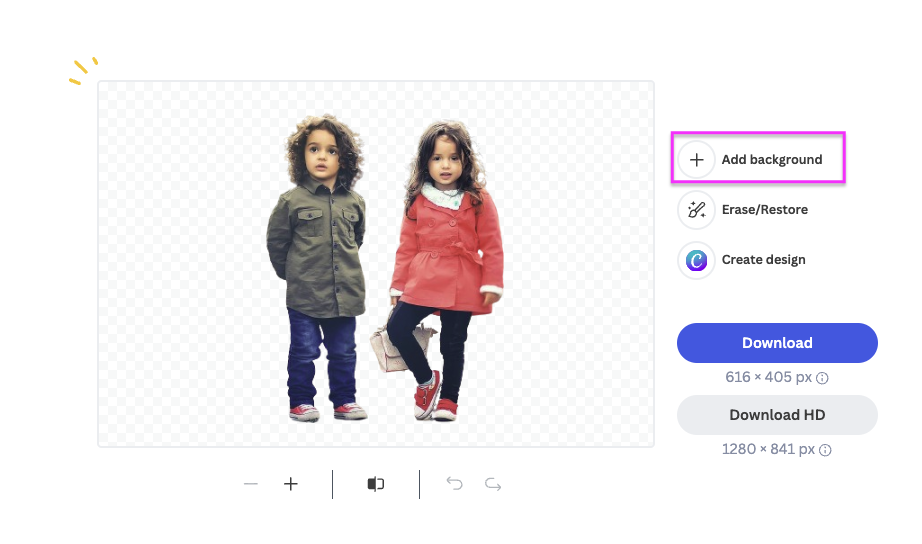
3. Select > Photo to add a new photo background from remove.bg’s options. You can also add your own photo background with > + (Upload Background).
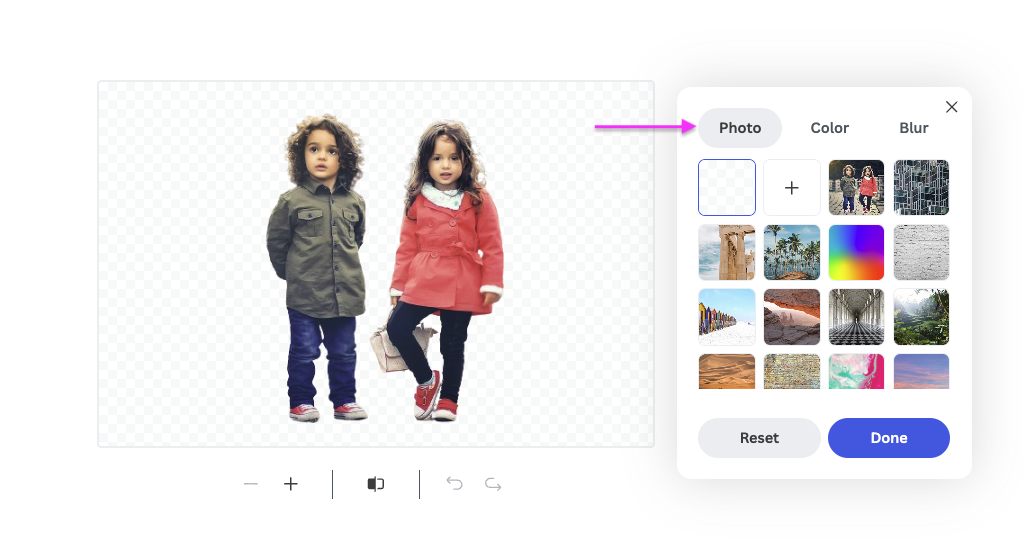
Here’s an example with one of remove.bg's options — a wintery background:
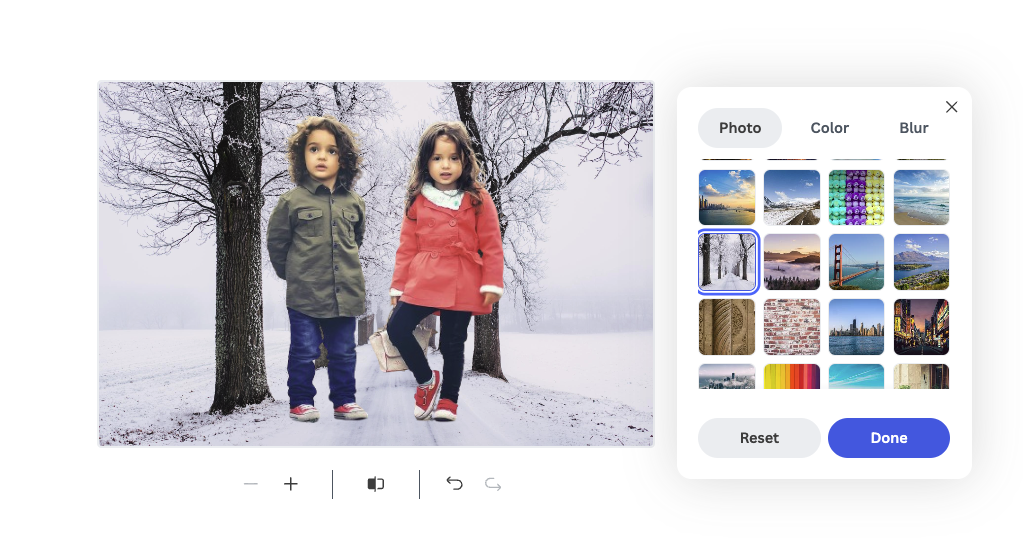
4. Once you’ve picked a photo, you can add a cool blur option by clicking > Blur. This makes it easier for your photo subjects to stand out more. Adjusting the slider, you can decide how much blur effect you want to add.
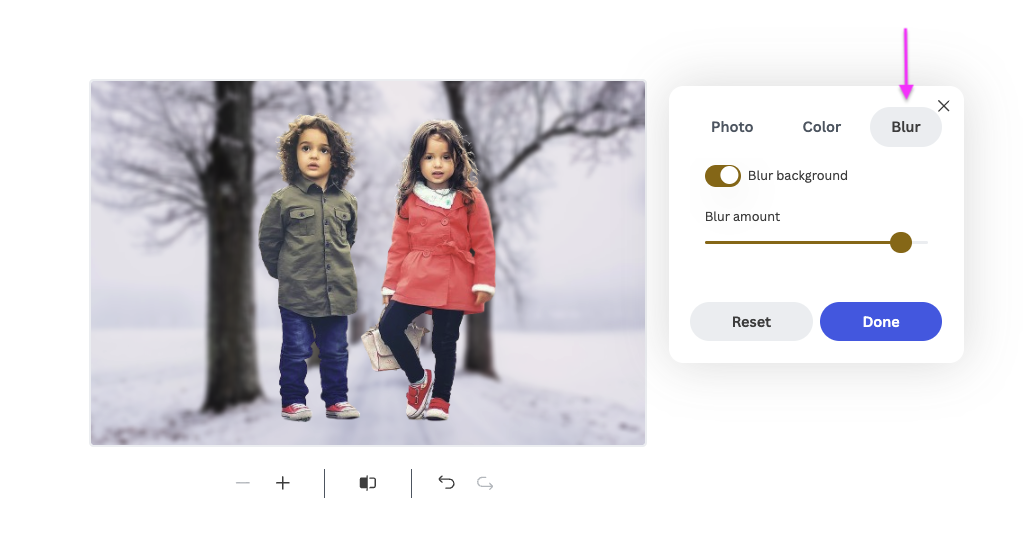
5. Hit > Download once you’re happy with your photo to save it on your device as a shareable PNG file.
And there you have it — a gorgeous, personalized Christmas card ready to share and spread the holiday vibe. But what about adding a Christmas greeting or message to your image? Let’s hop on over to Canva.
Add a Christmas greeting message to your card with Canva
Just like remove.bg, Canva is a super fun, quick, and easy-to-use editing tool that lets you add a Christmas message (and more!) to your cards. All you need is your own imagination and a few steps, and you can easily whip up a gorgeous, customized Christmas card like this:

Excited to get designing? Here’s how you can use Canva to create your custom Christmas card, easy as pie:
1. Start by clicking > Create a design in the top-right corner. We recommend picking the Facebook Post Landscape option for the best size.
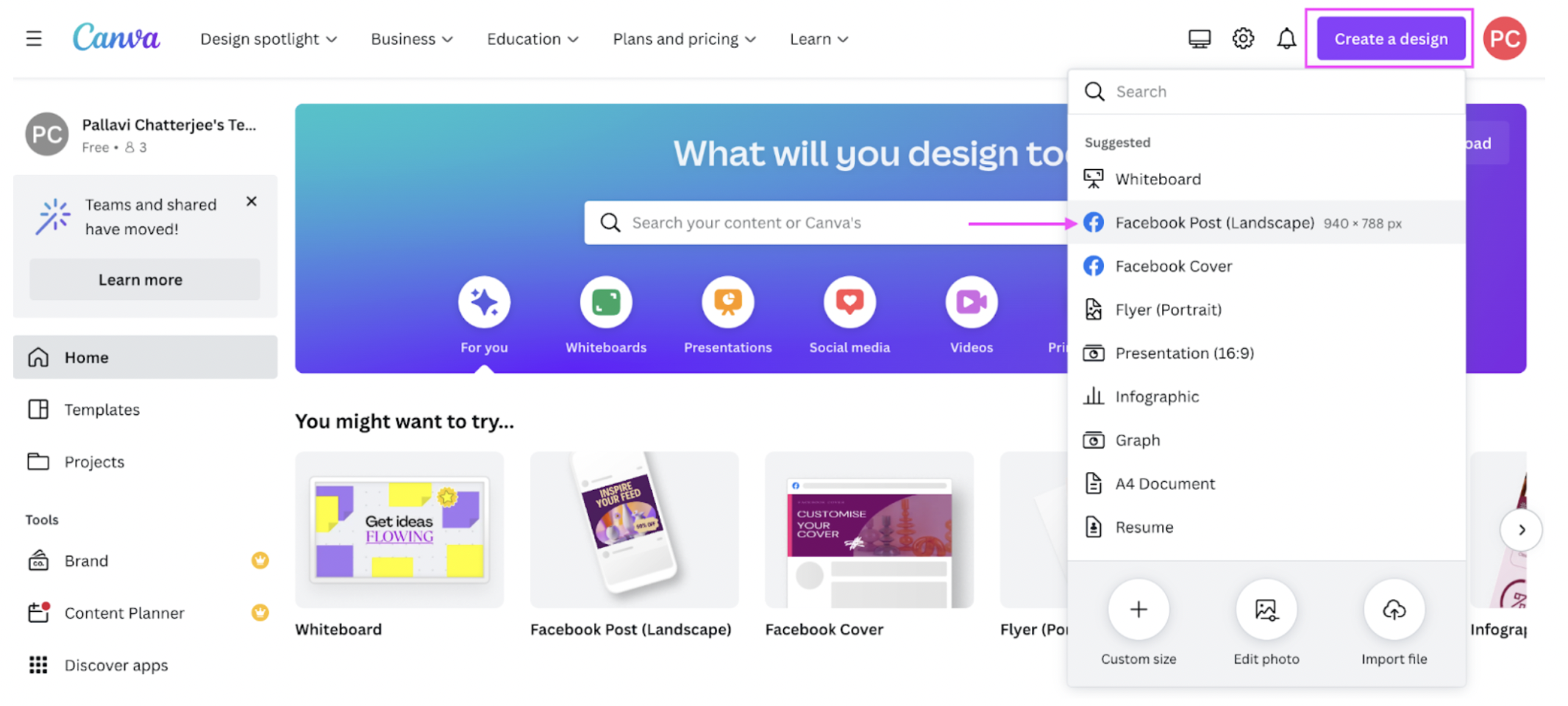
2. From the left-hand side, click > Uploads, add your remove.bg photo from your device, and resize it until it fits the canvas.
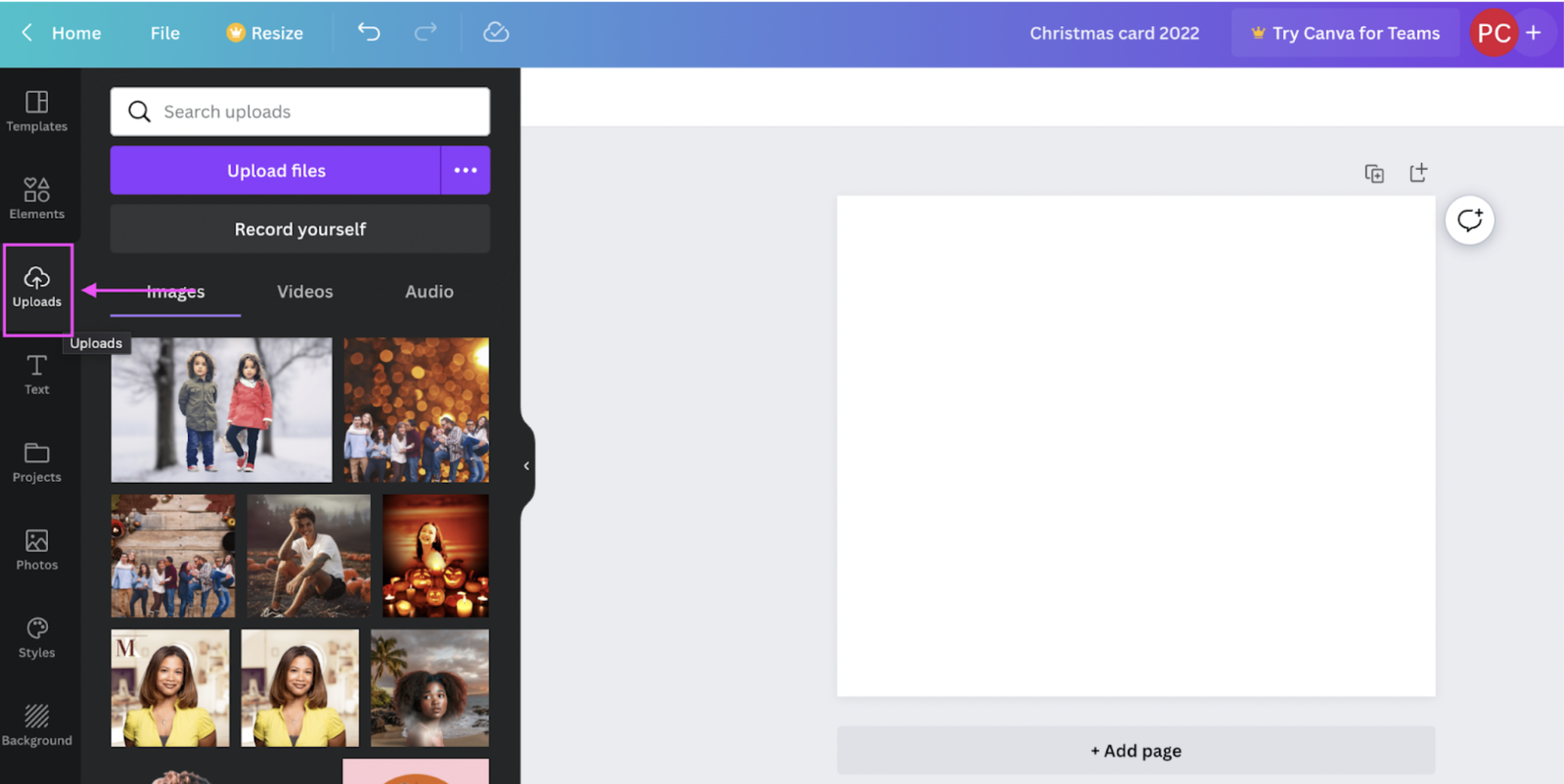
Here’s the photo we’re using, which we previously edited on remove.bg:

3. You can use > Text to add a message to your Christmas card.
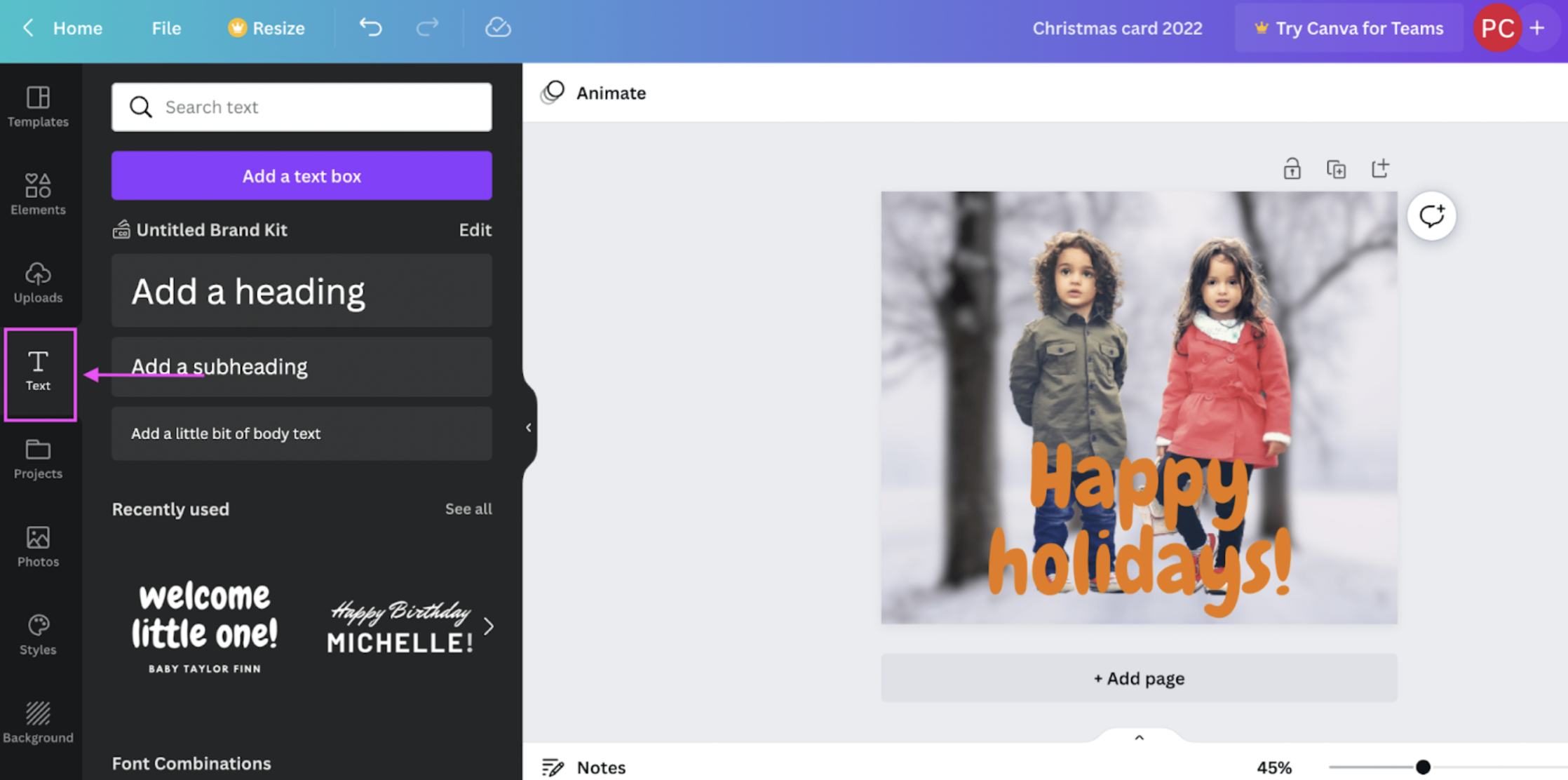
4. You can also use > Elements to add stylized text and illustrations to your photo. Get creative!
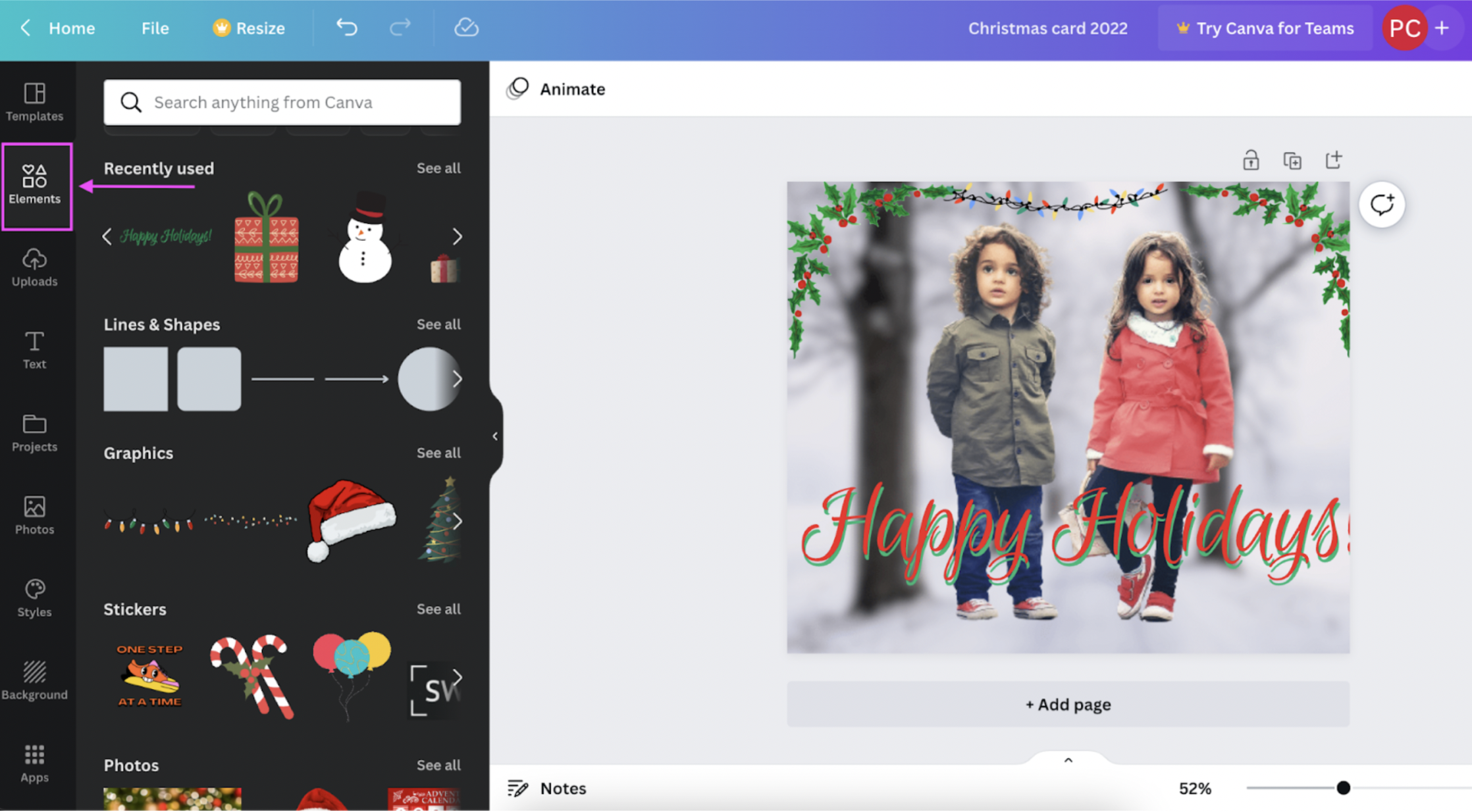
5. Once you’re done designing, hit > Share in the top-right corner and then > Download.
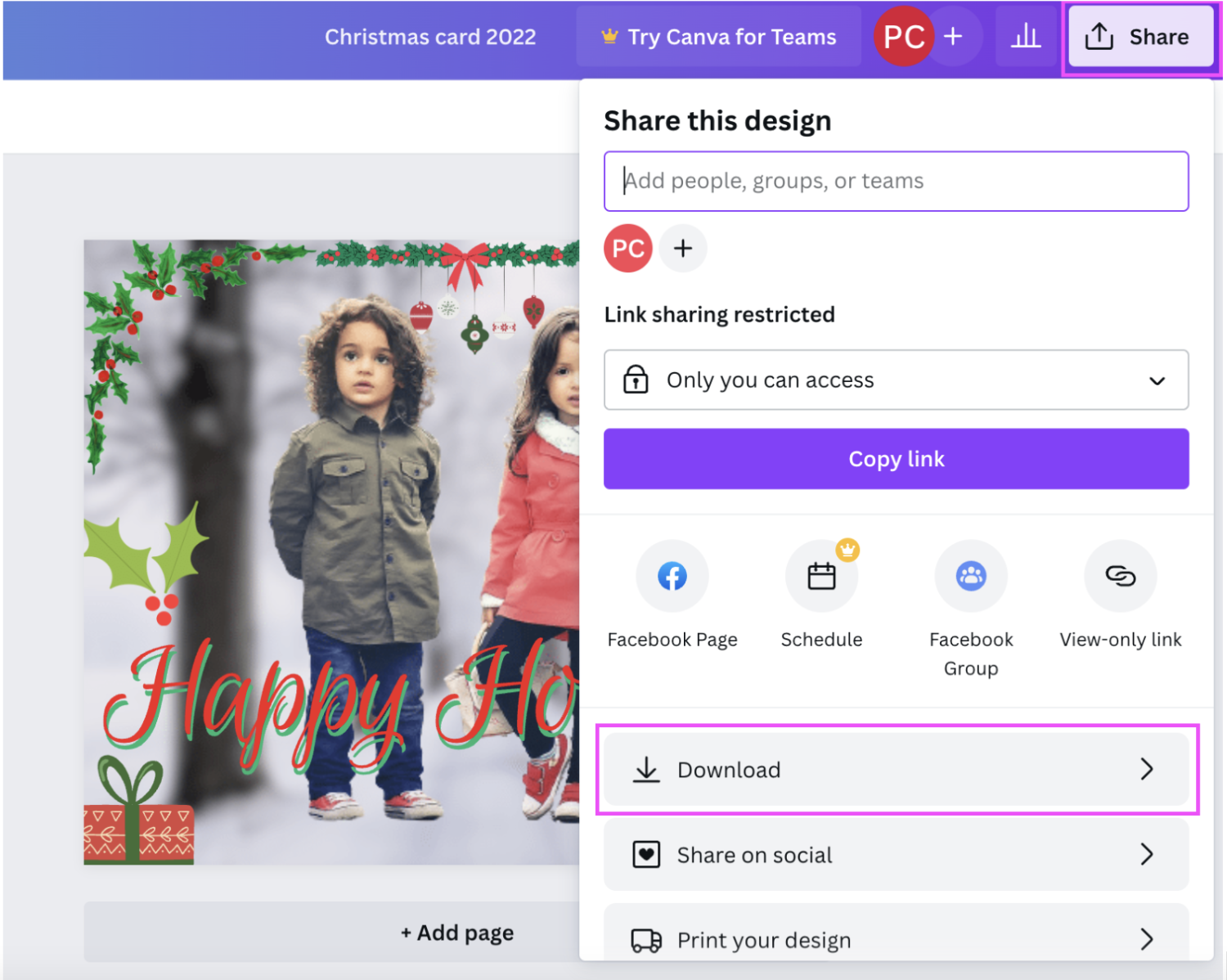
6. Click > Download again. We recommend saving your file in PNG format.
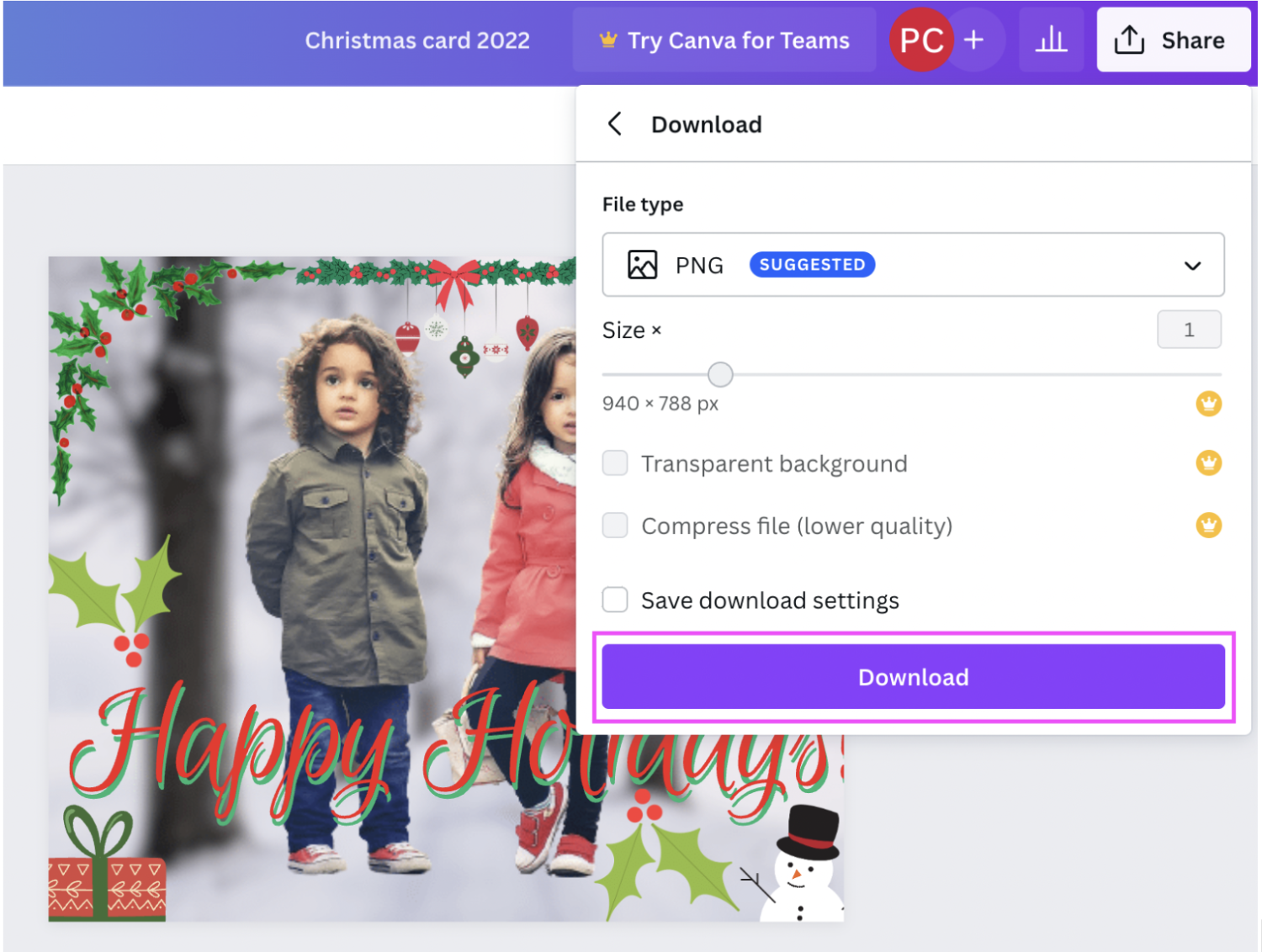
And there you go — a cute, customized Christmas card with a personalized greeting to send to your friends and family. Spreading warmth and cheer during the holiday season never looked easier.
Get creative this holiday season — with your very own custom Christmas card

Whether you’re together or apart during the holidays, there’s nothing like a personalized Christmas card to share some togetherness with your friends and family. And with quick, simple tools like remove.bg and Canva, you can whip up one in a matter of seconds with a load of fun in the process.
If you’re short on time, the remove.bg desktop app is your best bet. You can use its Christmas Card Maker template and one of your family photos to create a cute, customized Christmas card with a personalized message.
If you’ve got a bit more time at hand, hop on over to remove.bg online and check out its gorgeous background options — perfect for this wintery festive season!
Once you’ve picked a background, add a heartfelt message (and some cute Christmas-themed elements) to your card with Canva.
Ready to bring a smile to your loved ones' faces with your very own custom Christmas cards? Head on over to remove.bg with your photos and let’s get started today.
Comments
No comments so far.