Is a sticker worth a thousand words? We think so, and if you’re one of WhatsApp’s 2 billion+ active users, you might agree. So if you’ve ever been curious about how to create custom WhatsApp stickers from your photos — and without downloading an app — keep reading. Here’s a super fun, super quick process to get designing with just remove.bg, WhatsApp Web, and Canva’s Sticker Maker.

Sisukord
How to create stickers for WhatsApp
WhatsApp’s new Sticker feature includes a built-in sticker kit that allows users to download even more than what’s immediately available. Under “All Stickers,” you can find a range of stickers from trending topics such as Stranger Things, Encanto, and popular anime series, but also international events such as World Earth Day and Ramadan. WhatsApp stickers are also a great way for artists to register, get published, and share their original artwork and images.
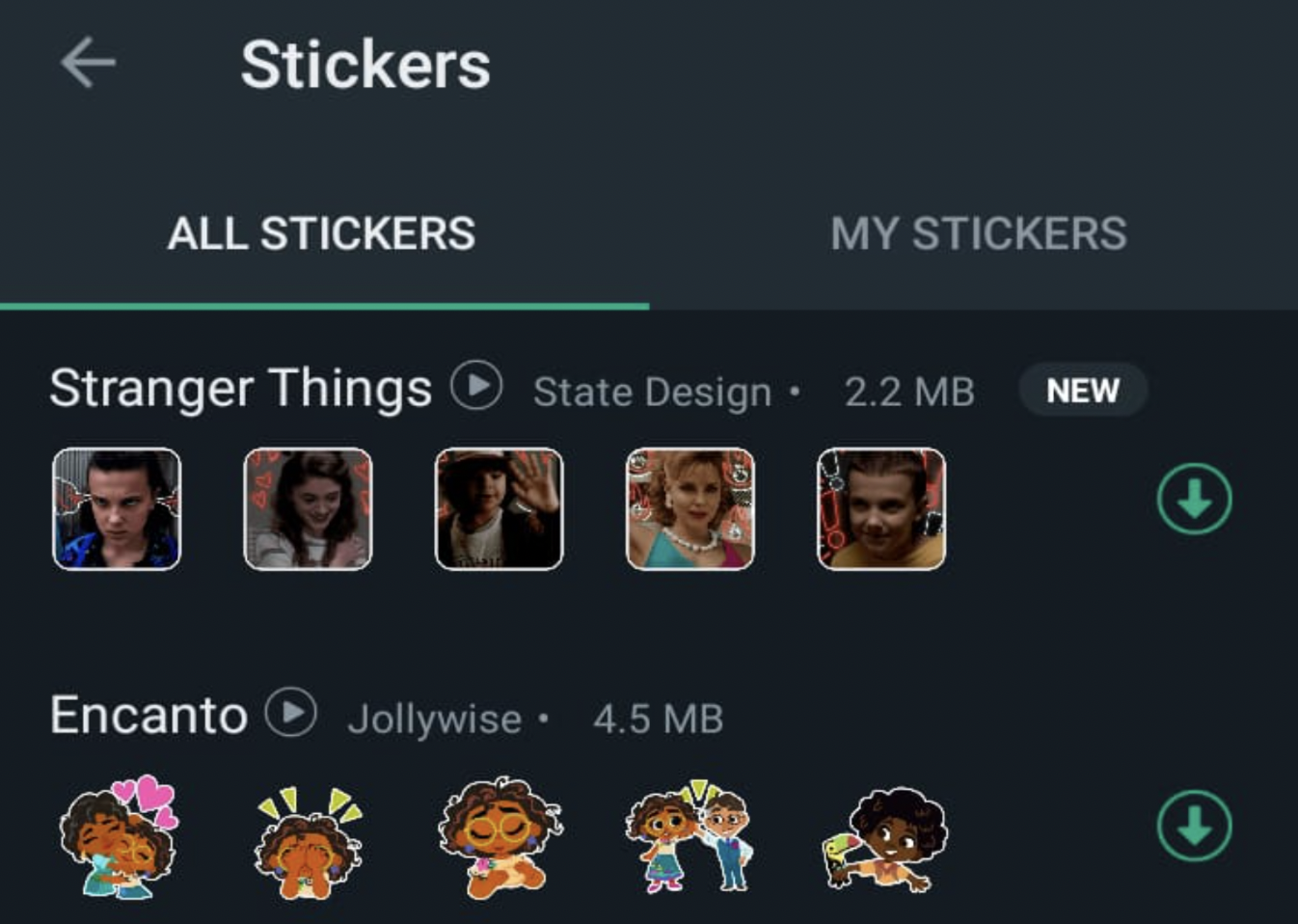
But what if you want to get artistic yourself and create your own custom WhatsApp stickers? This is a fun, creative idea for personal branding, inside jokes, that upcoming bachelorette party, or just to spice things up on a boring group chat. Plus, getting started is super easy and fun.
Luckily, WhatsApp’s got you covered: just a click on the helpful “Discover Sticker Apps” link at the bottom of the stickers page provides you with a list of Google Play Store options for apps that can help you create custom stickers for WhatsApp. We cover a few of these options a little further below, so you can pick one that works for you.
While these mobile apps offer a range of editing features and customizability, you can do more and get even more creative with remove.bg, and Canva. Plus, it’s a ton of fun creating your own WhatsApp stickers without having to download a separate app. Here’s how.
How to customize photos for WhatsApp stickers with remove.bg and WhatsApp Web

We all have that one photo that just captures everything we want to express so effortlessly that we just want to use it over and over again to react to the latest messages that pop up on our screen. So what better way to do this than to create a custom WhatsApp sticker out of it, like for example, this?

Step one: upload your image to remove.bg to remove the background.
Step two: edit your new image with WhatsApp Web. WhatsApp stickers tend not to have backgrounds — and it’s just to make these photos' elements stand out better.
And with remove.bg, you’re using an intuitive solution to remove image backgrounds — great for creating customized images, editable logos, and more — no mobile app download required.
Here’s how you can remove backgrounds with remove.bg and WhatsApp Web, as easy as pie.
1. Upload your image or drag and drop it to the website:
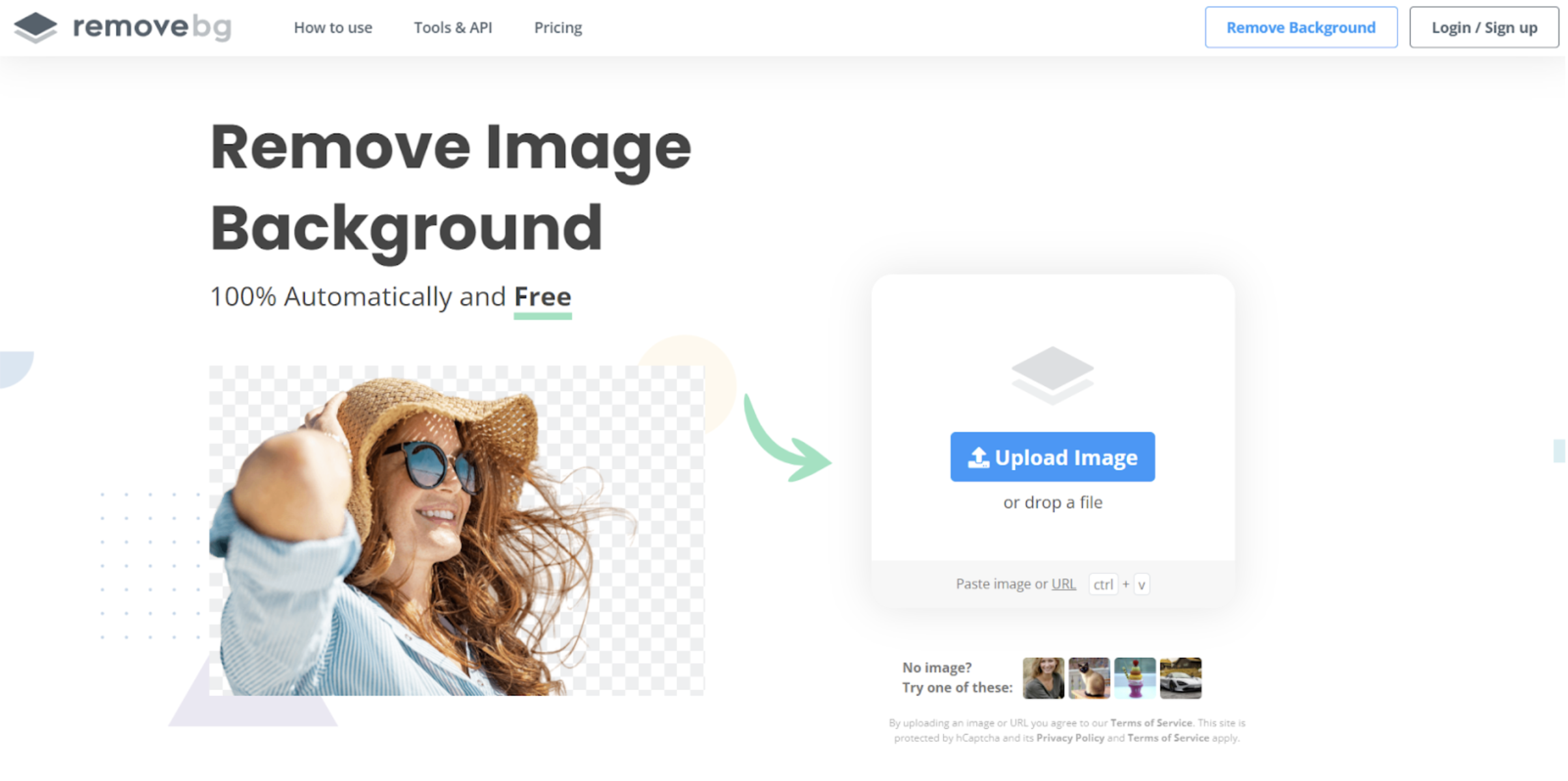
2. Hit the blue > Download button to save your new image as a PNG file.
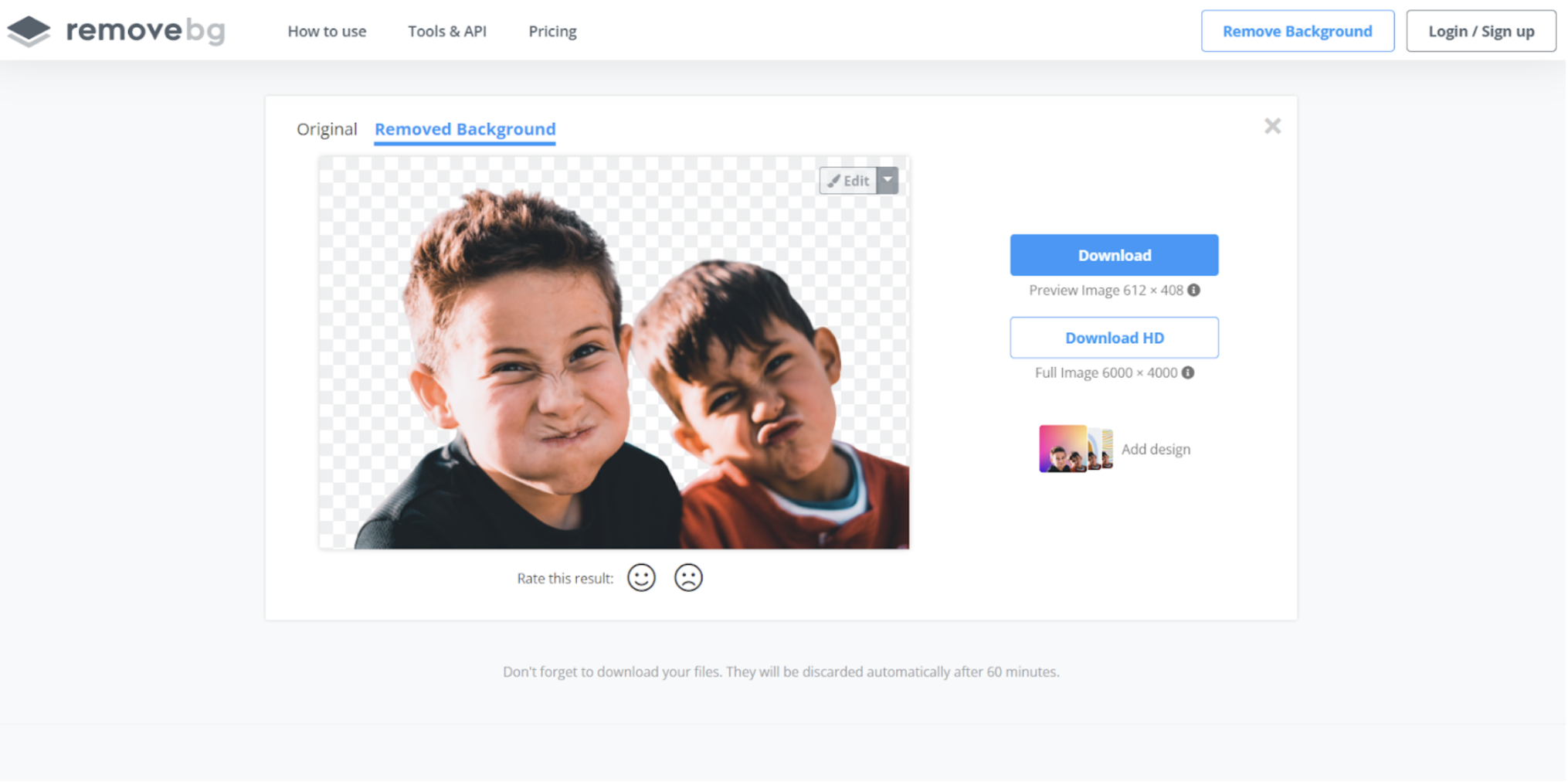
3. Go to WhatsApp Web and hit either the > Emoji icon or the > Attachment icon (both work.)
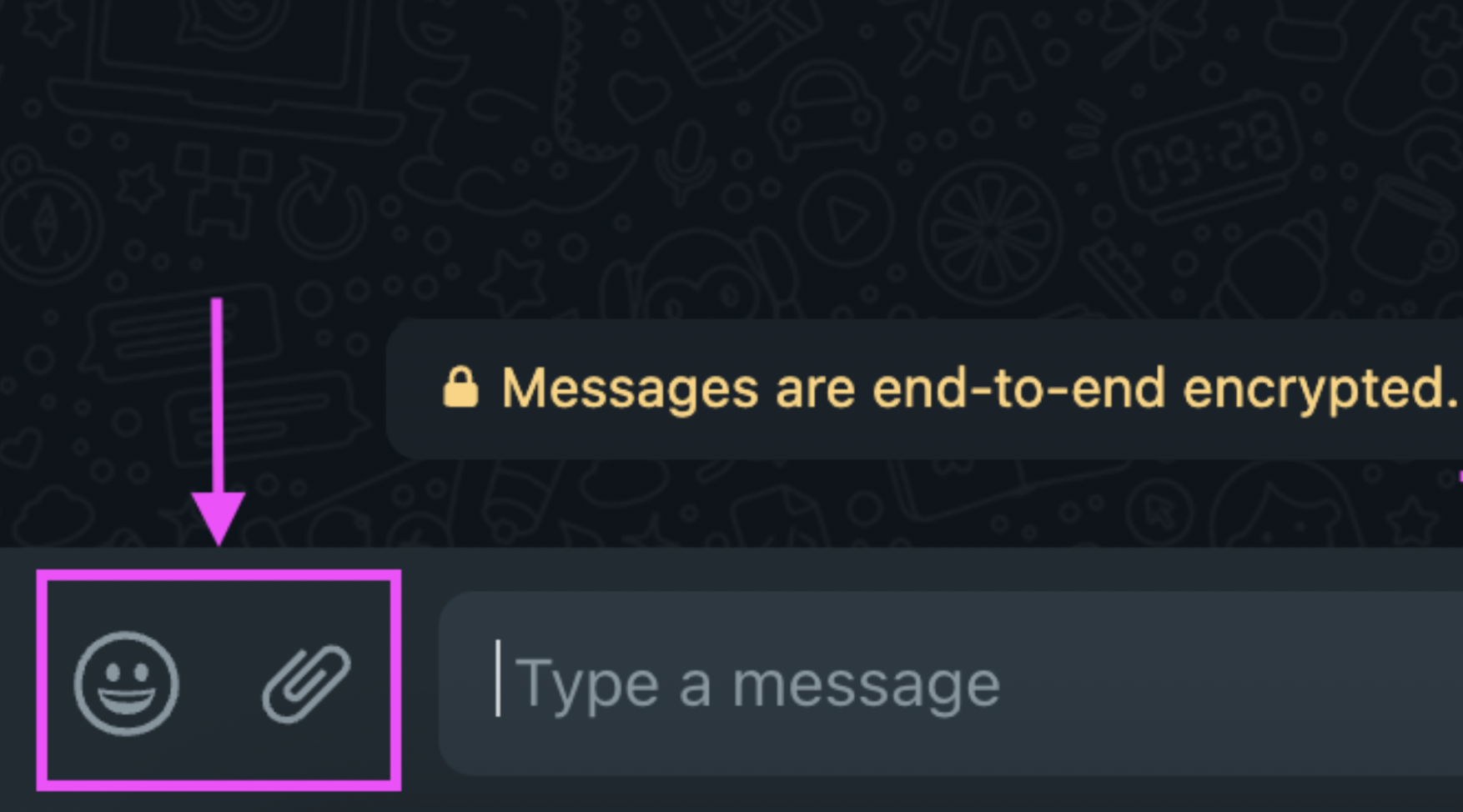
If you've clicked the > Emoji icon, click > + Create.
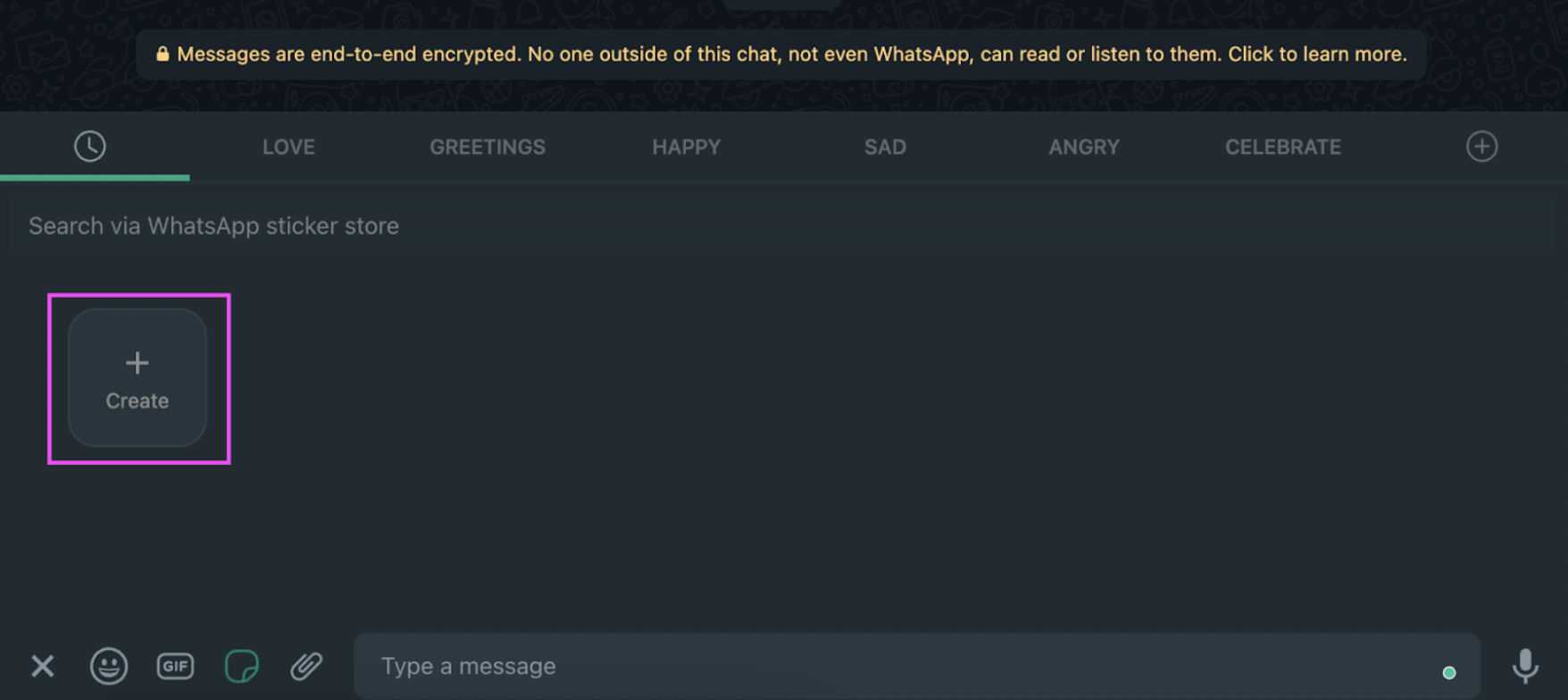
If you've clicked the > Attachment option, go ahead and click on > Sticker.
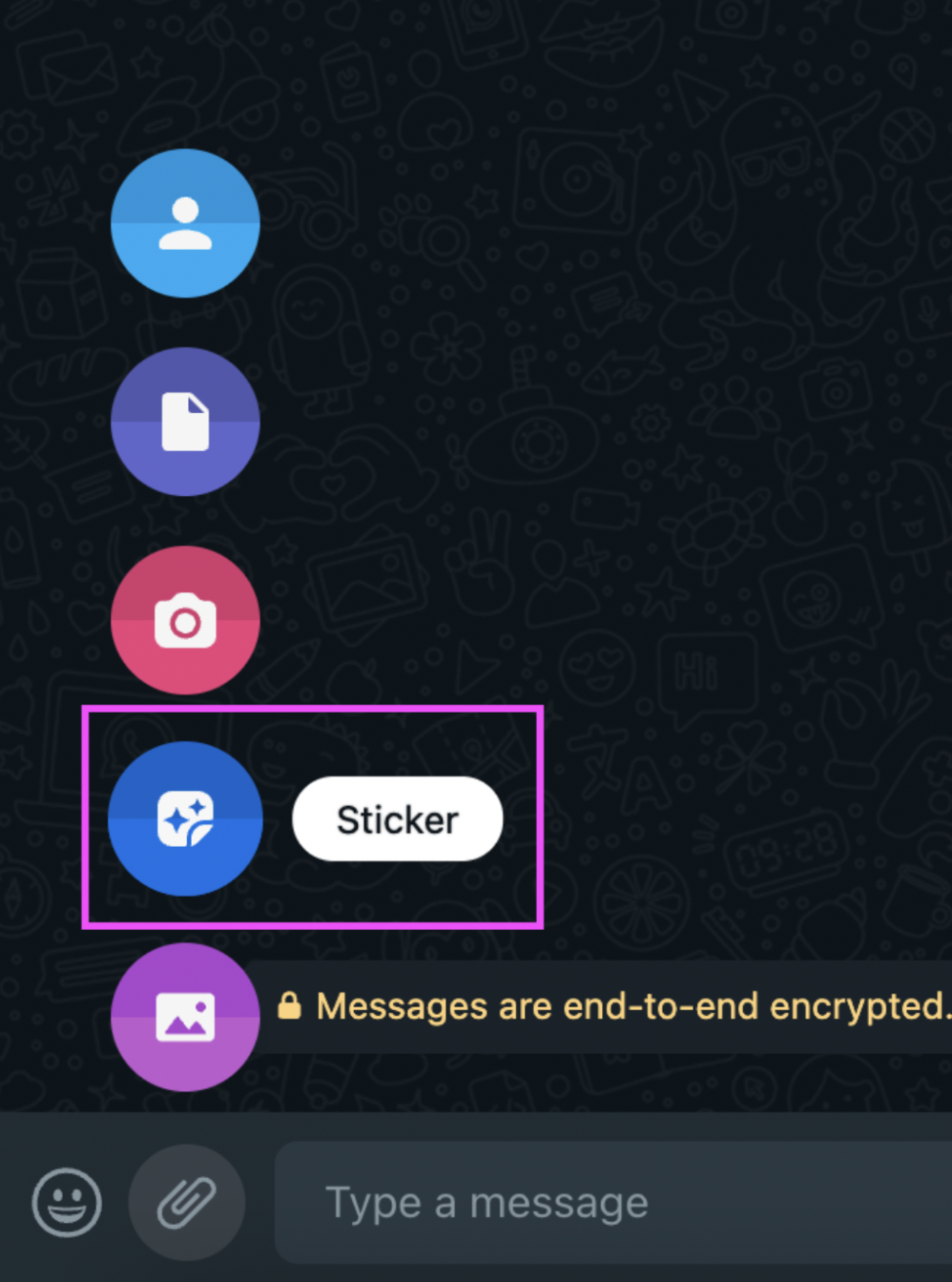
4. No matter what option you chose — both will prompt you to upload an image from your device.
5. Go ahead and upload your new remove.bg image.
6. You can add emojis, texts, and scribbles with WhatsApp Web's editing features in the top bar. You can also make the image bigger or smaller, by dragging its corners.
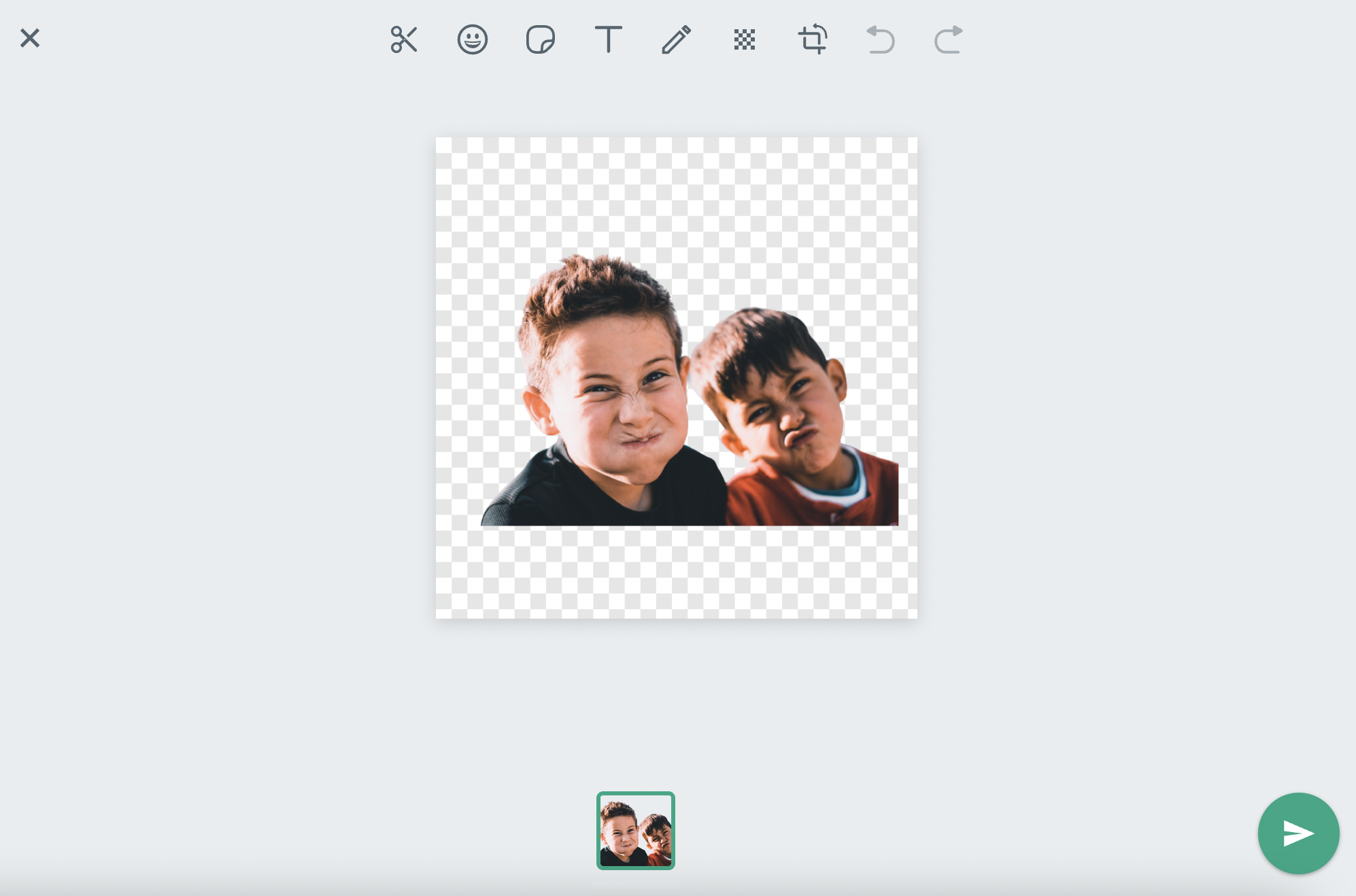
7. Send to your friends and family so they, too, can create their very own hilarious WhatsApp stickers.
8. You will now be able to find your custom sticker in your sticker/emoji library.
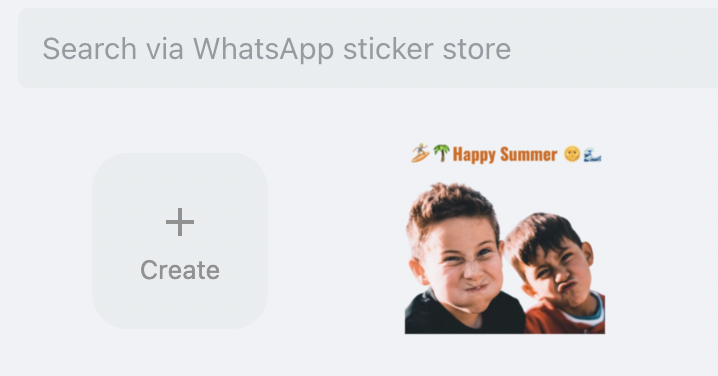
See? All this without any new app downloaded to your phone. Plus, creating custom WhatsApp stickers with remove.bg and WhatsApp Web is easy and fun, and you’re done in just a few minutes.
But in case you want even more flexibility when it comes to designing your sticker than what WhatsApp Web offers, give Canva a try.
How to create custom stickers for WhatsApp with Canva
Here’s another fun option for creating custom stickers for WhatsApp without downloading an app: Canva. We’re going to share a step-by-step guide for how to create custom WhatsApp stickers with Canva's Sticker Maker:
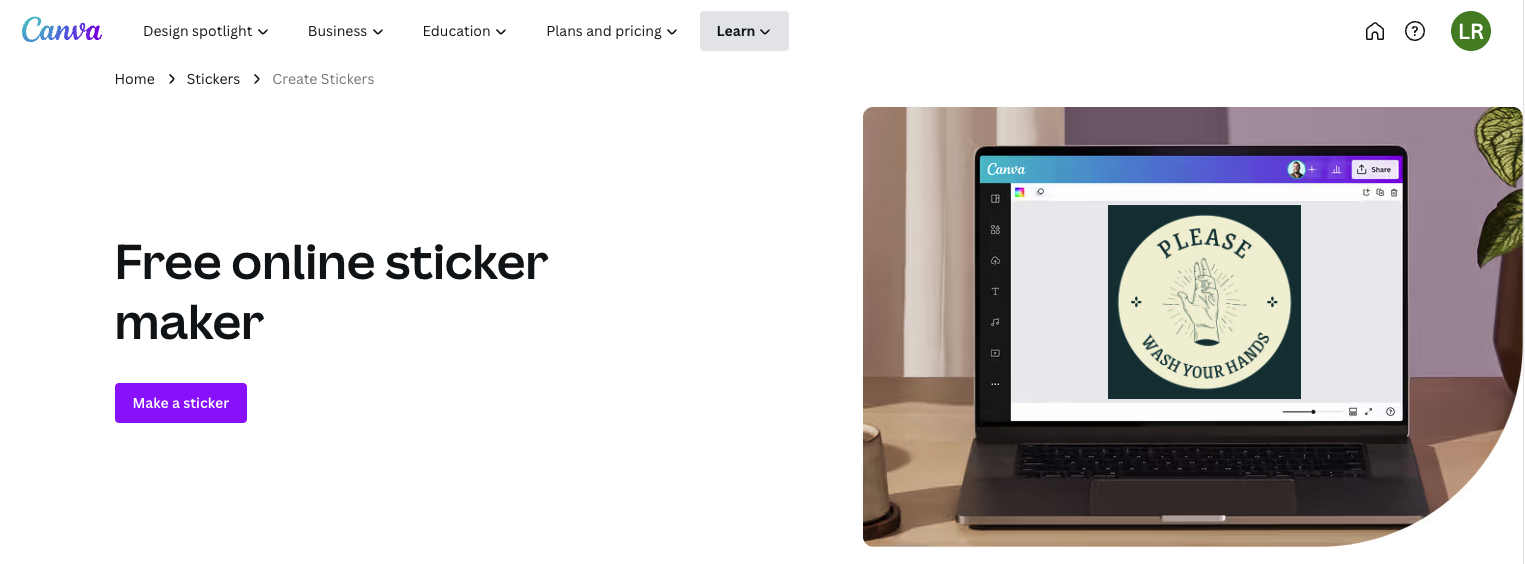
1. Upload your image using Canva’s left-hand > Uploads option.
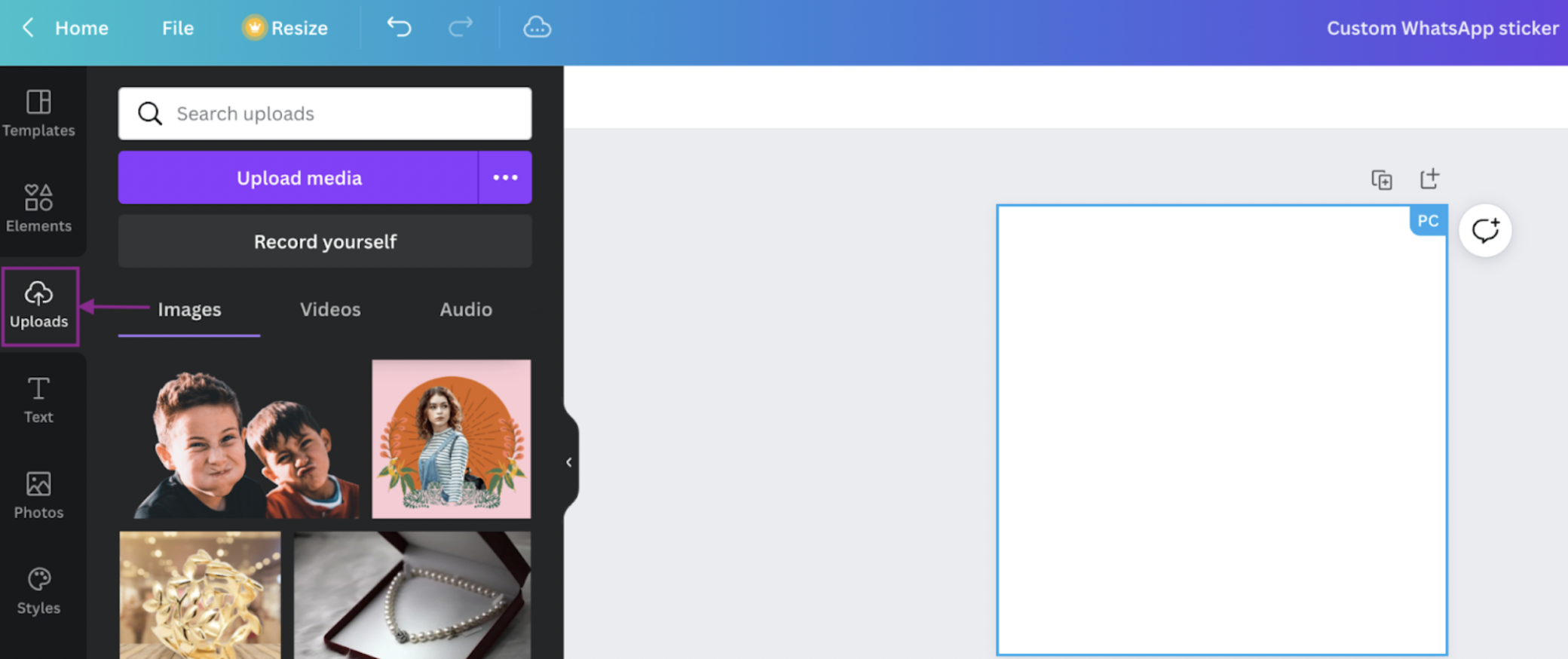
2. Use the > Elements option to add images and other elements.
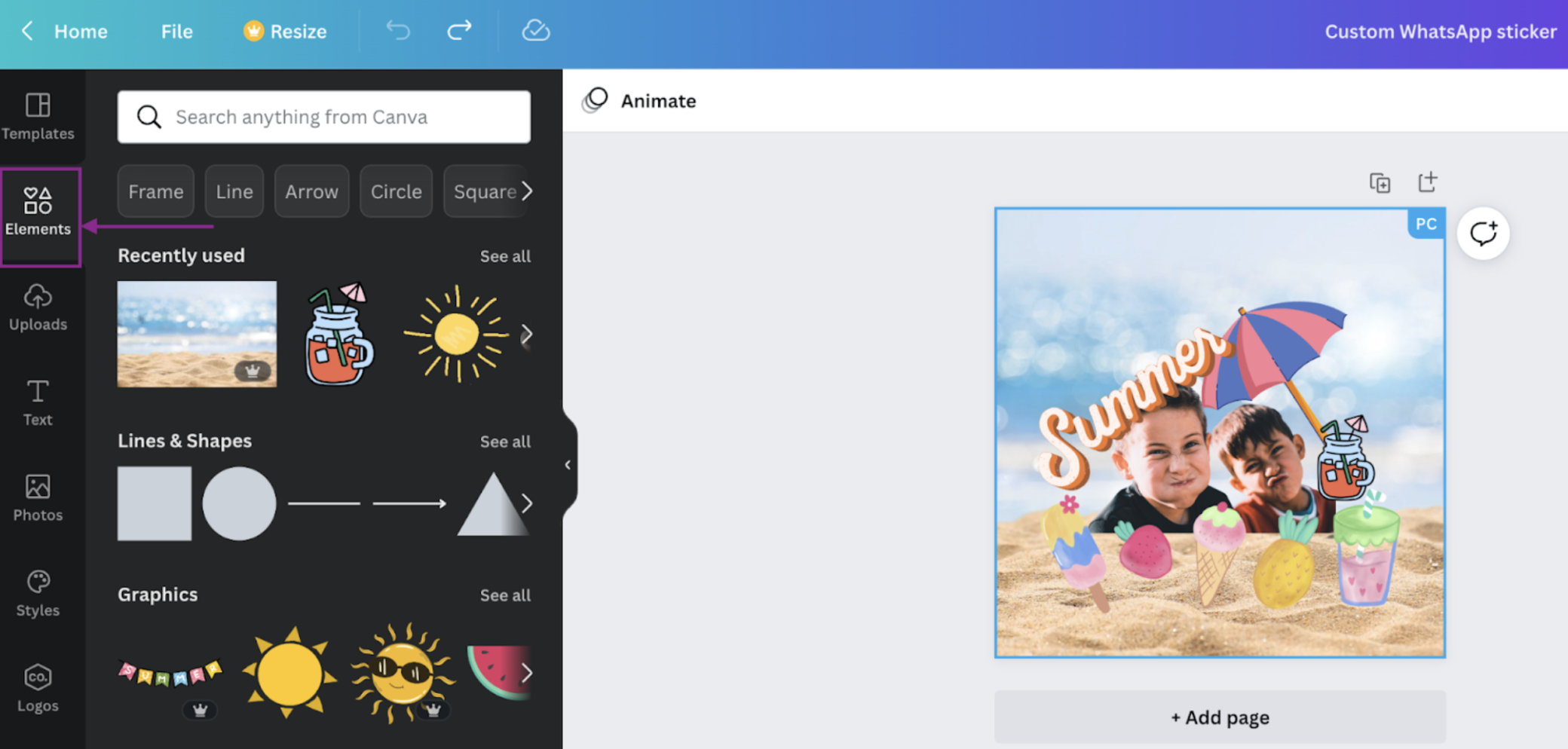
3. From the top-right > Share button, click > Download to save your new image as a PNG file. We recommend saving your new WhatsApp sticker at the biggest file size (336 pixels x 336 pixels) for the best image quality.
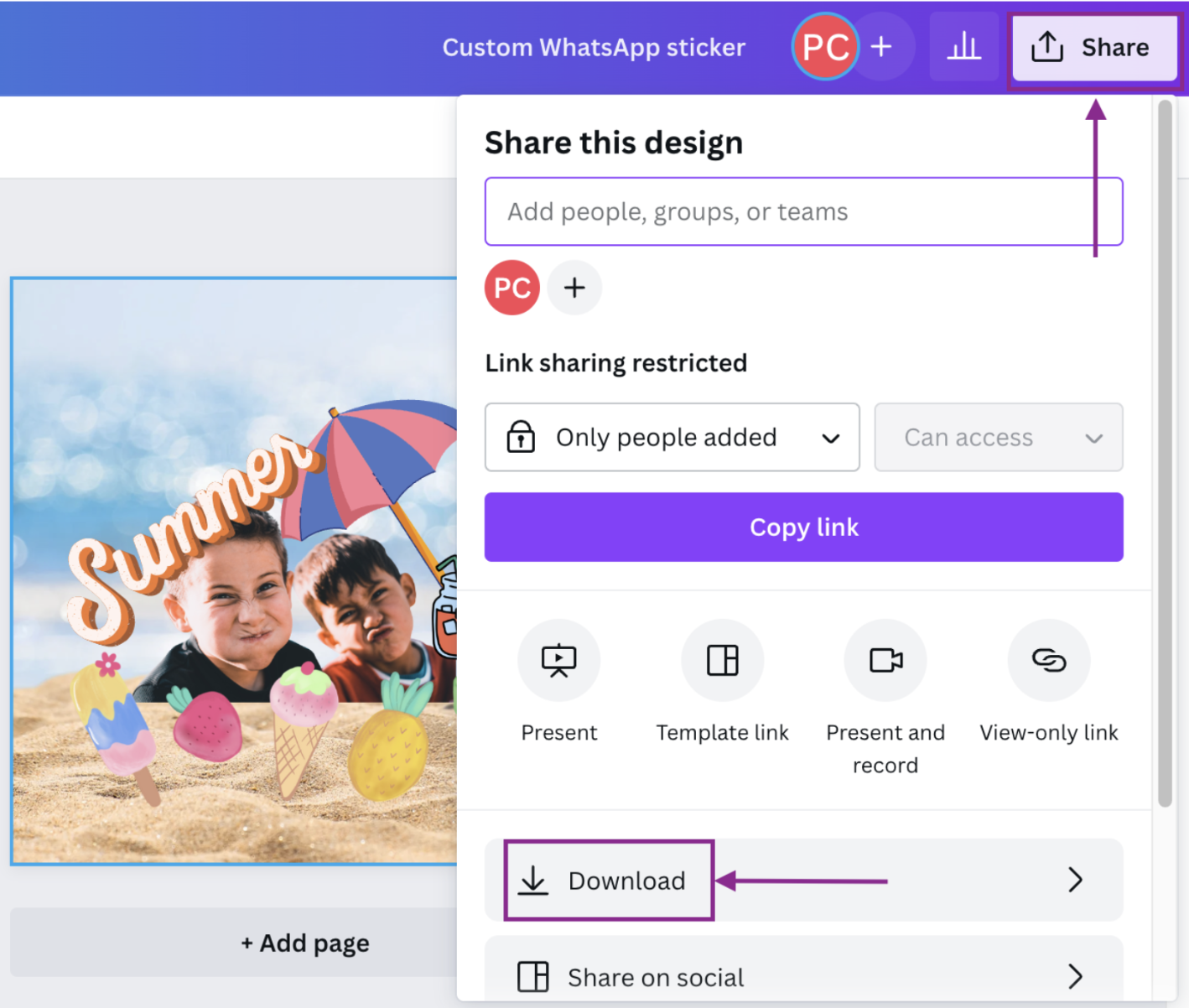
4. On WhatsApp, use the > Attach option on a chat and select > Sticker.
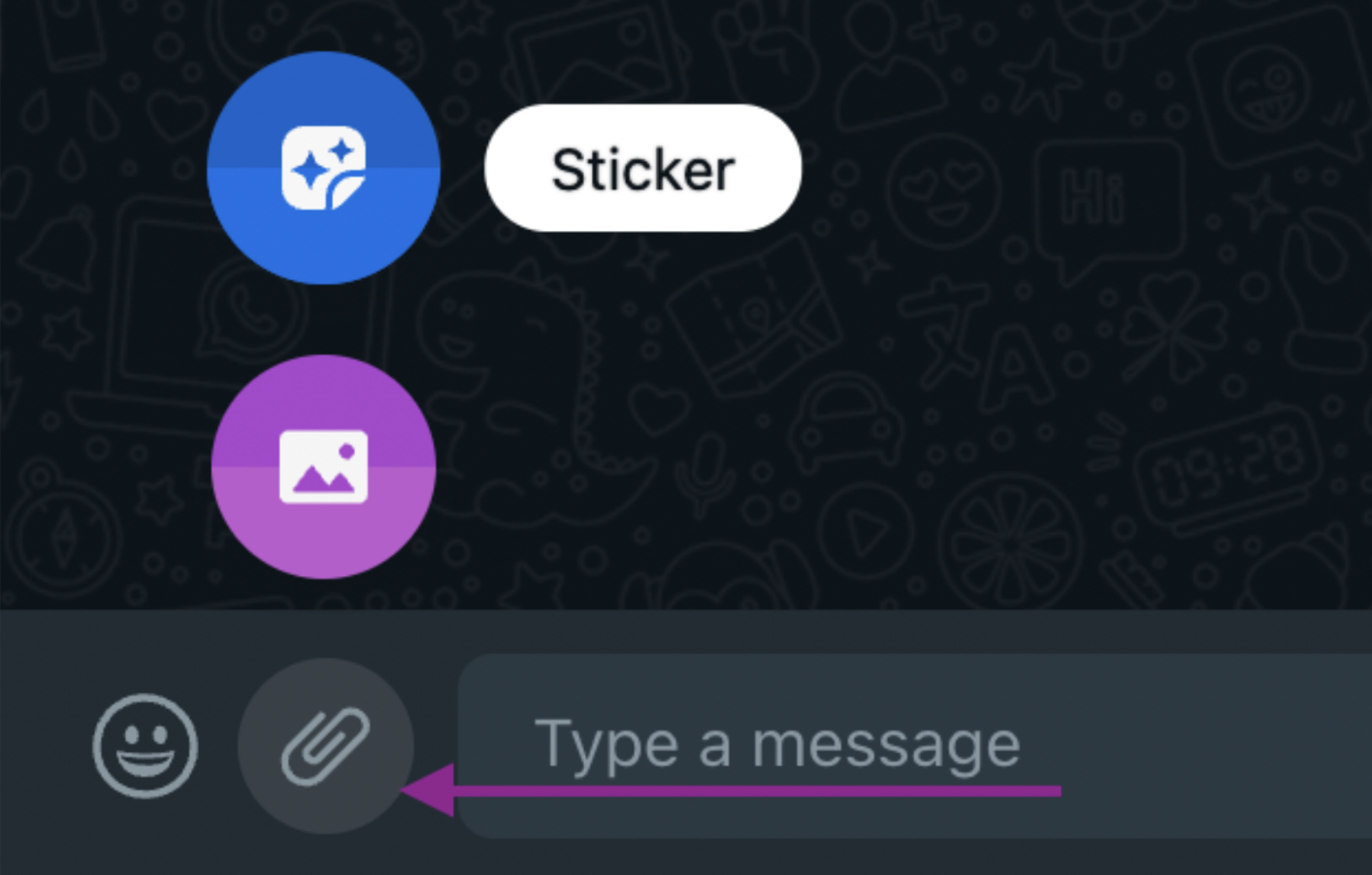
5. Upload your new custom WhatsApp sticker and send it to your family and friends!
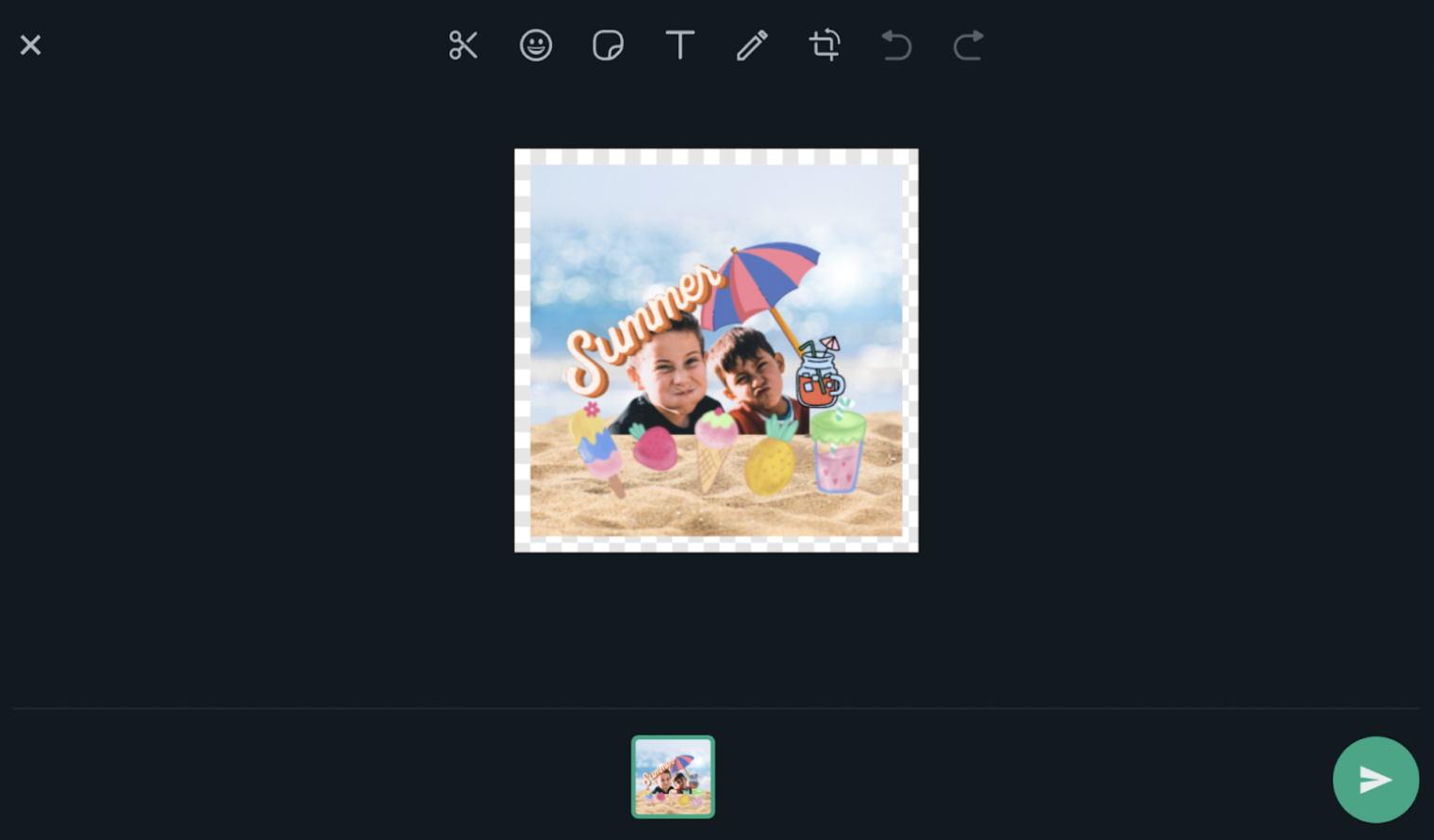
Most WhatsApp sticker-creating applications are mobile-only, including Canva for Mobile, so that you can design on the go. But with WhatsApp Web, you can easily transfer files across devices for a seamless, data-encrypted design and sharing experience.
How to create stickers for WhatsApp on mobile
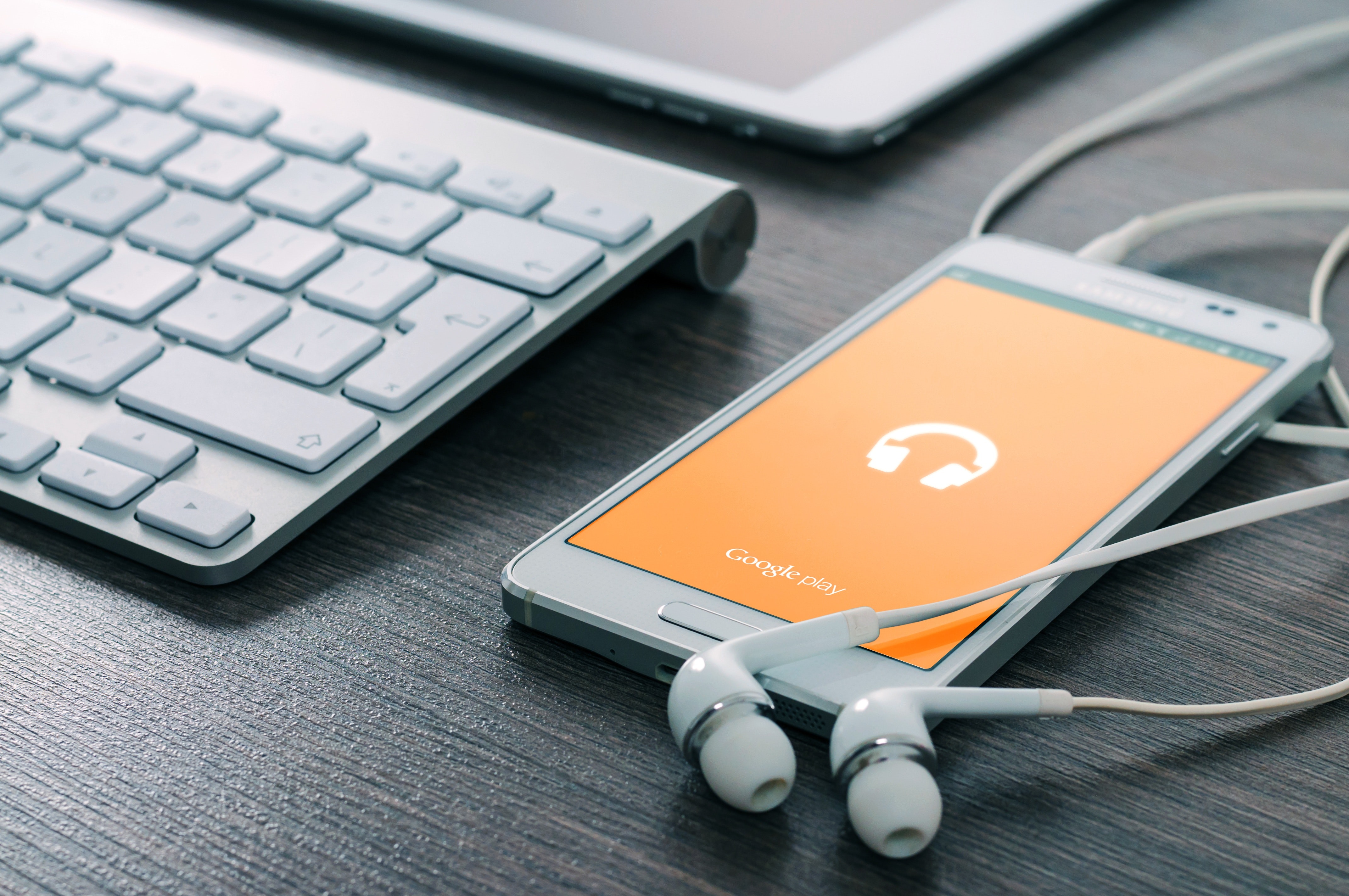
In case you do want to try out a sticker maker mobile app, we’ve got you covered. Most of them are a ton of fun, and you can use them to whip up custom WhatsApp stickers in no time.
At the same time, mobile apps can be a bit tricky — especially when it comes to securing your data. So we’ve gathered a couple of options from the Google Play Store that are fun and easy to use while keeping your information safe from third parties. Here they are:
-
Sticker Maker for WhatsApp by runnable apps. It doesn’t gather any of your own data and encrypts it in transit so that it’s safe from third parties.
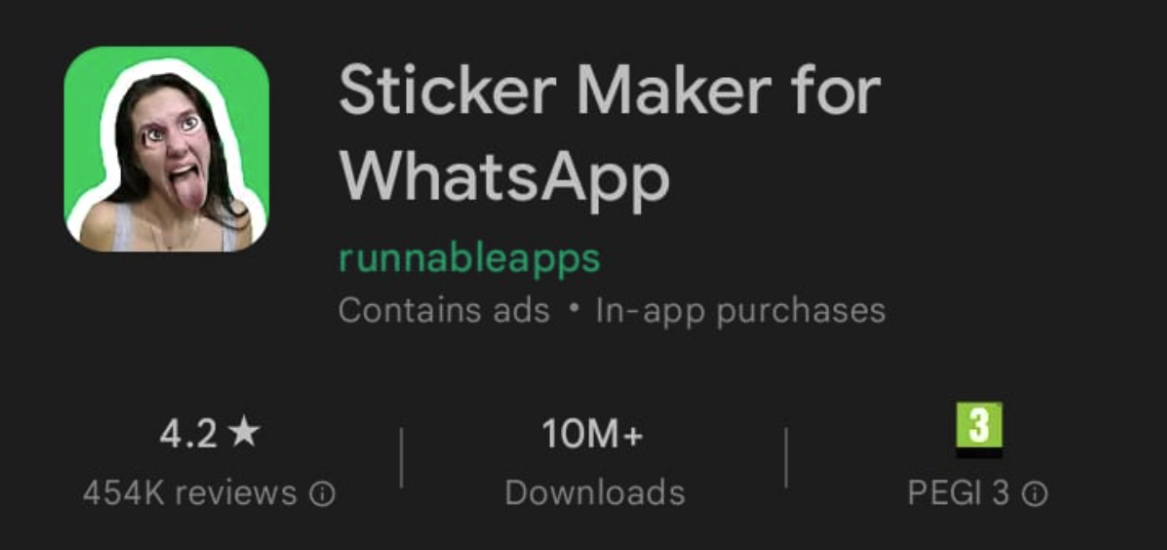
Just watch out: there are a whole bunch of apps with the same name out there that might not secure your data as well. This app also contains ads, and you can’t delete your data.
-
GIPHY: GIF & Sticker Keyboard, which also secures and encrypts your data in transit and doesn’t share it with third-party apps. However, it does collect data from your personal info, photos, and videos. But the good news is you can request that your data be deleted.
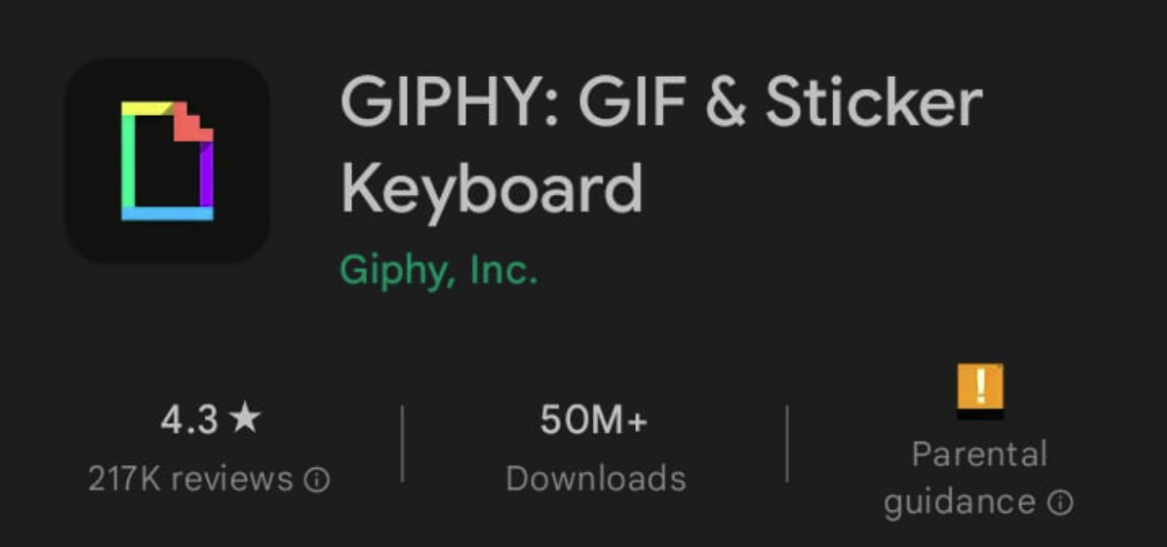
-
Sticker Maker for WhatsApp by Lyrebird Studio. Like the previous examples, it encrypts your data in transit and doesn’t share it with third parties. You can also request that your data be deleted.
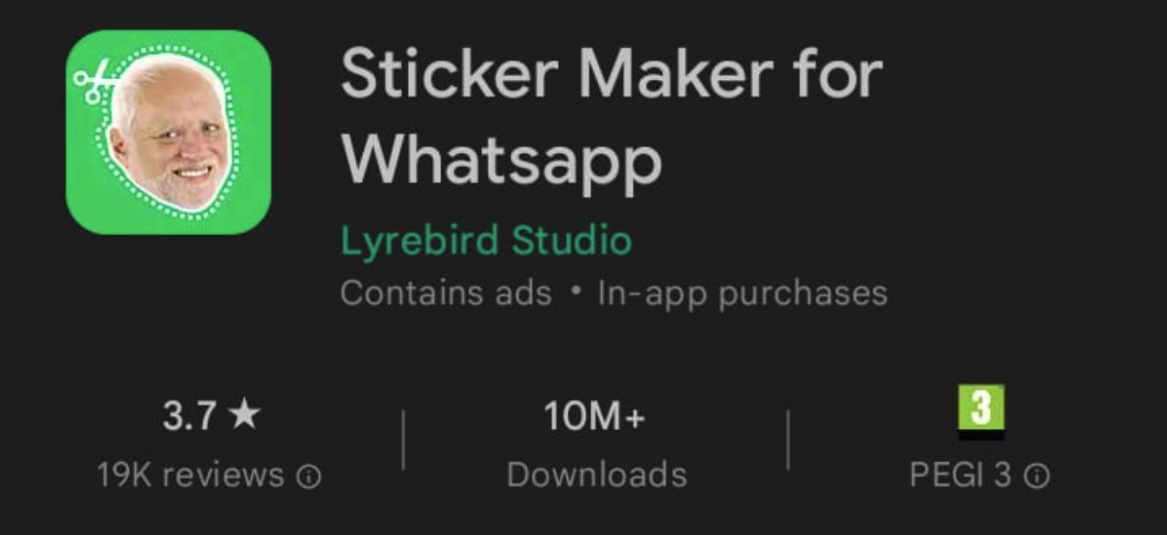
However, the app might collect info on how active you are on it, how it’s performing, what device you’re using, and other IDs you might have saved.
Let’s create some WhatsApp stickers!
Ready to design your own custom stickers for WhatsApp? We’ve covered a few mobile app options just in case you want to get started right away. But if you’d rather not download an app and want to get creative instead, try this simple four-step process:
Pick a special photo.
Remove its background with remove.bg.
Add some emojis, text, and blurbs to your new image with WhatsApp Web.
Don’t like WhatsApp Web? No worries. Use Canva's Sticker Maker to create a beautiful new WhatsApp sticker.
Upload your new sticker to WhatsApp and share.
Sounds easy? Head over to remove.bg for step one and get your hands on your custom WhatsApp sticker right away.
Kommentaarid