A remove.bg lelkes felhasználójaként már tudod, milyen gyorsan megszabadulhatsz egy fotó hátterétől. De mi a helyzet a videókkal és a GIF-ekkel?
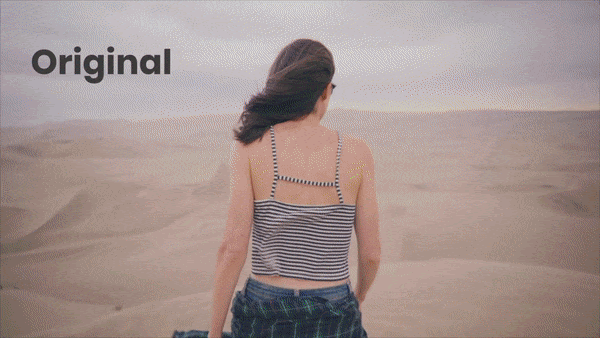
Bemutatkozik az Unscreen: Válassz ki egy videót vagy GIF-et és másodperceken belül háttér nélkül láthatod ugyanazt – mindezt 100%-ban automatikusan. Még soha nem volt ilyen egyszerű háttér nélküli videót készíteni!
Jelöld ki a klipet, töltsd le, és azonnal meg is oszthatod. Mindezt online és ingyenesen.
Megjegyzések