Common errors
In this article you will learn more about common errors and how to deal with them.
Website errors
1. Error 422
Error 422 usually happens when the image upload takes longer than 60 seconds, which causes a timeout.
You can avoid this by reducing the file size of the image before uploading it or uploading the photo from a device or computer with a faster internet connection.
It may be also caused by an outdated/unsupported browser, so make sure yours is up to date and on this list.
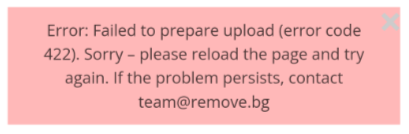
2. Failed to fetch download URL
The most common cause for this error is an outdated/unsupported browser. Please make sure yours is up to date and on this list.
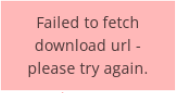
3. Invalid file type (with JPG image)
You will see this error when you upload anything other than JPG or PNG files. However, sometimes it can also happen with a file that appears to be a JPG, according to the image's properties in Windows or Mac. In this case check the image's properties e.g. with the free GIMP or Photoshop. In many cases the file that appears to be a JPG is actually a WEBP file with a JPG file extension.
To solve the problem you just need to re-save the image as JPG e.g. with Paint.
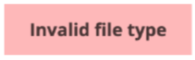
4. Could not identify foreground
If our AI is unable to identify the foreground of your image it's usually because there is no clear distinction between foreground and background.
If you want to support our development and help us improve the results you can upload your image(s) via this form, which helps us improve remove.bg for similar images in the future.
What you can also try is to retake the photo (if possible) on a more plain background. Here you can find recommendations for better results.
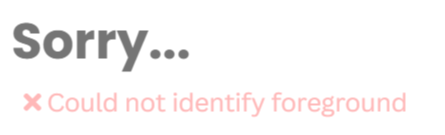
Desktop app errors
1. Authorization failed
This error means that your account still hasn't been activated. Please log in here and try again.
If the problem persists, try the following solutions:
- Manually sign out of your account on the website and back in.
- Clear all your cookies and cache. Then restart your browser and sign in again.
- Make sure your browser accepts 3rd party cookies.
- Temporarily disable any ad-blocker, firewall, anti-virus, or similar tool that might prevent our website from working properly.
- Use a different web browser (we recommend Google Chrome or Mozilla Firefox).
- Log in to the desktop app again.

2. Skipped. File already exists
This error shows when the output directory already contains a file with the same filename.
You can either move the existing files from the output folder to a different folder, or rename the image that you want to process.

3. Unable to connect to accounts.kaleido.ai:443
You will see this error when the app is unable to connect to the internet. In this case check if the app is not blocked by the router or Firewall.
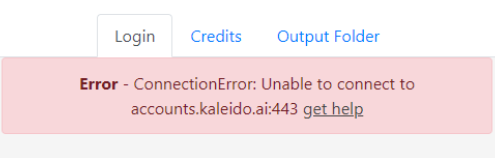
4. Error: Unable to get local issuer certificate
Usually this problem is caused by the Firewall and Proxy settings. In this case find the option "Turn Windows Defender Firewall". Modify the settings to turn off Windows Defender Firewall for public and private networks, then press Ok.
Afterward try to use the App again to check if the problem persists.
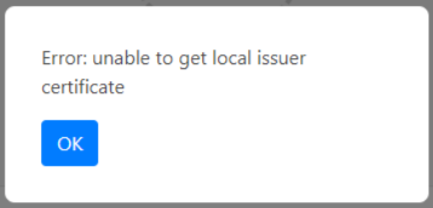
API errors
1. Error codes
You can check specific error codes in the API responses under the API reference block.
2. Rate limit exceeded
It means that the limit of 500 megapixels/minute has been exceeded. You can check the details here. To avoid that, you can change the size/resolution of images.
3. Insufficient credits
Credits or free previews have been used. You can purchase more on our pricing page.
4. File too large
The file exceeds the 22MB limit. Resize the image and try again.
In case you're still having troubles, just reach out to us at team@remove.bg.