Picture the last time you bought a music CD or (if you're a 90s kid like us) a cassette tape or even a vinyl — you likely picked up the one you ended up buying because something about the cover art caught your eye.
It's the same principle that applies to podcasts. Even before listening to a new album or podcast, your audience is going to make a split-second decision whether to check it out based on what impression they get from the cover image.

In this article, we cover a few design best practices to help you nail your podcast cover art. We also dive into the simple, intuitive design tools, Designify and Canva, that can help you get this done — completely for free and in no time.
สารบัญ
Podcast cover images: best practices to nail your design
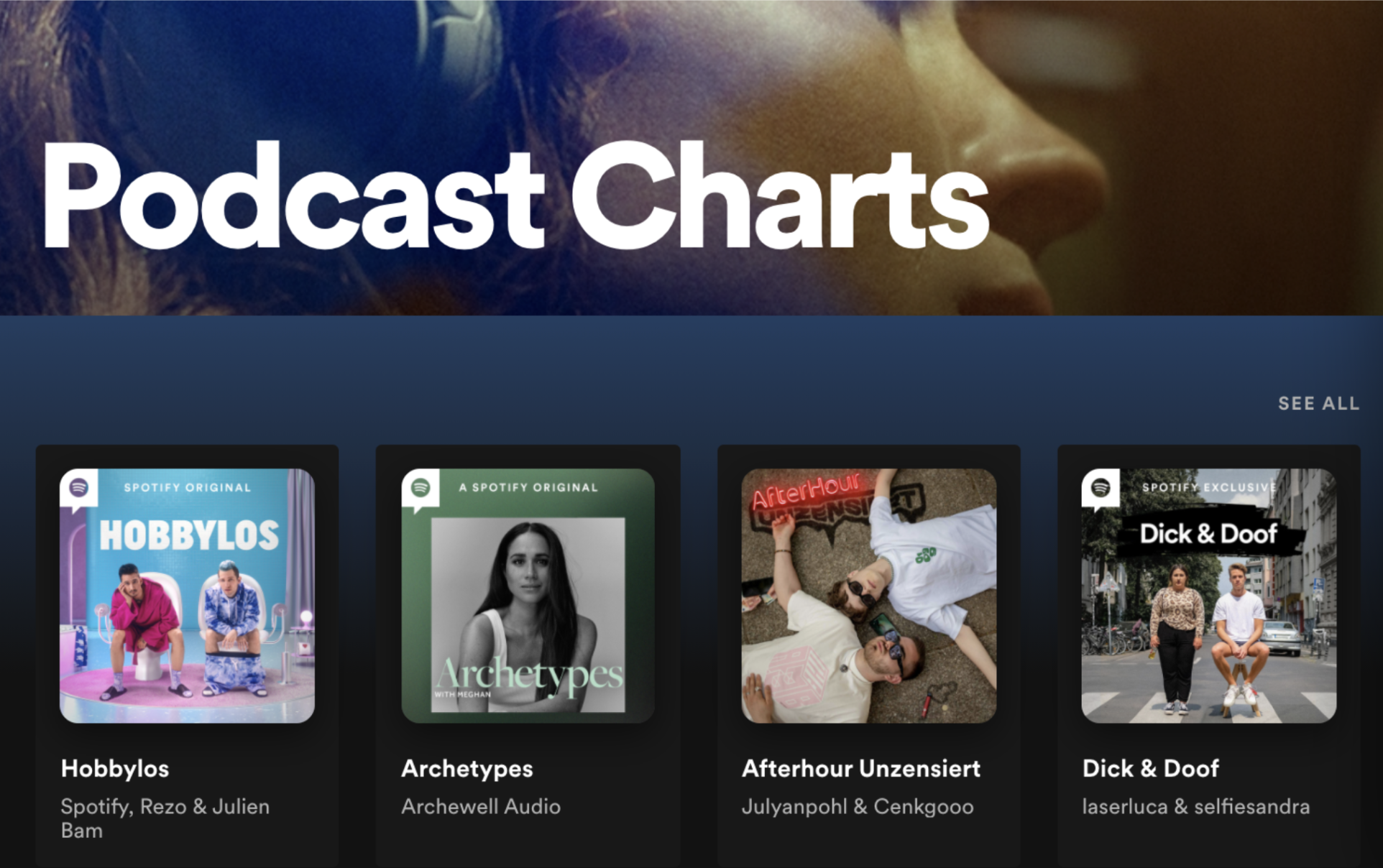
Your podcast cover image and art go a long way towards drawing in listeners since it's the first thing they're going to see when browsing titles on Apple, Stitcher, or Google Podcasts. Here are a few simple steps to consider when designing your own podcast cover image.
Pick the right image and colors
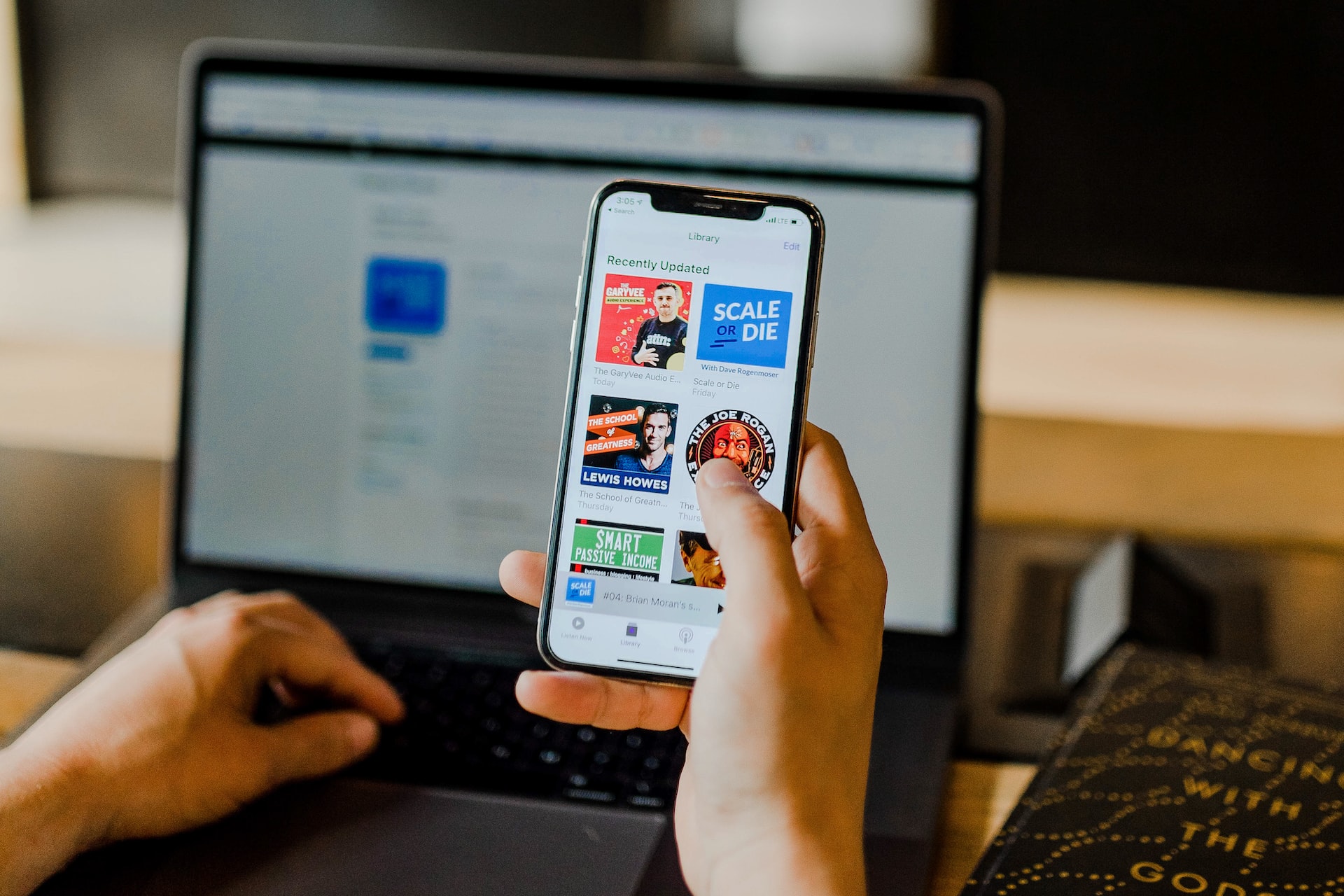
Before picking the image for your podcast cover, consider — who's your primary audience?
This is probably the most important factor behind what should go as your podcast cover image. Here are a few simple examples to help you decide:
Is your podcast focused on you, your hobbies, or your business? Your listeners will most likely want to see you in a photo or stylized illustration that maintains some of your anonymity. Showing a photo of yourself does, however, help your listeners put a face to your voice and does wonders for your personal branding.
Here's an example of a photo cover image:
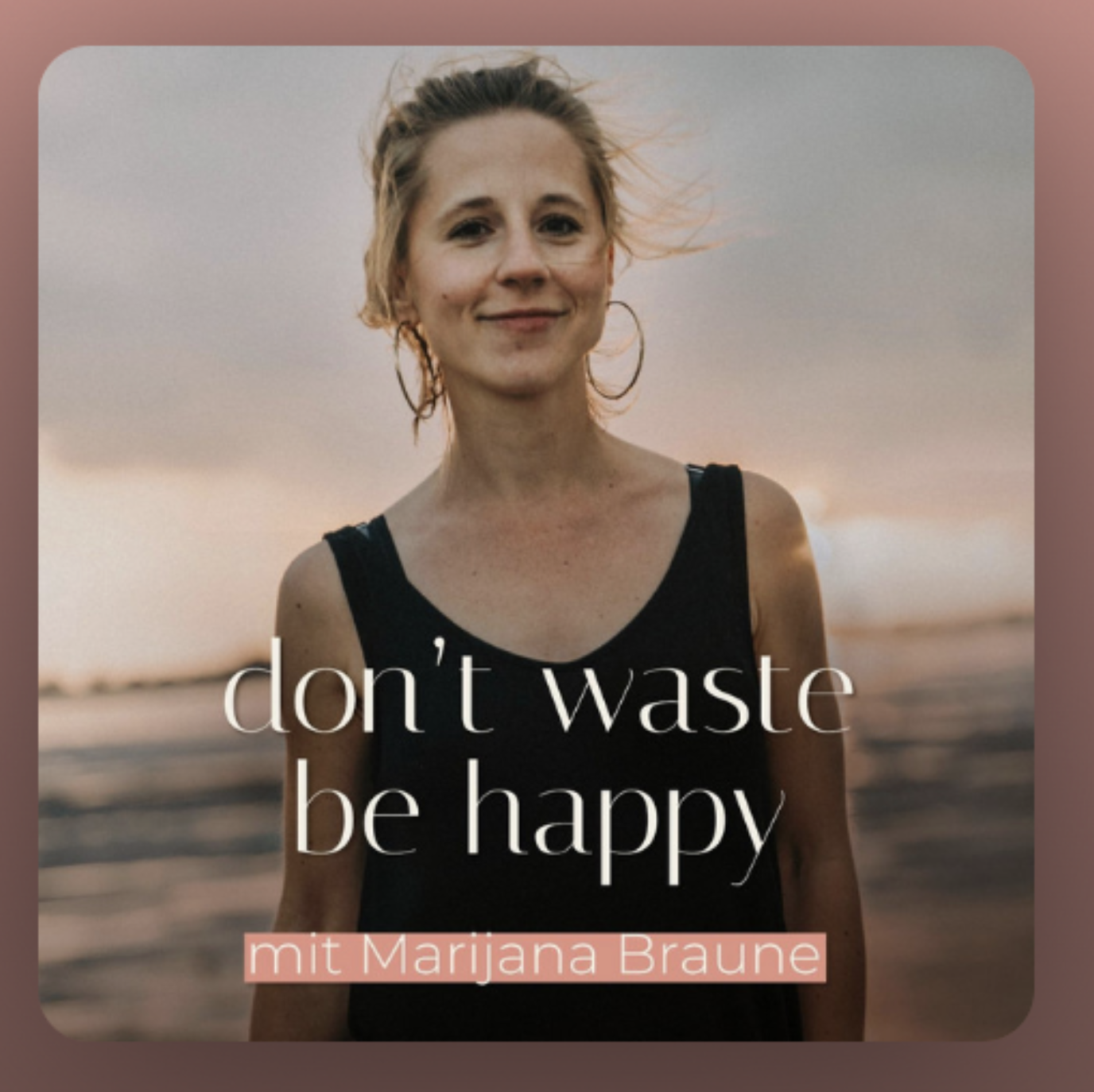
And here's one that uses an illustration instead:
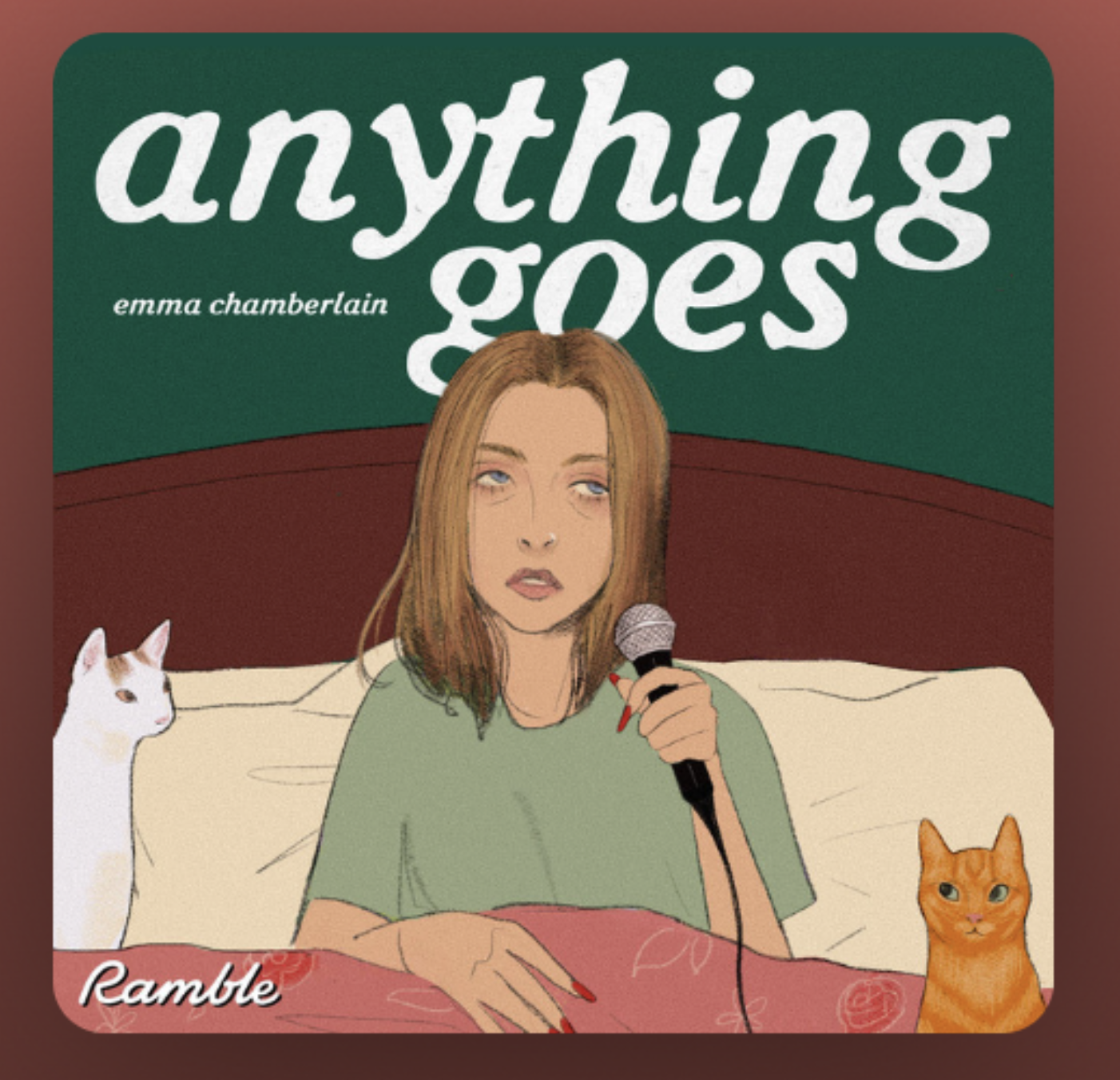
You can use image editing tools like BeFunky to turn your photo into a painting or a variety of other artistic filters. Here's an example of a headshot:
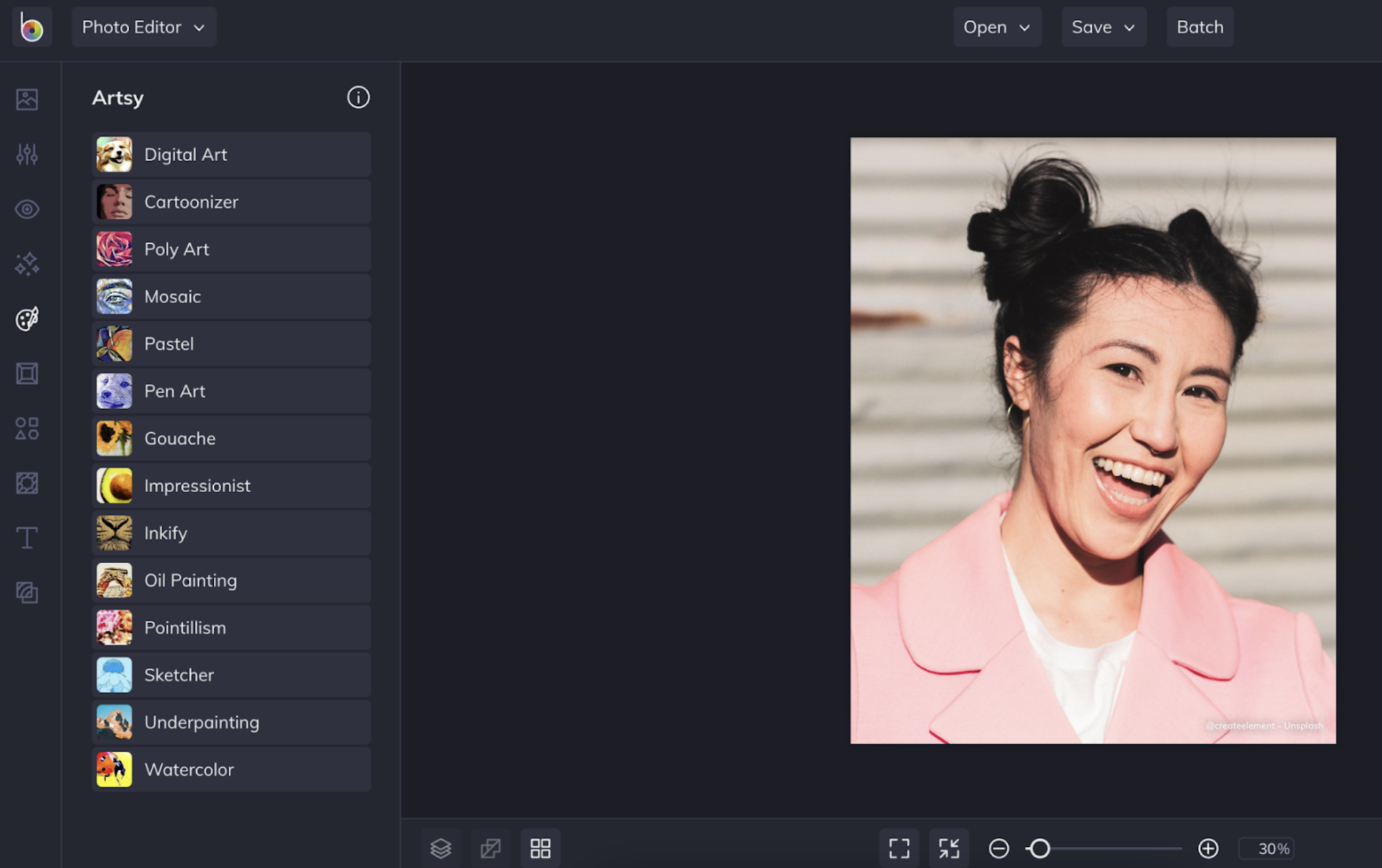
And here's how an example of BeFunky's Cartoonizer DLX filter from their Digital Art option:
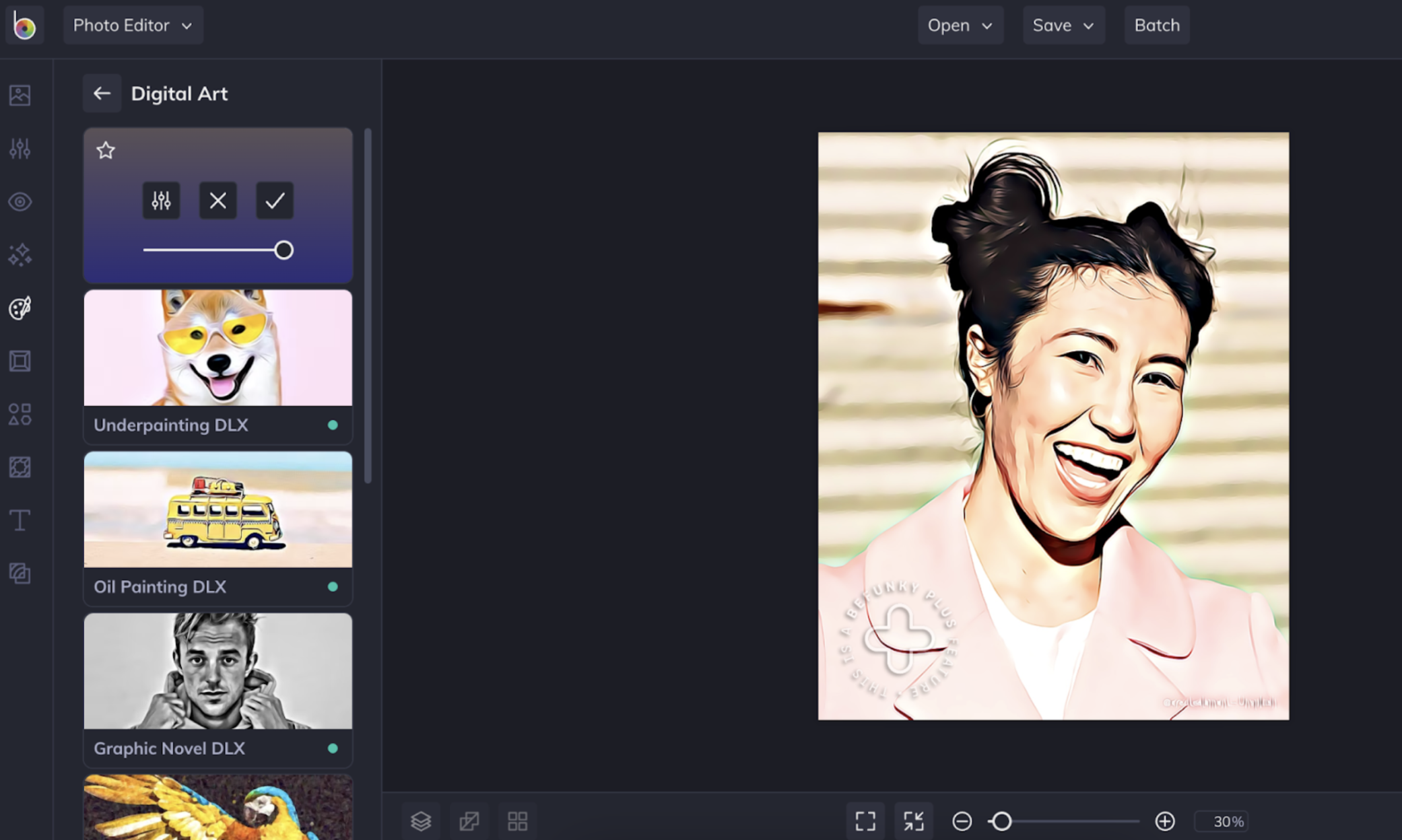
If you want to go for a more sedate look, here are 9 tips on creating a professional profile picture.
What's the tone of your podcast? Is it lighthearted or more serious? Lighthearted series covers work well with stylized text and images like this one:

Serious podcasts, on the other hand, might do better with minimalistic text and real-life photographs — preferably of you in action. In some cases, illustrations might also work, like in this example:
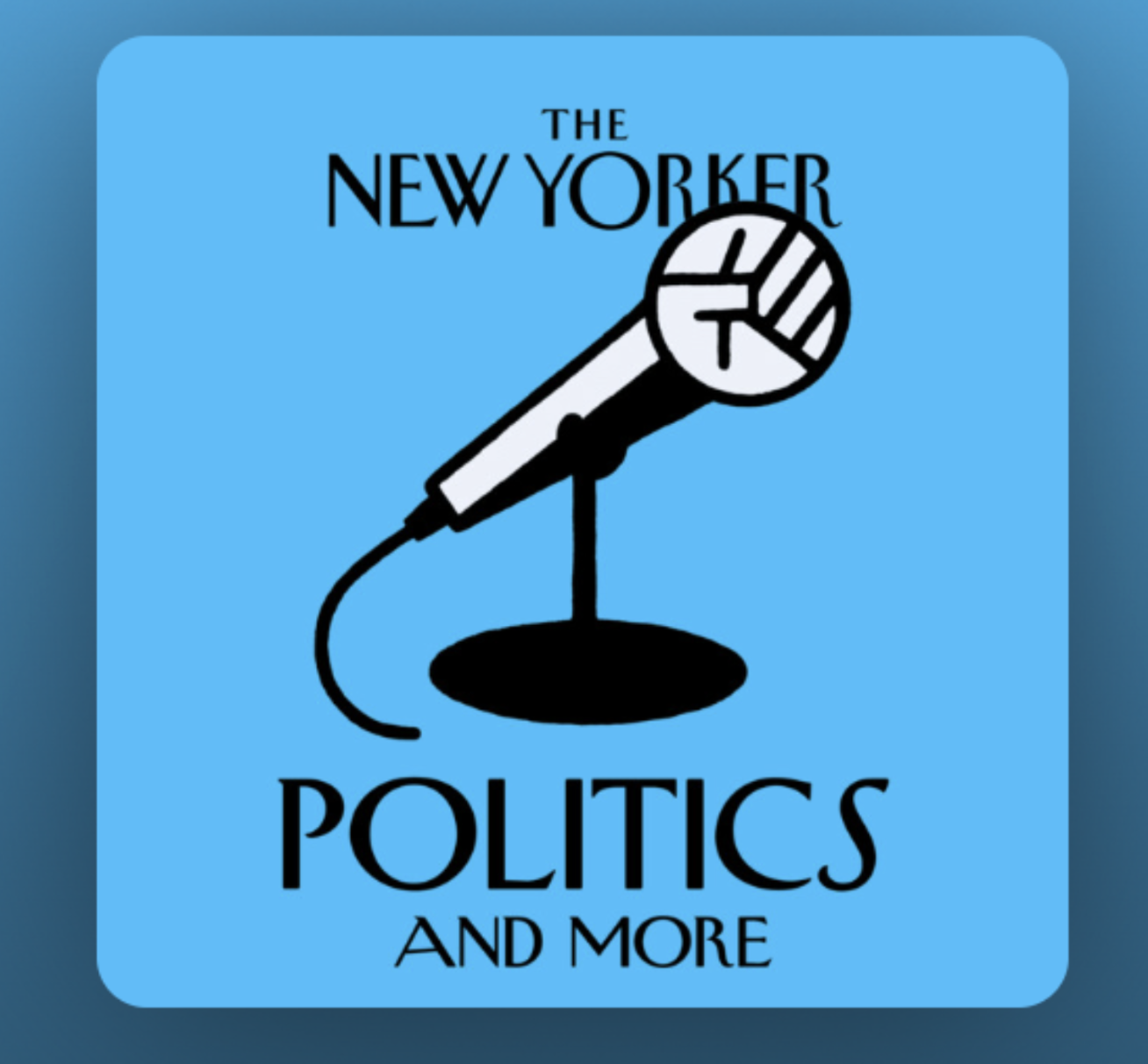
What's the feeling you're trying to give your listeners? This affects the image you use and overall appearance — like what colors you want to use for your podcast cover. Warm colors (think red, orange, yellow) can give an energetic, active impression:

Cool colors (think blue, purple, green) can give a more peaceful, calming one.

Some podcasts include a dark mode version, so it's helpful to pick colors that stand out. When in doubt, we highly recommend complementary colors (or two colors on opposite sides of the color wheel — like orange and blue.)
If this sounds like a lot to keep in mind, don't worry — we'll cover a step-by-step below on how to create these styles for yourself with minimal steps and a ton of fun.
Use the correct dimensions and format

Getting the right size and dimensions for your podcast cover image helps it show up fully on the search results page of podcast hosting platforms. Some, like Apple, are pretty particular on dimension requirements for podcast artwork: they're more likely to feature yours on the front page if a) your podcast cover image stands out and b) if it's the right size.
Here's a cheat sheet for you to size your podcast cover image just right for the main platforms:
Use a 1:1 square aspect ratio for your images.
Make sure your image is at least 1400 x 1400 and at most 3000 x 3000 pixels.
Your images should be in either JPEG or PNG format.
Use 72 dpi (or dots per inch).
Use the RGB color space for your images.
Since your listeners are more likely to browse through podcast series on their smartphones, your cover image needs a high-quality resolution to load properly on mobile. We highly recommend compressing your images before uploading them for the best quality.
Brainstorm & choose a catchy title
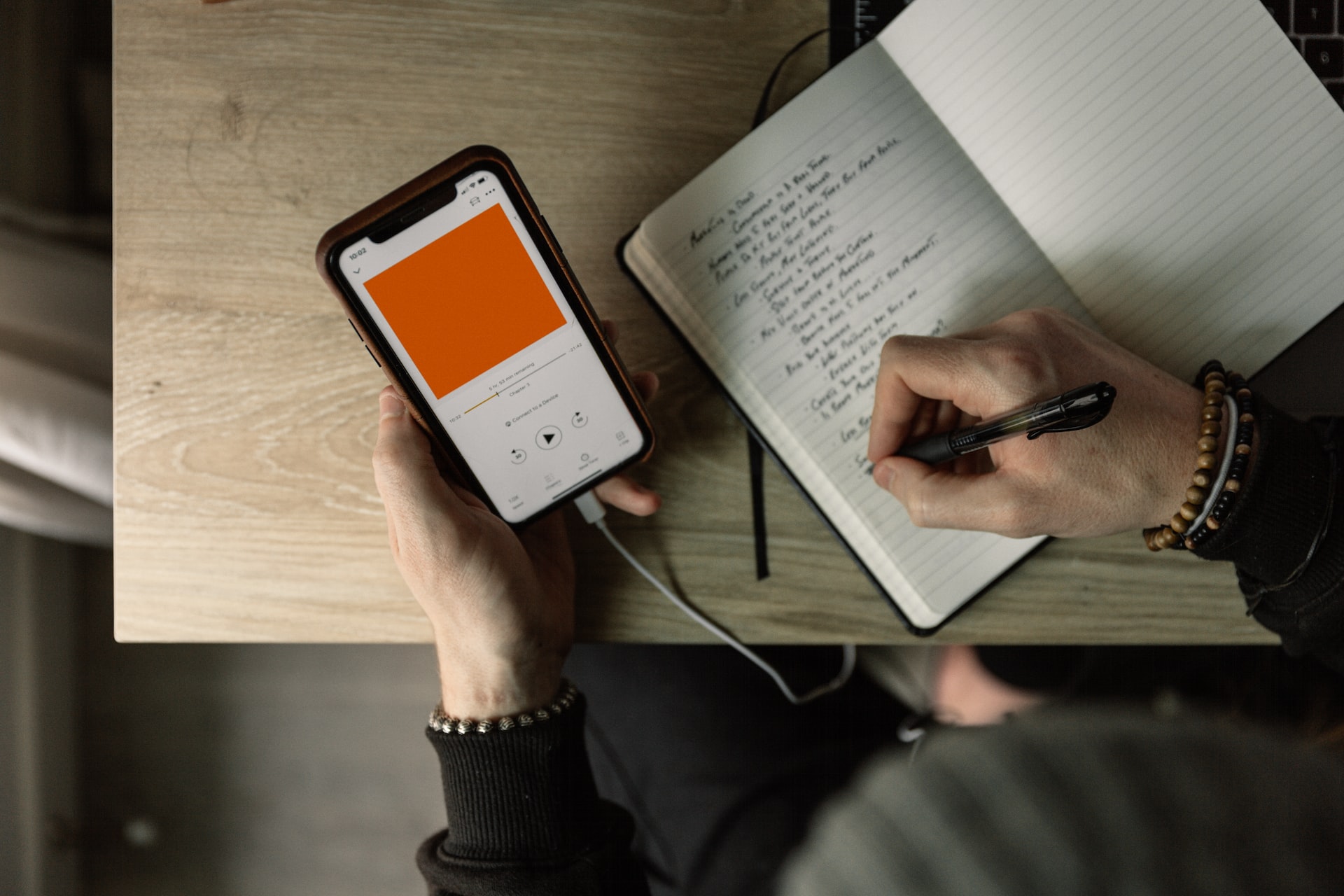
Put yourself in the shoes of your listeners: when browsing through the endless list of podcast titles under their topic of interest, they're likely to click on one with a catchy cover image. The next thing they're going to skim over is your podcast title to get an idea of what it's about in the first place.
Your podcast title and introduction are where you can indicate what topics your series covers and who you might be interviewing — include keywords that can help listeners find your podcast easier. A fun way to generate catchy title ideas for your podcast is to use tools like Namechk, PodcastBuffs, or TunePocket.
In general, less is more — the title you pick should also fit neatly on your cover image and shouldn't include a font that dominates the image. In case you're lacking inspiration, here's a handy guide to selecting the right font for your brand. You can also use tools like BizNameWiz to check whether the podcast name you've picked is available.
Now that we've covered the most important elements for a podcast cover, let's explore how to design your own with minimal steps, automate sizing, and customize it just right.
Create a podcast cover image with Designify
If you've picked a photo but are now wondering about other details like the background, sizing, and format, Designify is a quick and easy way to get this done.
Here's how you can create a podcast cover image with Designify — 100% automatically and for free, with just a few simple steps.
1. Upload your image or drag and drop it to Designify.
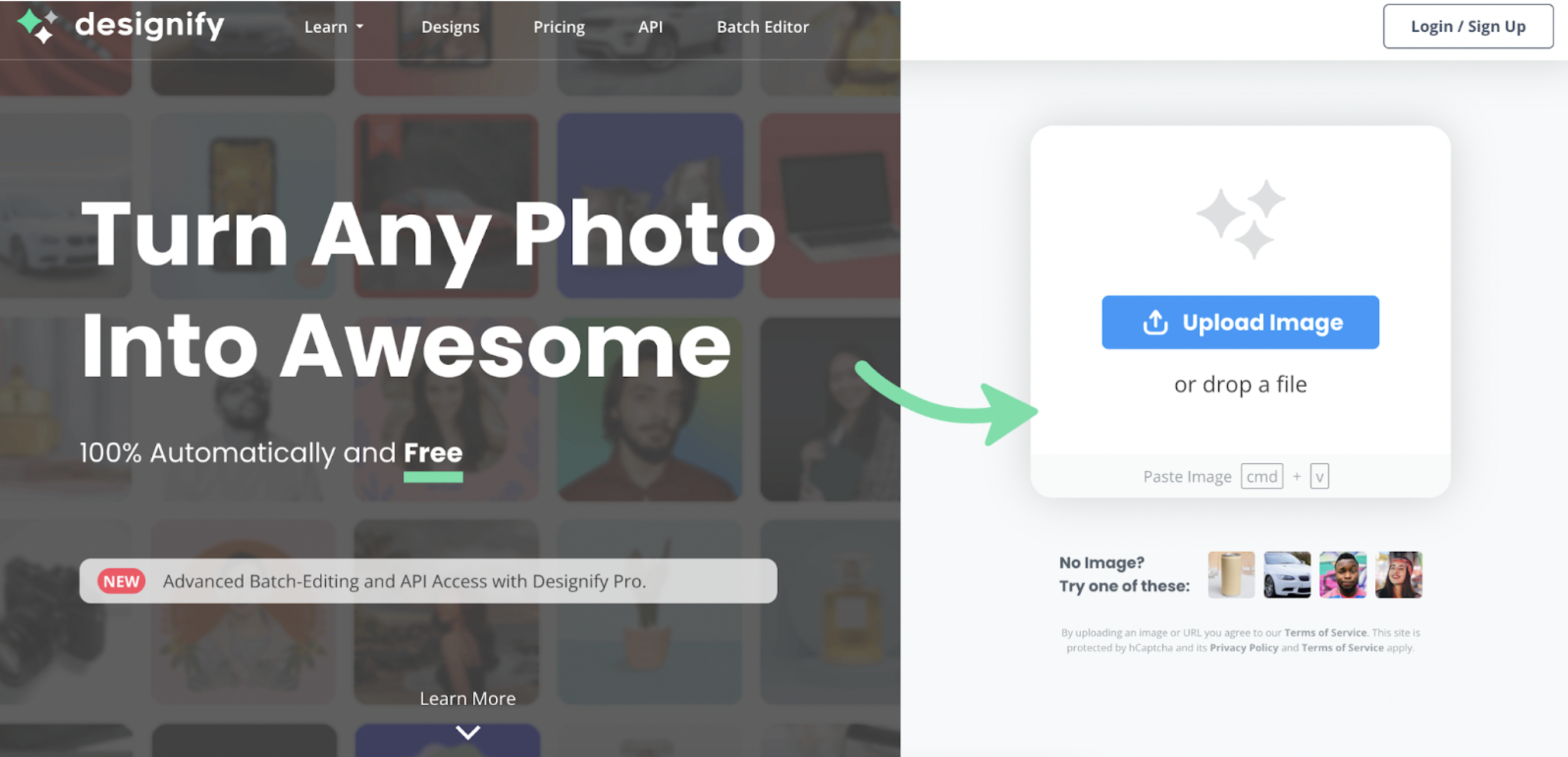
2. Pick a background that fits the theme of your podcast best.
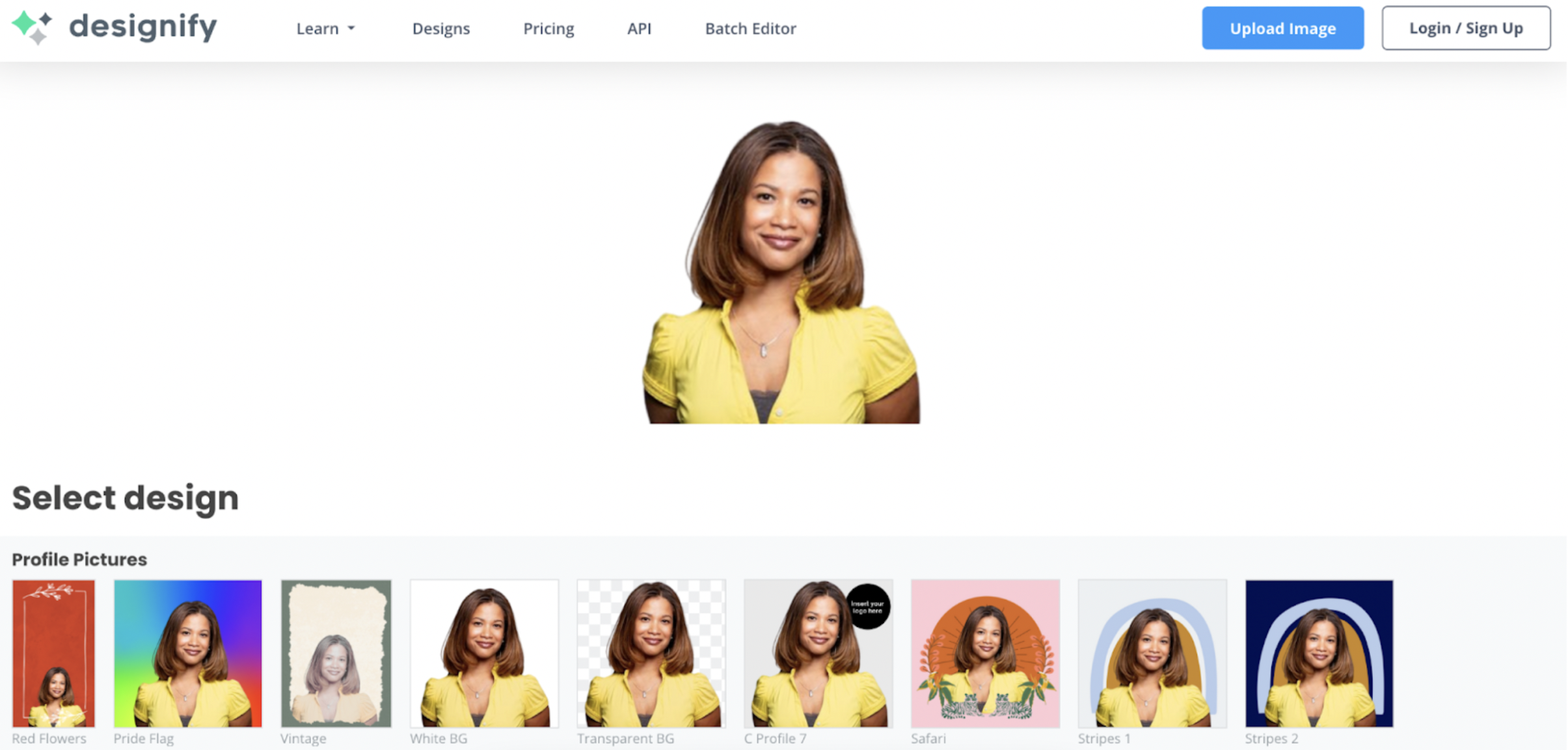
3. If you're happy with your new image, hit > Download to save your new file automatically in the PNG format.
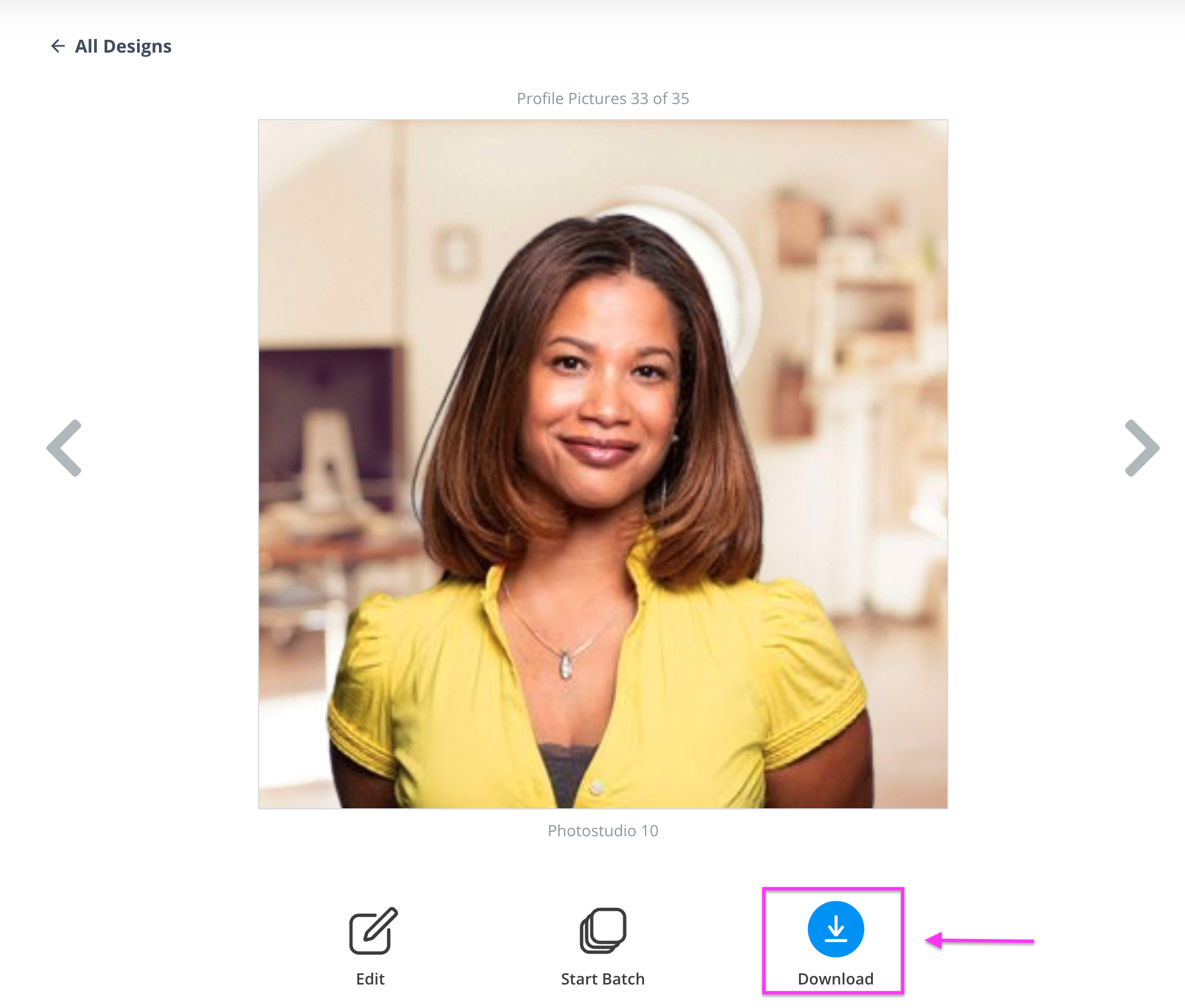
You can also use your podcast cover image on social media platforms to promote your content, so it's helpful to get the sizing and dimensions just right. Here's how Designify can help:
1. Before downloading your file, hit > Edit.
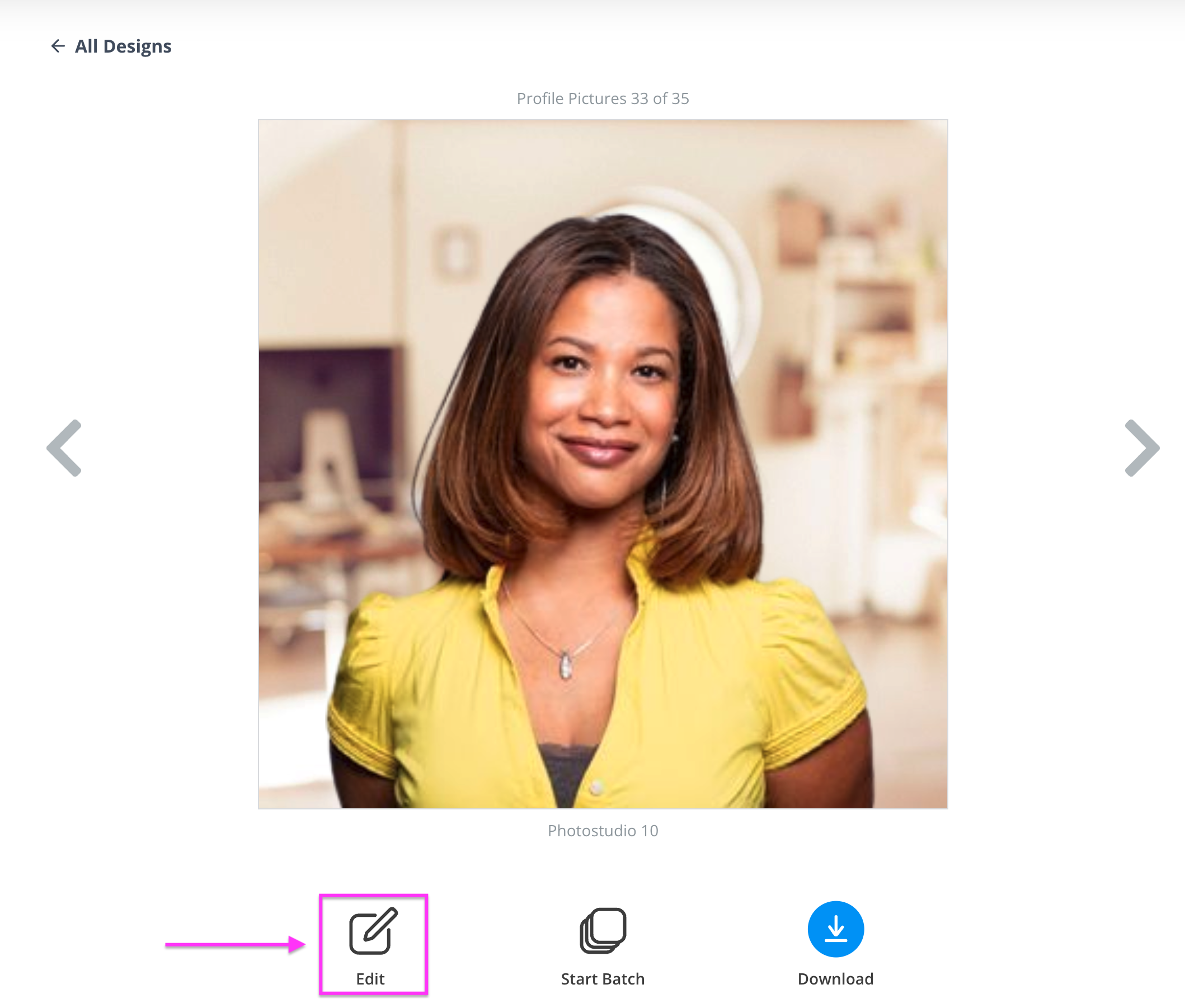
2. Choose > Aspect Ratio.
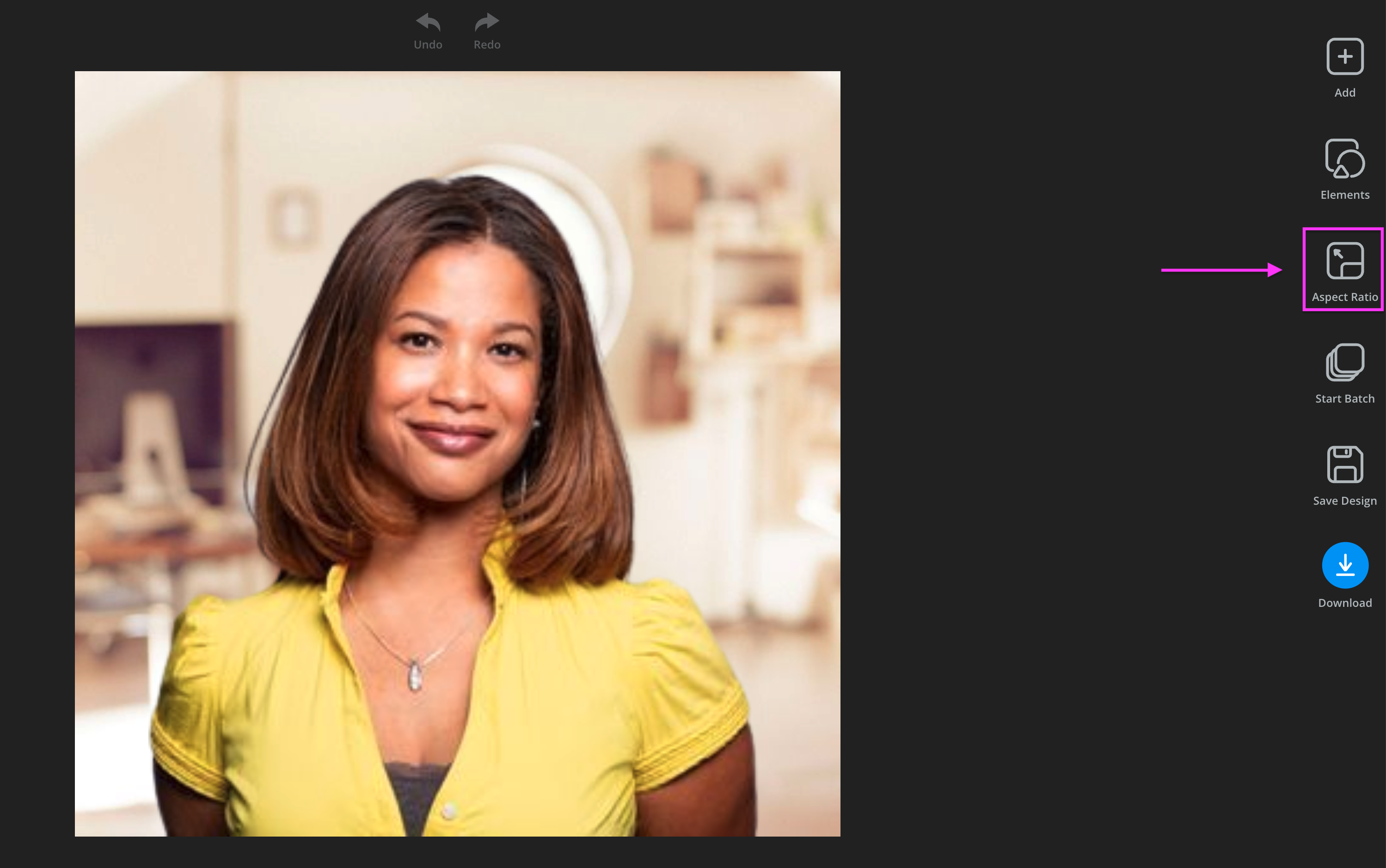
3. Pick a size from Designify's Aspect Ratio options. Then, scroll down to see the full list of social media platforms and the different sizes that fit them best.
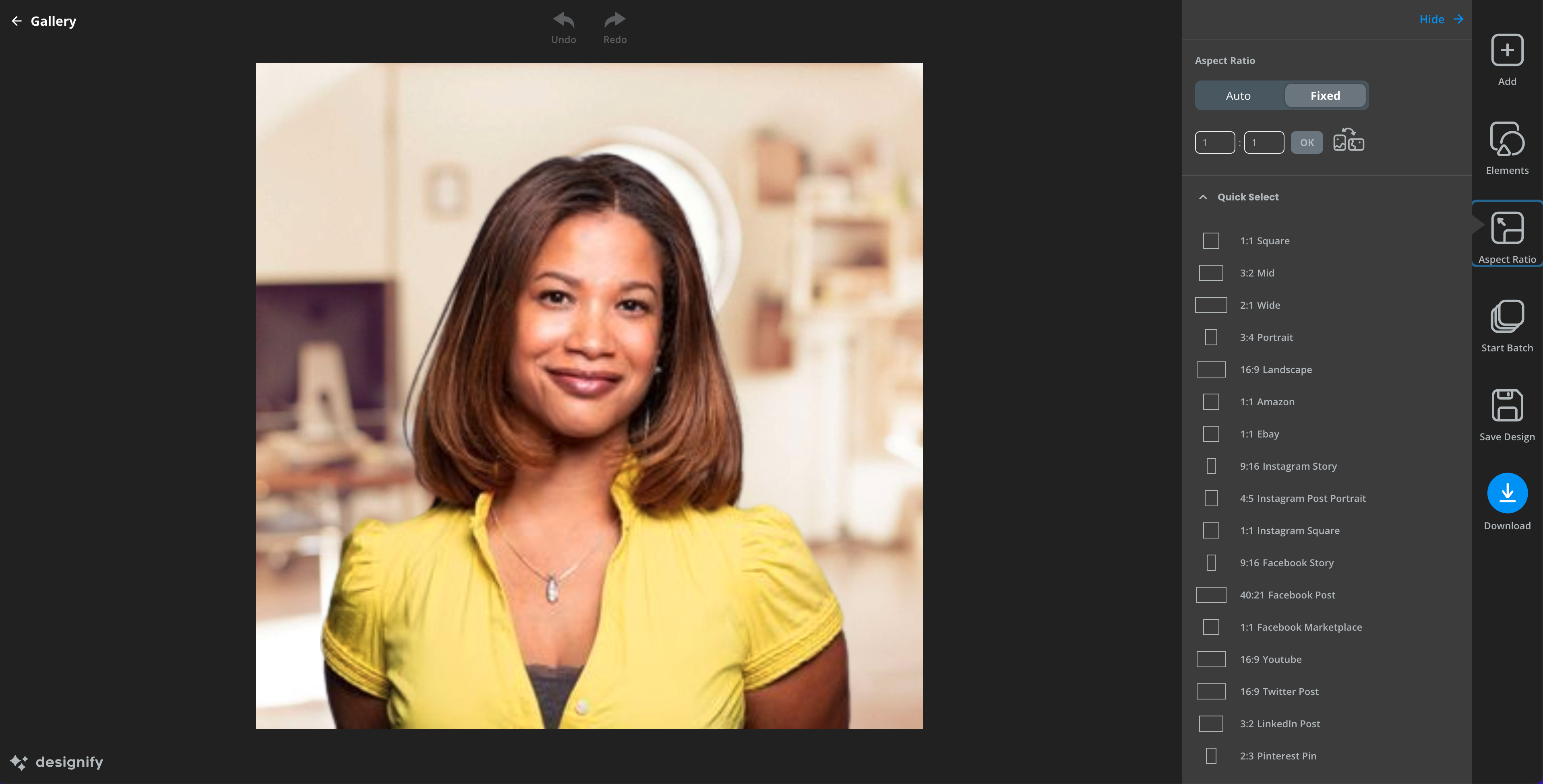
4. Once you've picked the right size, hit > Download to save it automatically as a PNG file.
For a podcast hosting platform, we recommend picking the 1:1 Square option. But suppose you're also promoting your podcast on Facebook, Instagram, YouTube, Twitter, and/or LinkedIn? In that case, Designify has all the options you need to download your image in the right size and dimensions for all these platforms — just scroll down to choose the right one.
Got a cool logo that you want to add to your image too? Designify’s got you covered. Because your logo should stand out against the background of any image, it’s a smart idea to remove your logo background before you place it on your podcast cover image.
1. Click on > Elements.
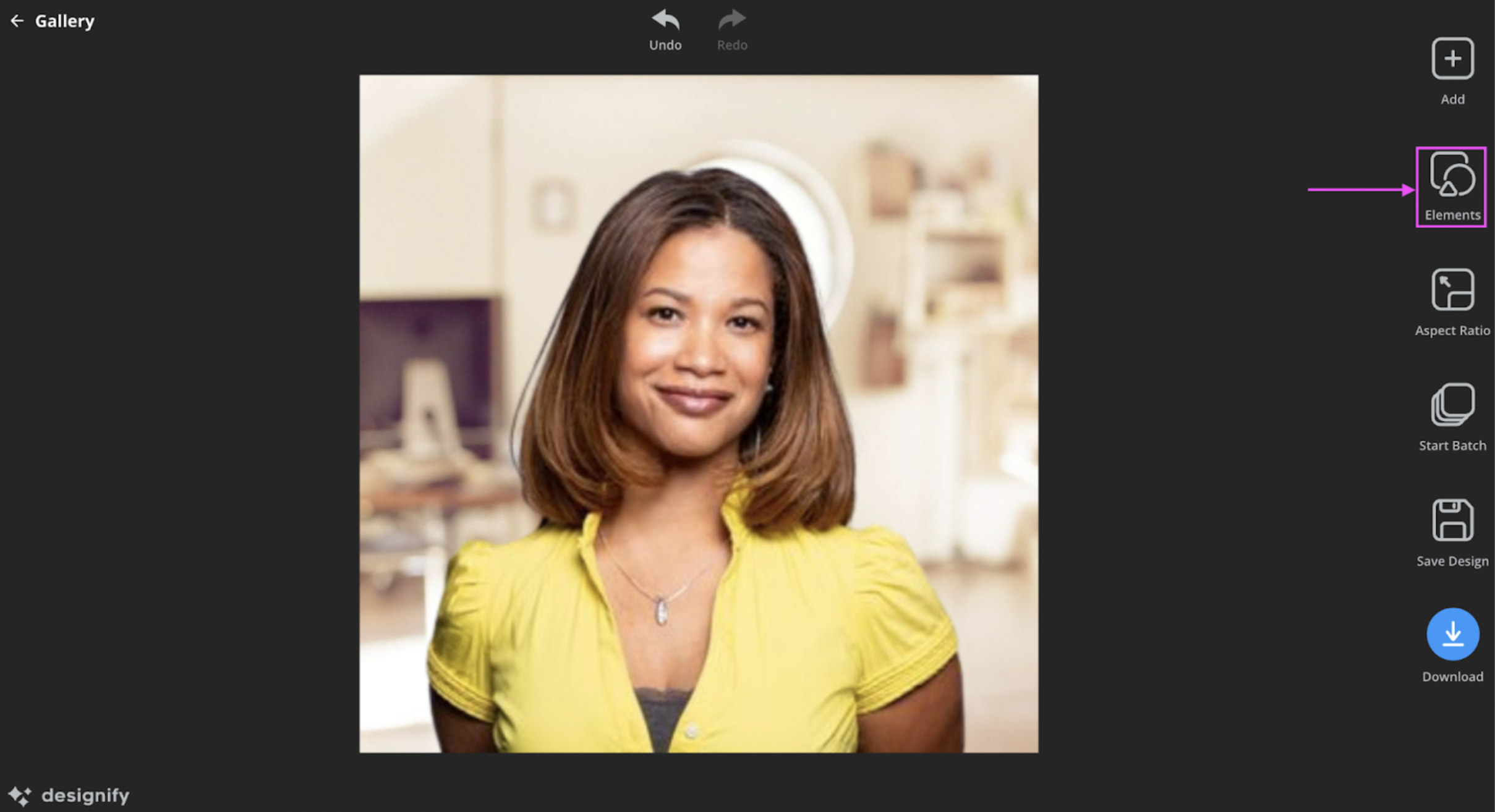
2. Choose > Add Image and upload your logo.
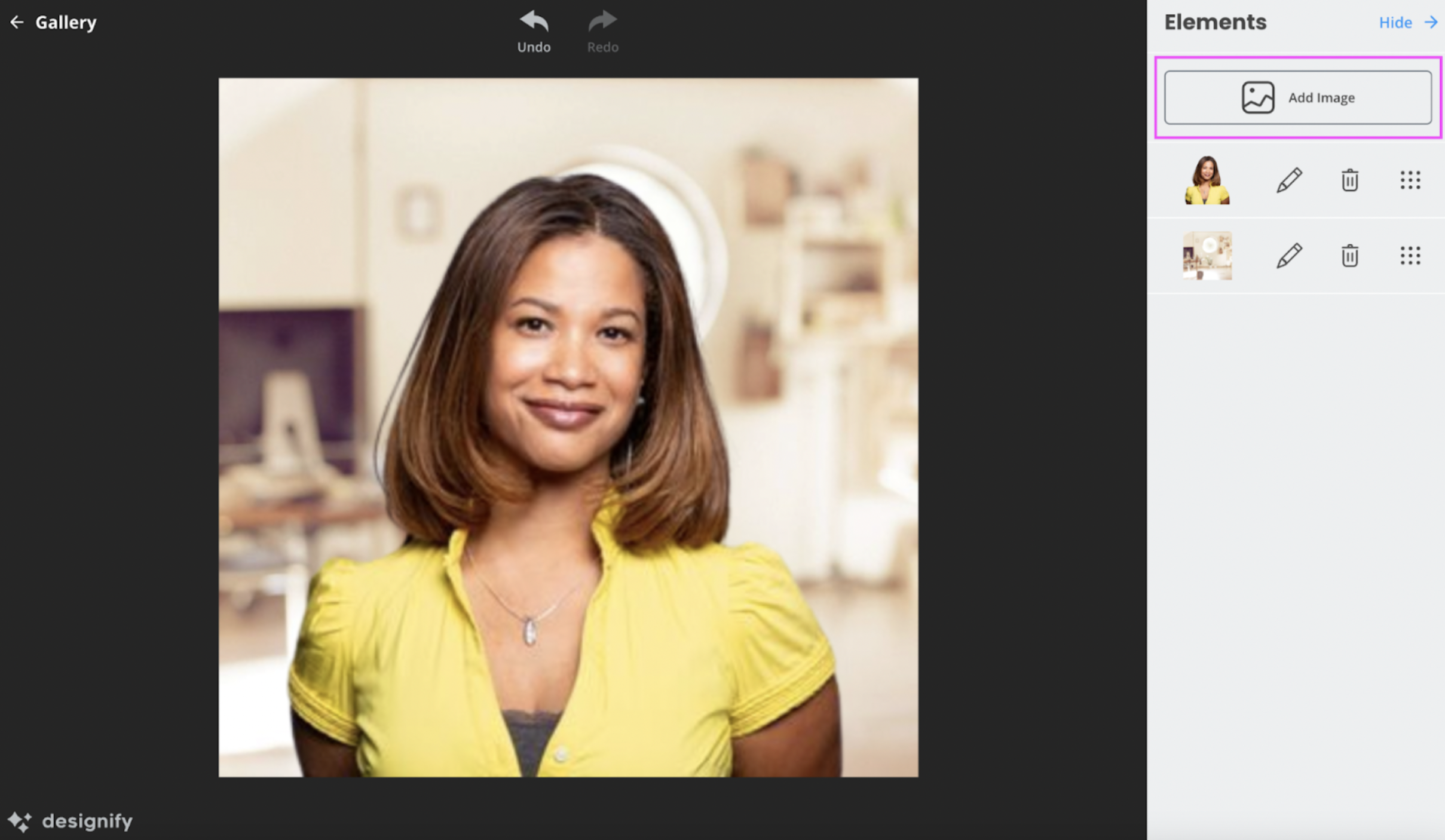
3. Hit the > Pencil icon to edit your logo and then go to > Cutout.
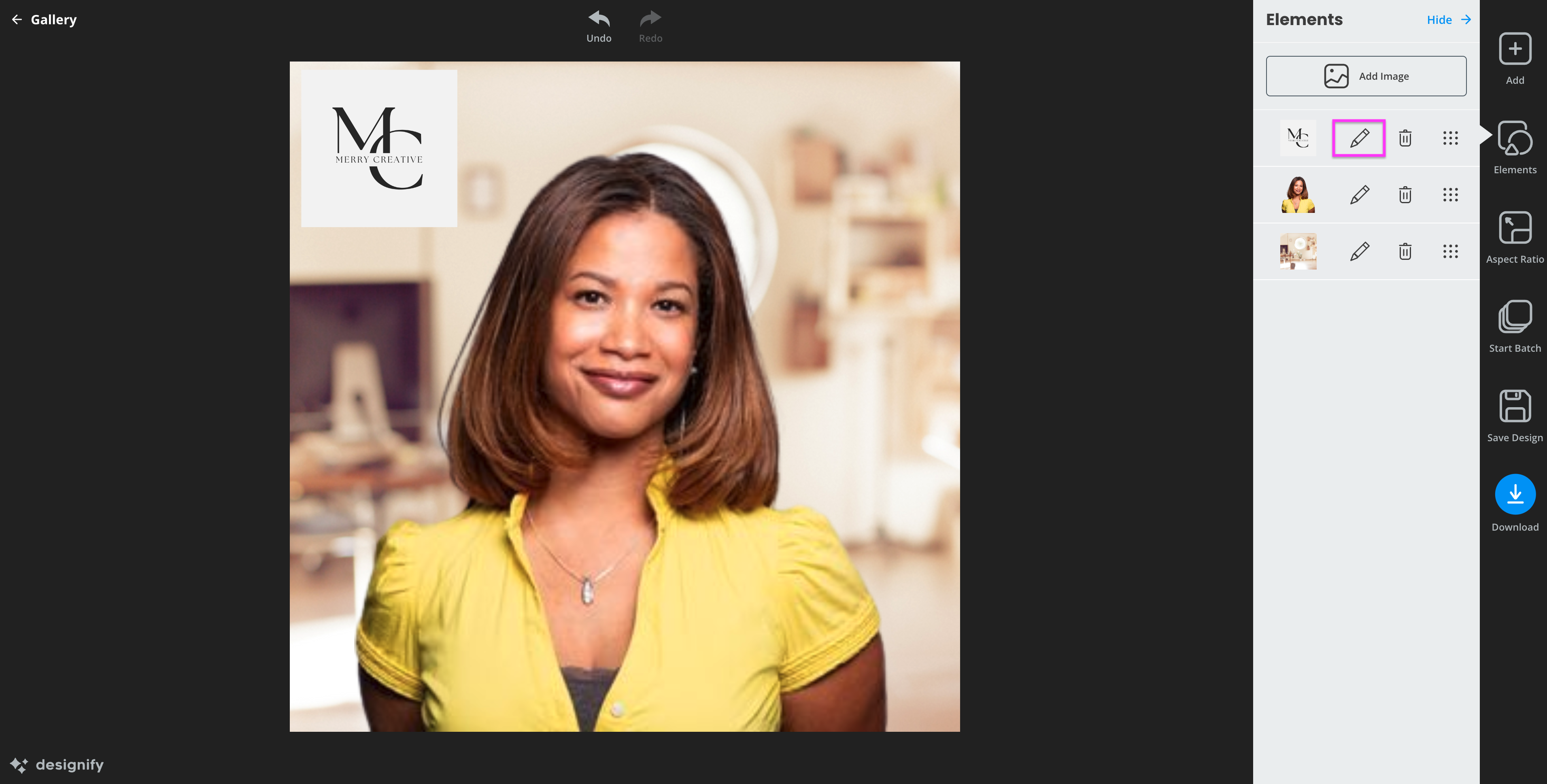
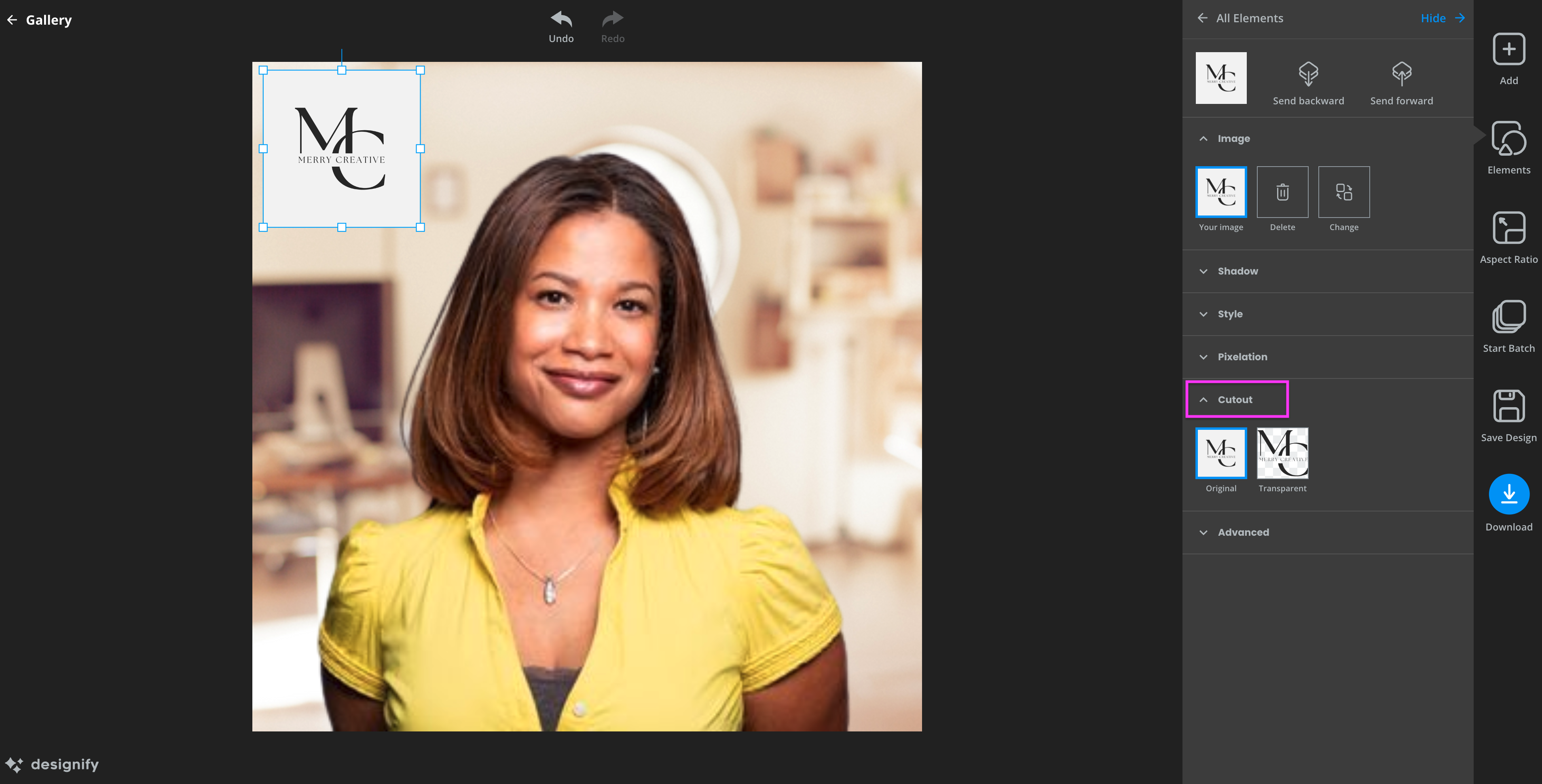
4. Choose the Transparent background option.
5. Hit > Download and enjoy your new podcast cover image with your own logo that blends into any background image.

If you’ve got a bunch of cool images and text blurbs on your device, you can upload them as elements to Designify’s editing tab and get creative. This is great for showcasing your brand personality through your cover image.
Customize your podcast cover with Canva
While a compelling image and background and size dimensions are important for podcast artwork, you also need to make sure your podcast title features prominently on it. Now it's Canva's turn to shine — with its library of customizable templates; you can easily upload an image and get creative with its intuitive design features.
Here's how you can customize your Designify image even better with Canva.
1. Pick > Create a blank Podcast from the template library.
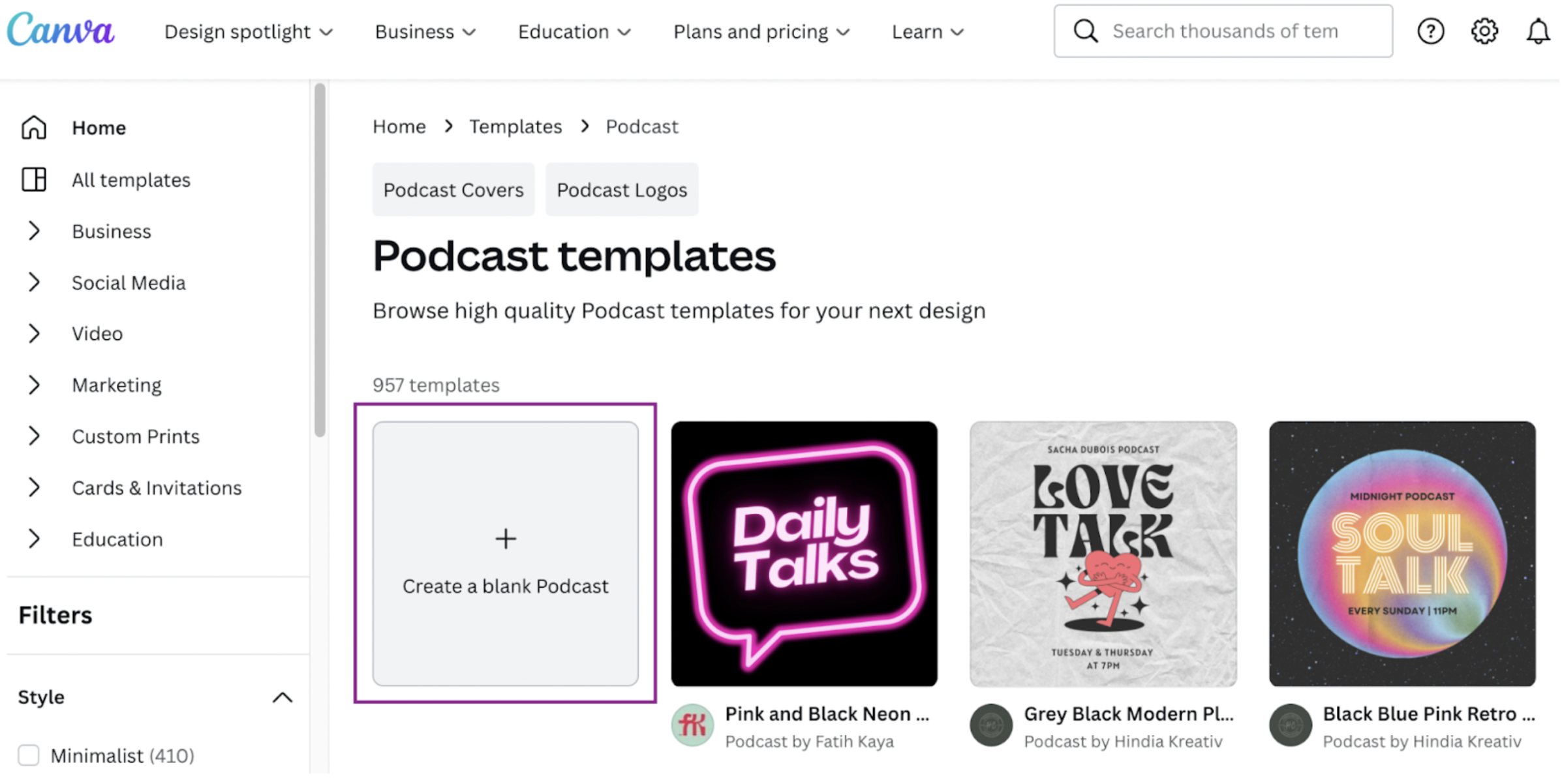
2. Hit > Upload to the right and select your image from Designify.
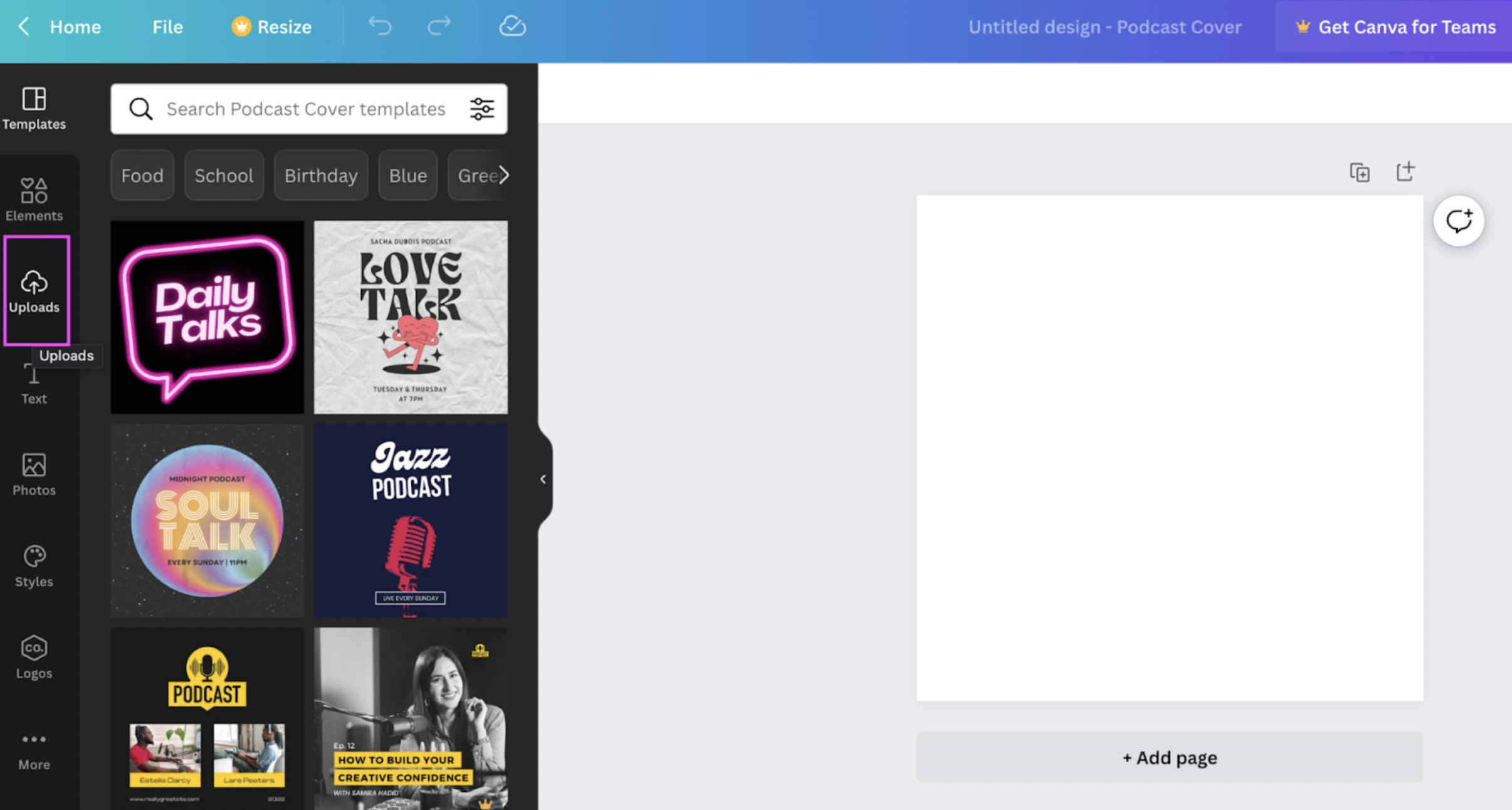
3. Choose > Elements to the right to add some cool new images and stickers to your image.
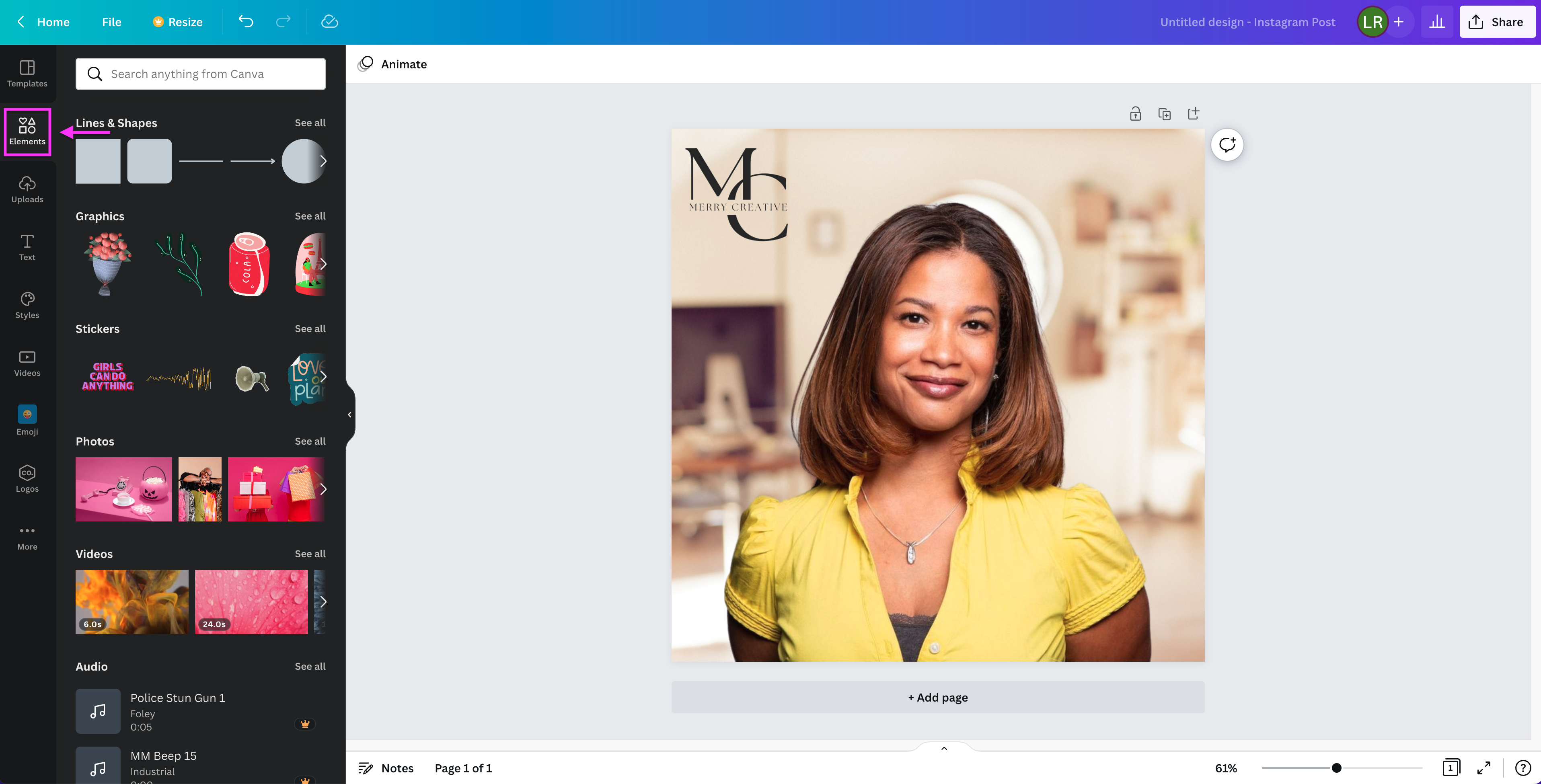
4. For your podcast title, hit > Text and get creative. You can use the same image with updated text for new episodes while promoting them on social media. Canva even lets you use different fonts for different sections of your headline.
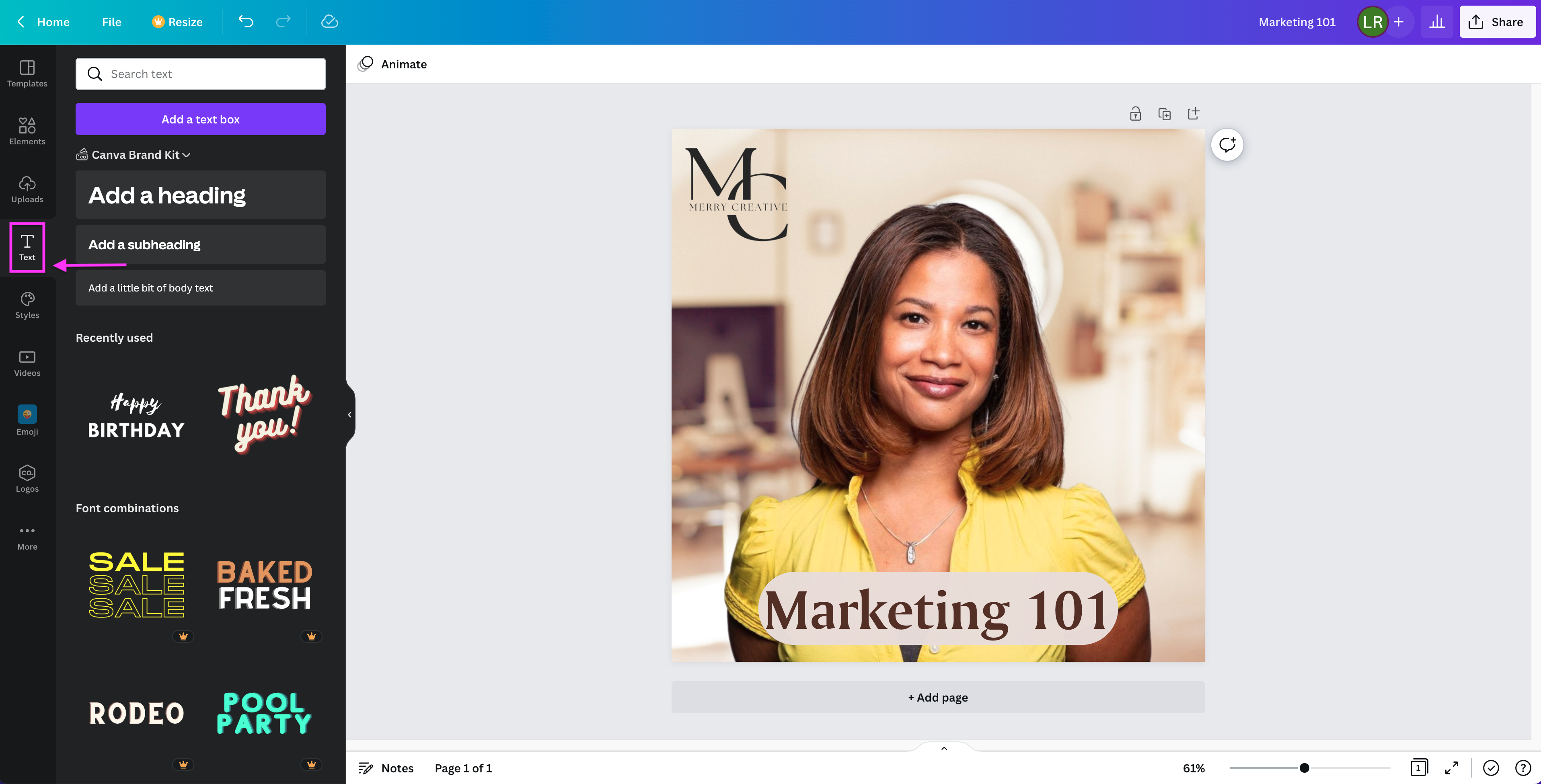
5. Once you're happy with your new podcast cover, hit > Share in the top-right corner.
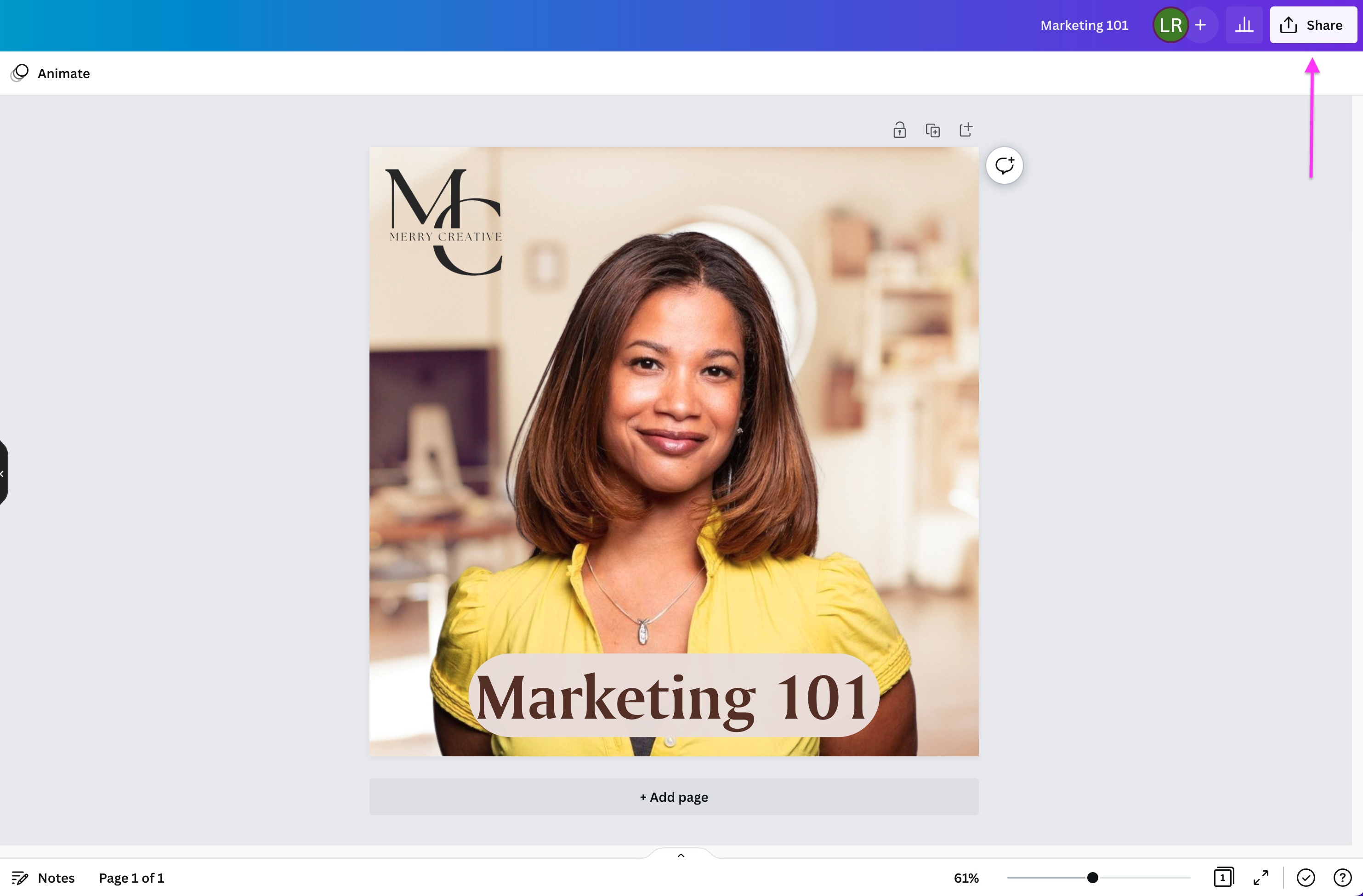
6. Choose > Download.
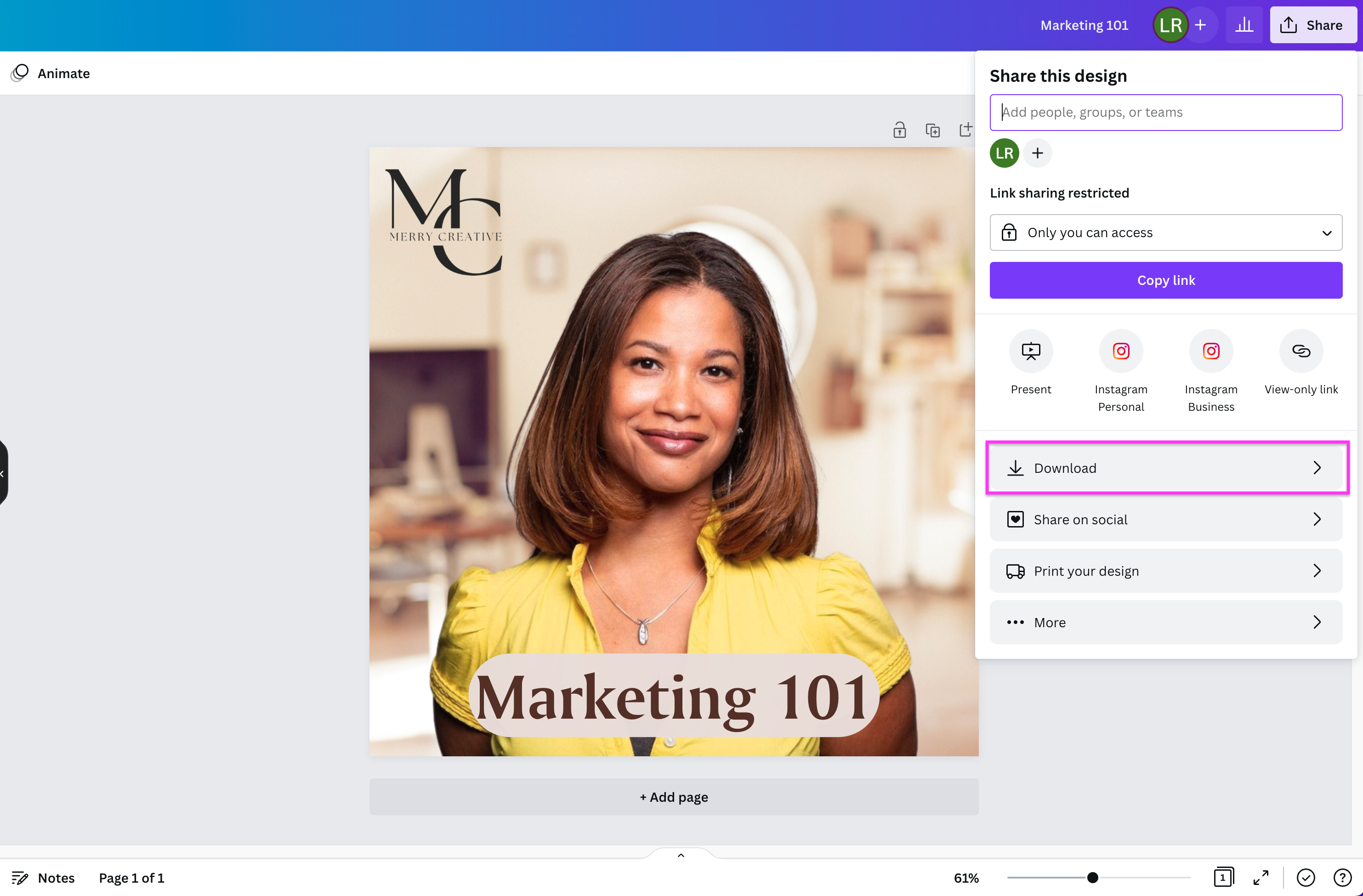
7. Canva's recommended file type for downloading is a PNG format by default, but make sure you set yours to either PNG or JPEG before hitting the > Download button below.
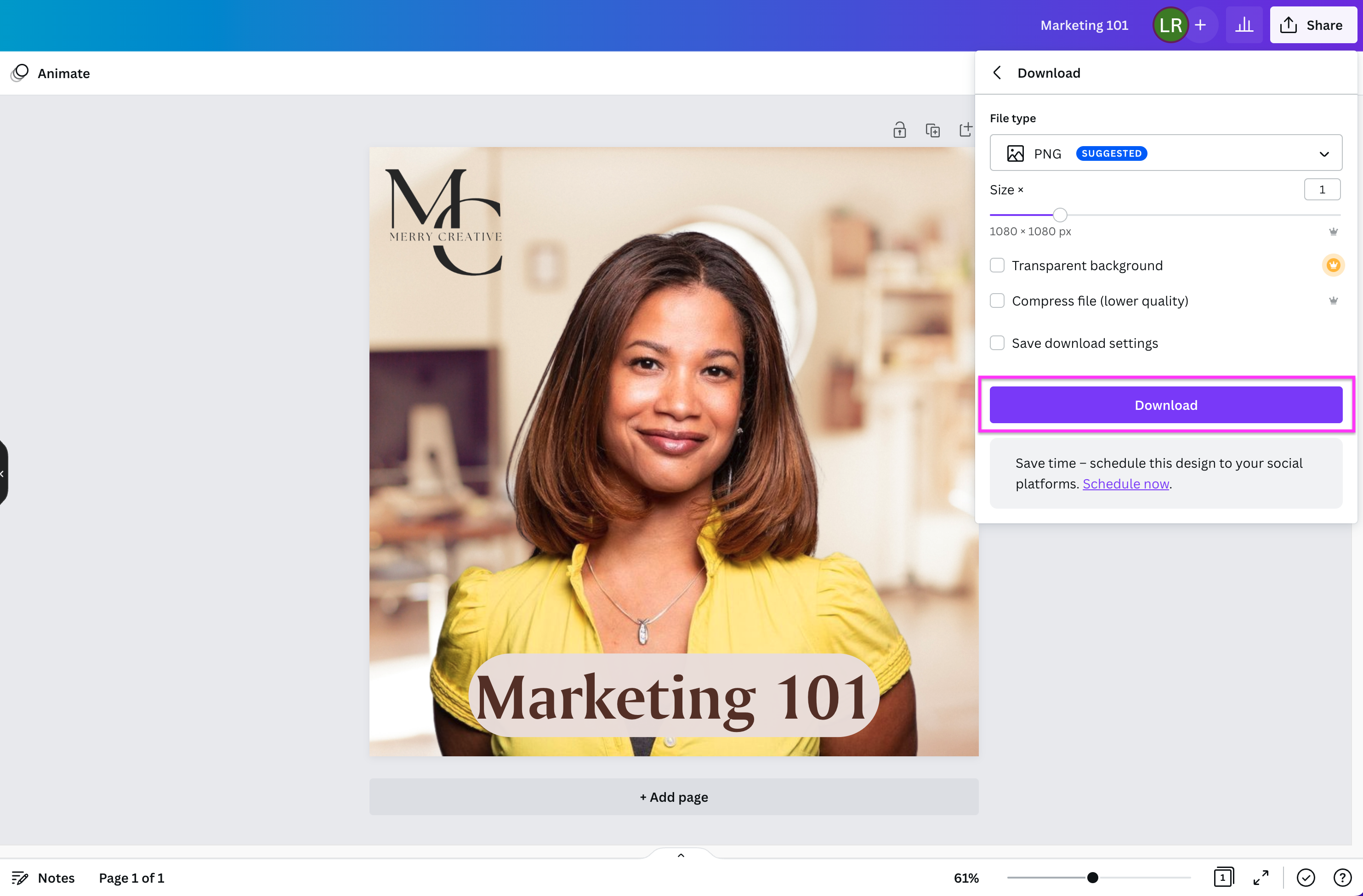
8. And there, you're done! Enjoy your gorgeous new podcast cover image.

Canva's default image size before downloading is 3000 x 3000 pixels. If you want to adjust this further, subscribe to Canva for Teams or Canva Pro to unlock even more design and editing features.
Design a podcast cover that draws eyes (and ears) in no time

Feeling a bit less daunted about getting started with your podcast cover? We sure hope so, especially considering how simple and fun it can be with free tools like Designify and Canva available online.
Just remember to:
Keep your audience in mind when picking the right base image and colors for your podcast cover. First impressions go a long way; people tend to judge books by their covers and podcasts by cover images.
Get the right dimensions and format for your podcast cover image. Luckily, both Designify and Canva get these steps done for you automatically.
Pick a catchy title with a name-generating tool — but make sure it's simple enough to fit comfortably into your podcast cover image.
Follow these steps to generate your very own podcast cover image just in time for International Podcast Day on September 30th this year! Hop on over to Designify and Canva to get started with your design journey.
คอมเมนต์
ยังไม่มีคอมเมนต์