Decades after the first e-commerce transaction (the sale of a Sting album in 1994, in case you’re wondering) global e-commerce continues to grow – by 9.4% in 2024.
But increased growth leads to more competition. That means it’s never been more important to make sure your e-commerce images are on point. That means they need to be numerous, professional-looking, consistent, and stand from a white background.

Unfortunately, online image deployment for e-commerce presents several challenges, particularly for vendors with extensive product lines.
Mục lục
- The challenges of e-commerce
- remove.bg: the ultimate e-commerce image enhancer
- Batch processing
- How to maintain consistency in product images for a professional look
- Add shadows with the remove.bg Product Optimizer
- Integrating remove.bg with Shopify
- Maximizing e-commerce impact with remove.bg: effortless image optimization for enhanced sales
The challenges of e-commerce
Firstly, the process of preparing images for online display is time-consuming and costly. And that’s before the all-important background removal.
Pictures also need to be of consistently high quality and accurately represent the products. Everything helps the consumer feel like parting with their cash.
And while all this needs to be done, it has to be quick: speed is often of paramount importance. When you are competing against other vendors, it’s vital to get products on sale as soon as they are in stock.
Finally, even if you are sourcing images from multiple vendors or other sources, they need to have a consistent look which supports your brand identity. Lots of different looks can confuse buyers.
E-commerce merchants need a solution to improve their workflow and ensure consistency and quality across all their images. remove.bg makes removing backgrounds easier and is easily incorporated into workflows including popular ecommerce sites such as Shopify.
To start using this background remover to remove backgrounds, ensure consistency, reduce your time-to-market, and display your products as they deserve to be seen, follow the instructions below.
remove.bg: the ultimate e-commerce image enhancer
remove.bg is a godsend for online vendors. It allows you to remove backgrounds from a whole batch of images in just minutes making it an extraordinarily effective way to scale up your operations – or increase efficiency to cut costs.
It boasts a number of tools for making industry-standard background removal easy peasy, including a simple online editing interface for consumers and an API.
The most useful tool for e-commerce sites is the remove.bg desktop app which is brilliant for bulk photo processing.
How do these tools work?
Here’s a quick step-by-step guide showing how the software can save you time and money in your e-commerce workflow while increasing quality.
Installing the remove.bg desktop app
After installation, the desktop app can remove product image backgrounds with one click in just 5 seconds.
To get started:
Download and run remove.bg for Windows or Mac, dragging the remove.bg icon to your Applications folder if you are an Apple person.
Click on > Get started and log in or sign up to create a remove.bg account. Once you’re logged in click on > Close.
-
When you want to remove your background from a product image, just drag and drop it into the remove.bg interface.
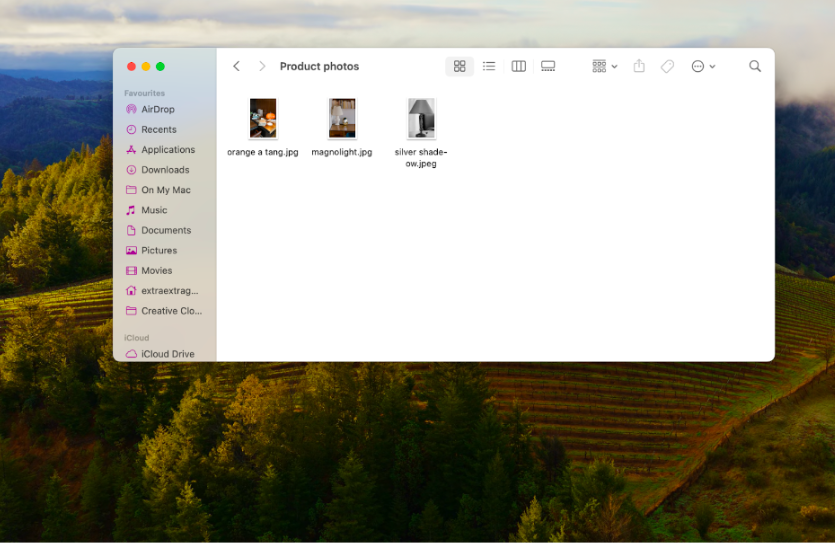
What you’re looking at and how it works
As well as dragging and dropping image files into the file upload area, you can click the cross (top left) which opens the file folder explorer in your OS.
Underneath the file upload area with all the files uploaded, you will find three buttons which give you a choice of background replacement. The most useful for ecommerce professionals is the Colored Background button with white selected as the background of choice. In this selection, your file will be downloaded as a JPG.
You can also replace your background with a transparent layer and download it as a PNG or replace it with a design template using remove.bg’s Change Image Background feature.
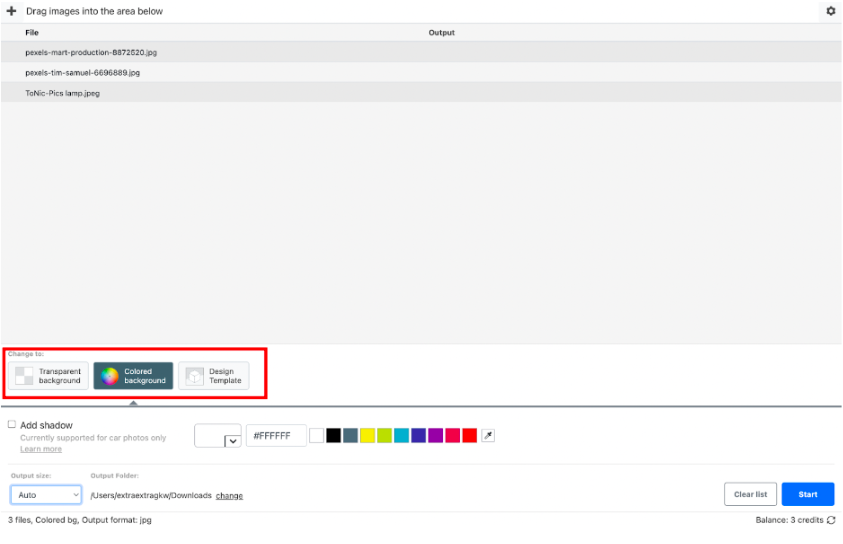
Let’s look more closely at the Colored background view.
First up, if you happen to be selling cars, you can select the Add shadow box.
Below the Add shadow box, you can change the size output of the process.
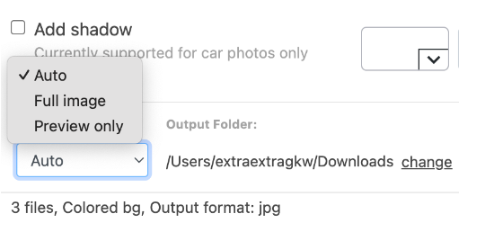
Here they are:
Auto - original image smaller than 0.25 megapixels > preview size will be used and 0.25 credits chargedb) original image larger than 0.25 MP > full-size will be used and 1 credit charged
Full image - this way you will download your images in the highest available resolution, of up to 25 megapixels
Preview - your images will be automatically resized to match the preview size of up to 0.25 megapixels (you will also be charged 1/4 of a credit, not a full credit)
If you want to learn more about available formats, click here.
To the left of the Output size selector, you can change your download folder.
On the far right, you can see how many image credits you have. In this example, we have three to play with.
So, how do you go about replacing the background of the product images in the file upload area?
Select > Colored Background and choose the white tab.
Choose the output size between auto, full image or preview only.
Make sure you have the desired Output Folder or click > change.
Press > Start.
All photos will be processed to the same background. This is great for batch processing large numbers of images which we will talk about more in the next section.
-
You will find your photos in the Output Folder.
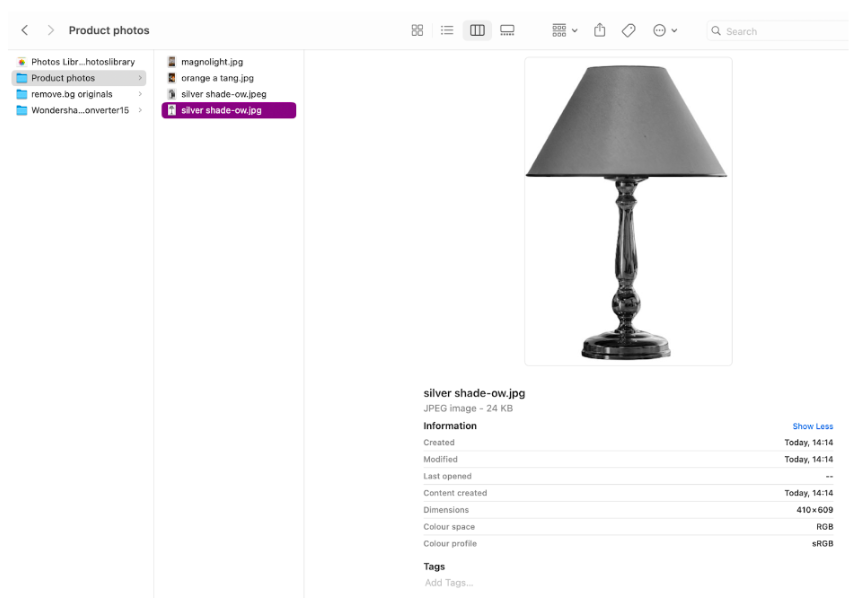
That’s it!
Batch processing
This is one of the most popular features of remove.bg for busy e-commerce specialists. No surprise since using the AI tool on multiple files at once can cut costs, increase your margin, and speed up your workflow.
It is super fast so you can process loads of photos in minutes. And you get the best AI in the business which is being constantly improved to give you clean edges, no blurry bits – even with fur or reflective surfaces.
As you’ve seen, the interface lets you choose the ideal background for as many images as you need to process with no fuss—and in just one or two clicks.
It couldn’t be easier. Just open the folder with your images in it, select the items you want to put through the engine and drag them to the file upload area.
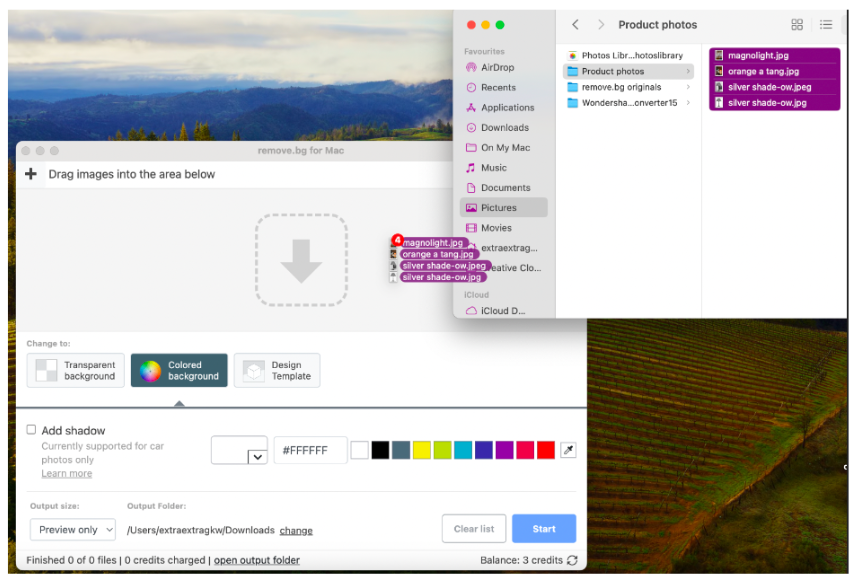
Then, just follow instructions 1-6 above.
How to maintain consistency in product images for a professional look
What’s the best way to create a more visually appealing and trustworthy online store? Creating consistent product images! A few simple steps will show you the way to better easier product evaluation, boosted customer satisfaction and higher sales.
Give your studio or outsourced photographer specific standards for image size, resolution, angles, and lighting.
Consistent lighting in all images is crucially important. You can either do this with lights or a lightbox or use software to tweak it in editing.
Snap your products from the same angle and distance so customers can more easily compare like for like.
Photograph against a white or light gray background to make things extra easy for remove.bg.
When you are processing the photos, make sure they are all placed on a consistent, uniform background with remove.bg. Whether a plain white background or one of your brand colors, the matching look will keep the focus on the product.
Don’t forget color accuracy! Photo editing tools that create a pic mostly closely aligned to the actual product will increase customer satisfaction.
Use batch processing. Just like remove.bg, software in your workflow should be chosen for its batch-processing ability so you can scale your business without wasting time.
Keep your photos up to date so they reflect any changes in the products.
Add shadows with the remove.bg Product Optimizer
If you think products floating in space look a bit off, you might be interested in the remove.bg Product Optimizer. You can apply three types of shadow behind your product images and choose from a range of shadow backgrounds - or even black. It’s as simple to use as everything else they produce.
Just head to the Optimizer and upload your photo. Then select light, mid or dark shadow and choose the background you desire.
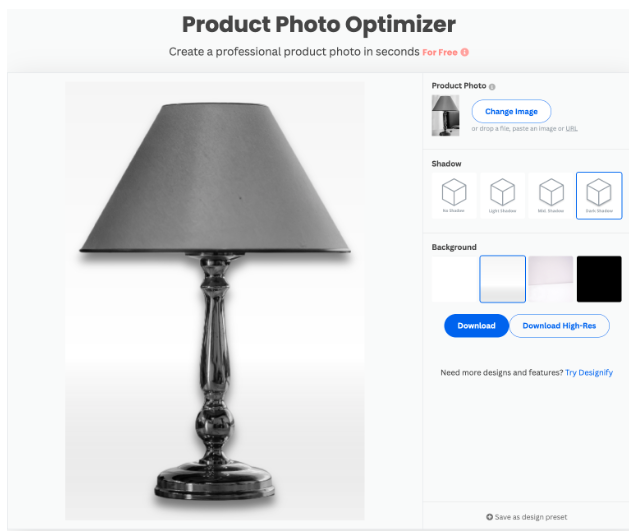
You can also create a template for batch processing in the remove.bg app by clicking the > Save as a design preset button at the bottom.
Then:
Name the design preset.
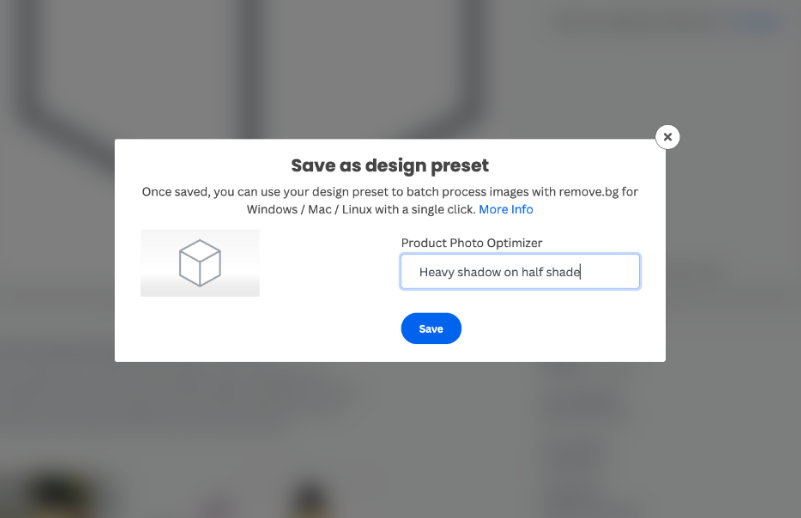
2. Select the Design template option in the remove.bg app.
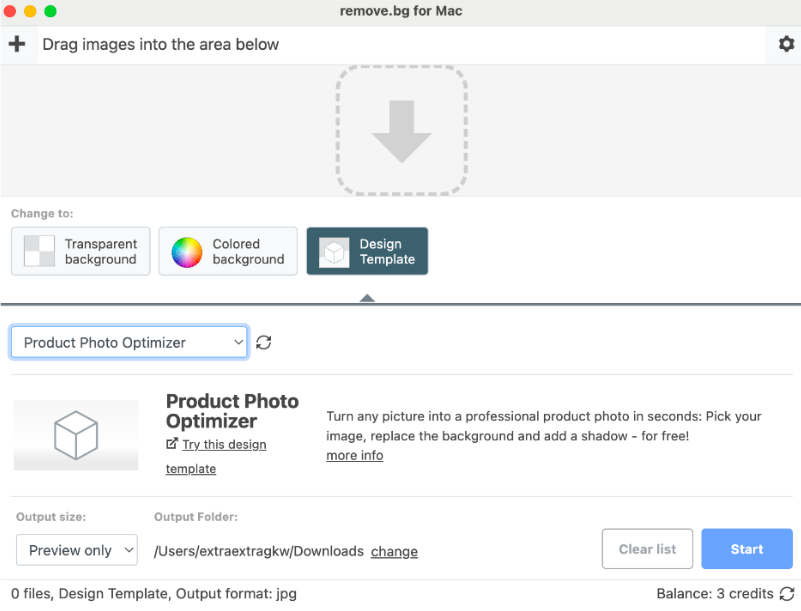
3. Find your template option under the Product Photo Optimizer dropdown.
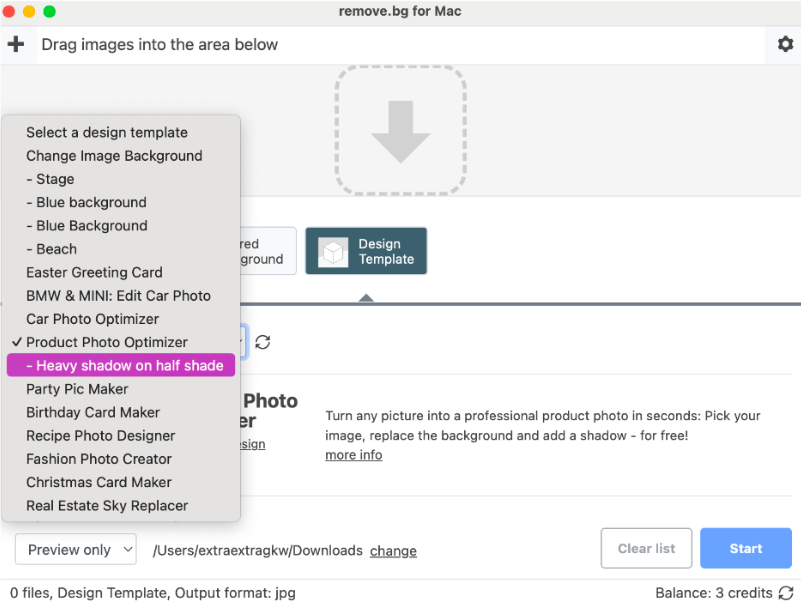
4. Load up your images and press > Start.
Integrating remove.bg with Shopify
Shopify is a godsend for vendors online. Its user-friendly interface allows easy store setup and management and it offers a wide range of customizable templates and themes for brand-specific store designs.
People also love the Shopify app store which puts hundreds of plugins and integrations at your fingertips.
With clever technology from Make (formerly Integromat), you can enjoy the best of both services, remove.bg in Shopify, automating the process of removing backgrounds from your product images, saving time and labor costs compared to manual editing.
Using remove.bg in Shopify will instantly boost the professionalism and visual appeal of your store, improving the customer's shopping experience. And that should lead to more sales.
You will need to create both a remove.bg and Shopify account and store to be able to take advantage of a new, streamlined background removing workflow.
For more information, check out our Shopify background remover tool page.
Maximizing e-commerce impact with remove.bg: effortless image optimization for enhanced sales
In the fast-paced world of e-commerce, where first impressions are of prime importance, remove.bg is a crucial tool for online vendors aiming to showcase their products in the best light possible.
By effortlessly removing backgrounds from product images, remove.bg ensures that each item stands out against a clean, white background, drawing the customer's eye directly to the product, boosting product appeal and, ultimately, increasing sales.
The strength of remove.bg lies in its simplicity and efficiency. With its batch processing feature, vendors can process hundreds of images within minutes, drastically slashing the time and cost associated with traditional photo editing methods. This efficiency level is invaluable for businesses looking to keep their online stores fresh and up-to-date without the bottleneck of lengthy image preparation times.
Beyond just removing backgrounds, remove.bg's Product Optimizer lets vendors add shadows to their product images giving products a more grounded, realistic look that enhances their appeal on screen.
By automating the process of background removal and offering tools for image optimization, remove.bg allows vendors to focus more on what they do best: selling their products.
If you wanna know more about remove.bg's high-volume solutions, you can contact our team.
Bình luận
Hiện chưa có bình luận nào.