With Thanksgiving just around the corner, you might be wondering how to spread some cheer between gift shopping and family visits. Here’s an idea: create your very own personalized Thanksgiving e-card to share some warmth and togetherness with friends and family — even if they’re far away.

In this post, we’re diving into how simple tools like Designify and Canva can help you whip up a personalized Thanksgiving e-card with one of your family photos. Let’s find out how you can design your very own just in time for Turkey day.
Isi kandungan
Add a festive background to your Thanksgiving e-card with Designify

Whether you’re taking a new family photo or have one already, here’s how you can tweak it a bit to get everyone in the Thanksgiving mood. For example, you could use a free, automatic image editing tool like Designify to add a more festive background to your family photo, for example, this:

Designify is a great option if:
You want to use a ready-made background for your Thanksgiving e-card.
You want to replace your photo background with another Thanksgiving-themed one — but you don’t know how to combine the two photos.
Here’s how you can get started:
1. Drag and drop or upload your photo to Designify.
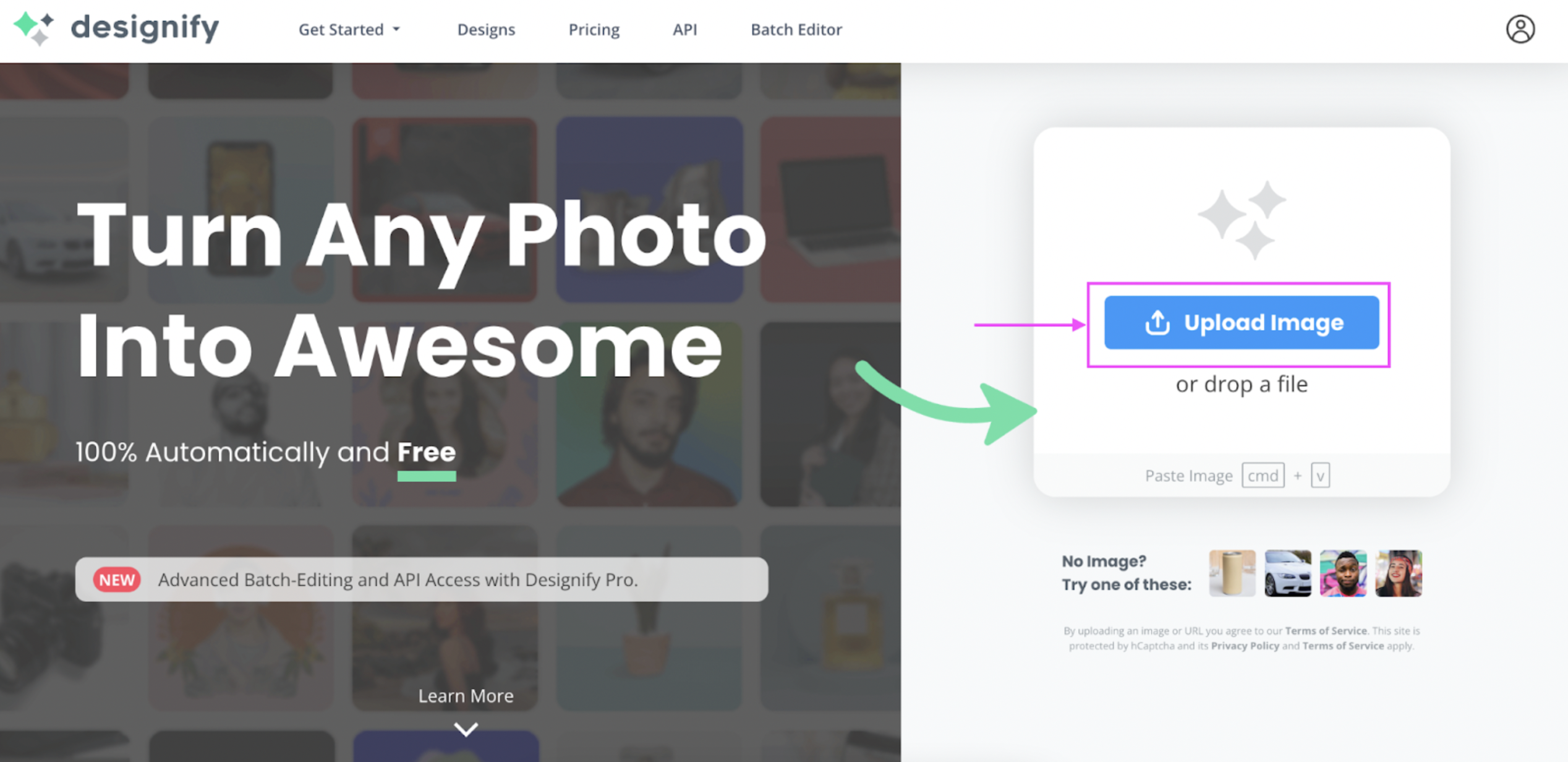
2. Pick one of Designify’s backgrounds you think fits the theme of your Thanksgiving e-card best.
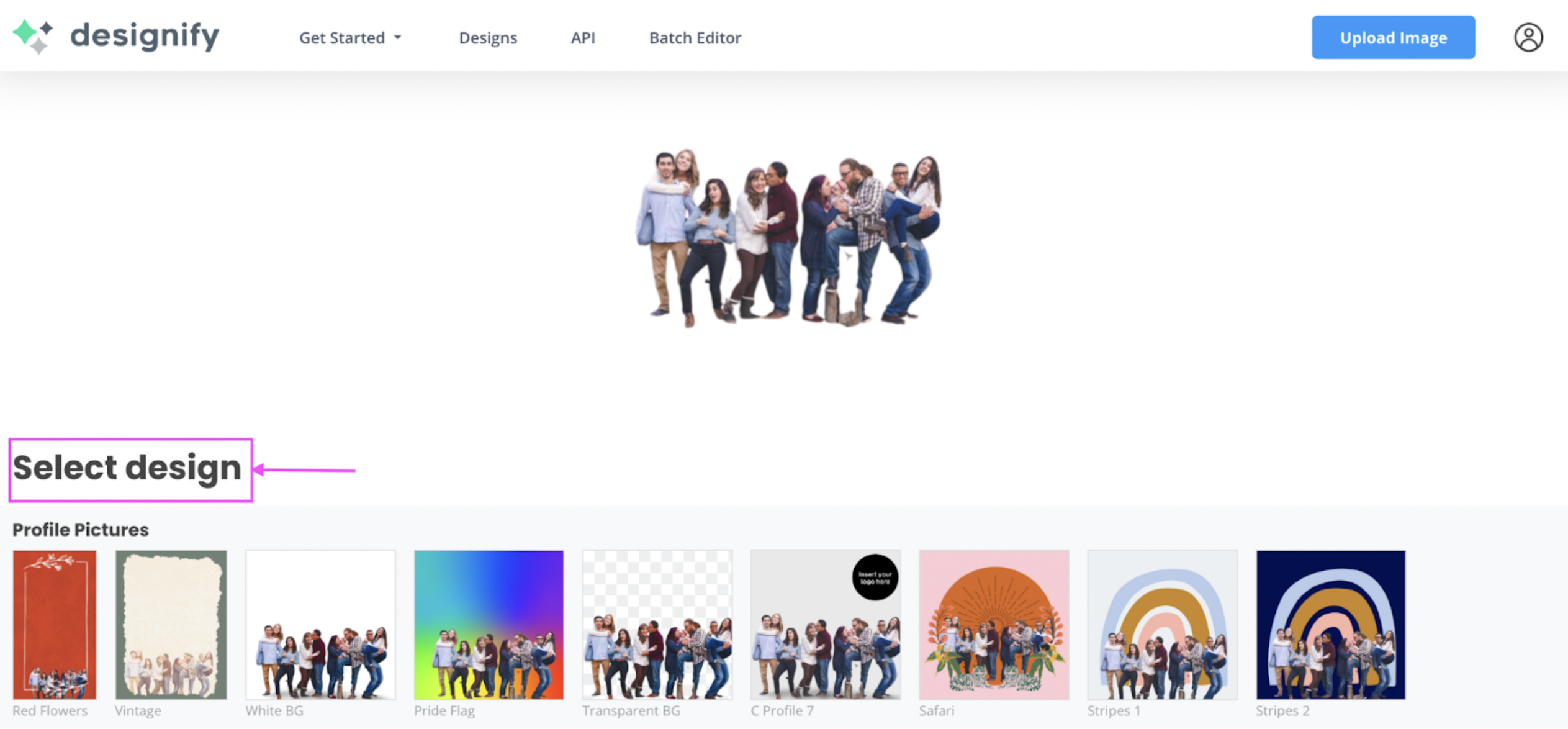
Here’s an example we thought would fit the Thanksgiving theme from Designify’s library — the Gold BG background:
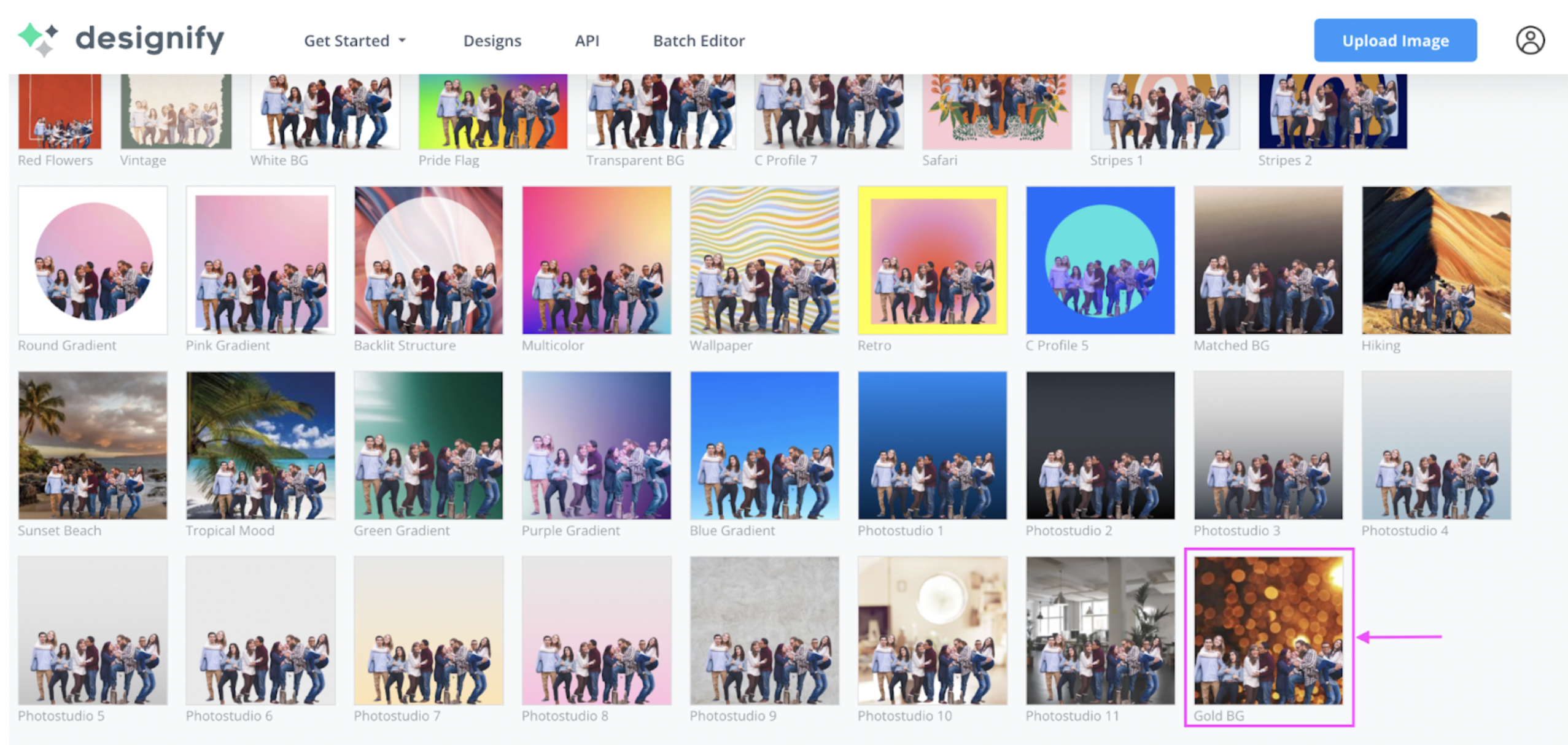
3. Once you’ve picked a design, go ahead and click > Download. This will save your image to your device as a PNG file.
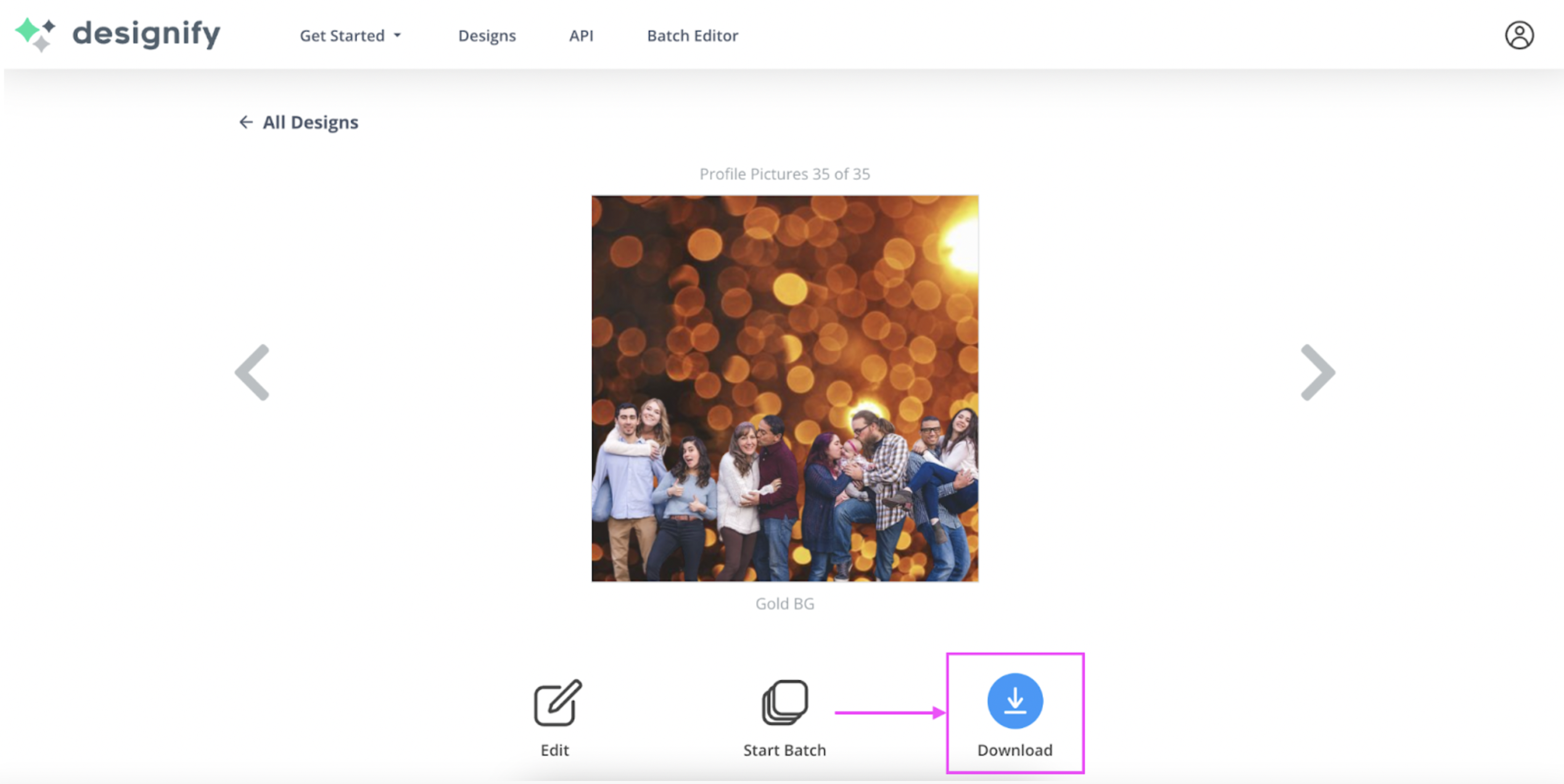
And voilà! Your very own personalized Thanksgiving e-card in just three simple steps:

If you notice, there’s plenty of space above the image for text. We’ll cover how you can add text to your Thanksgiving e-card with Canva in the next section — so you can add season’s greetings or invite family and friends to Thanksgiving dinner.
Browsed through Designify’s library of backgrounds and want to use one that isn’t featured? Maybe you want to add some autumn leaves or something pumpkin-themed to get everyone into a Thanksgiving mood. In case you’ve got that perfect background already in mind (and downloaded to your device), here’s how you can add it to your group photo with Designify:
1. Drag and drop or upload your photo to Designify.
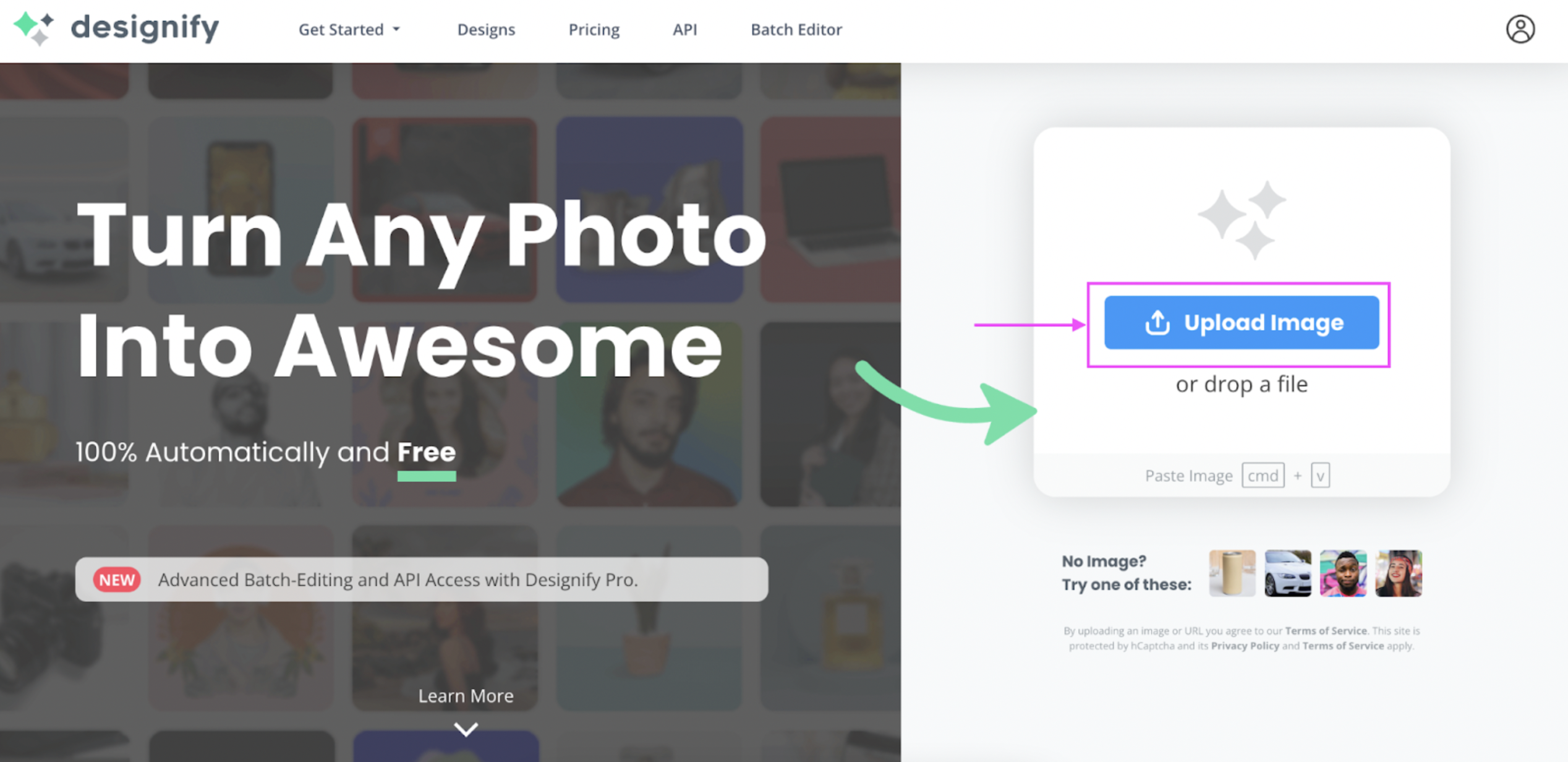
2. This time, we highly recommend picking Designify’s > Transparent BG background option. This makes it easier for you to add a different background image to your Thanksgiving photo.
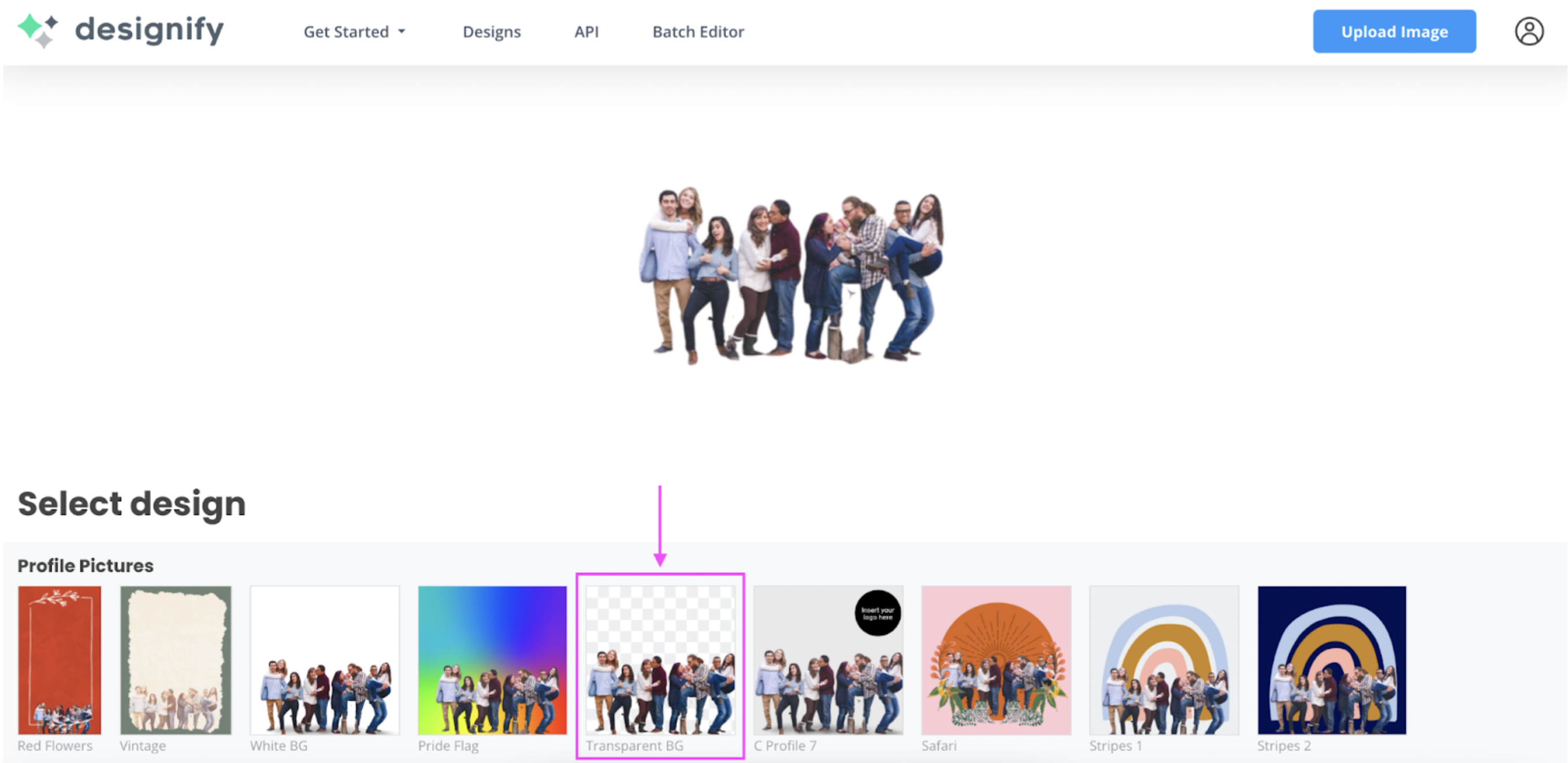
3. Click > Edit.
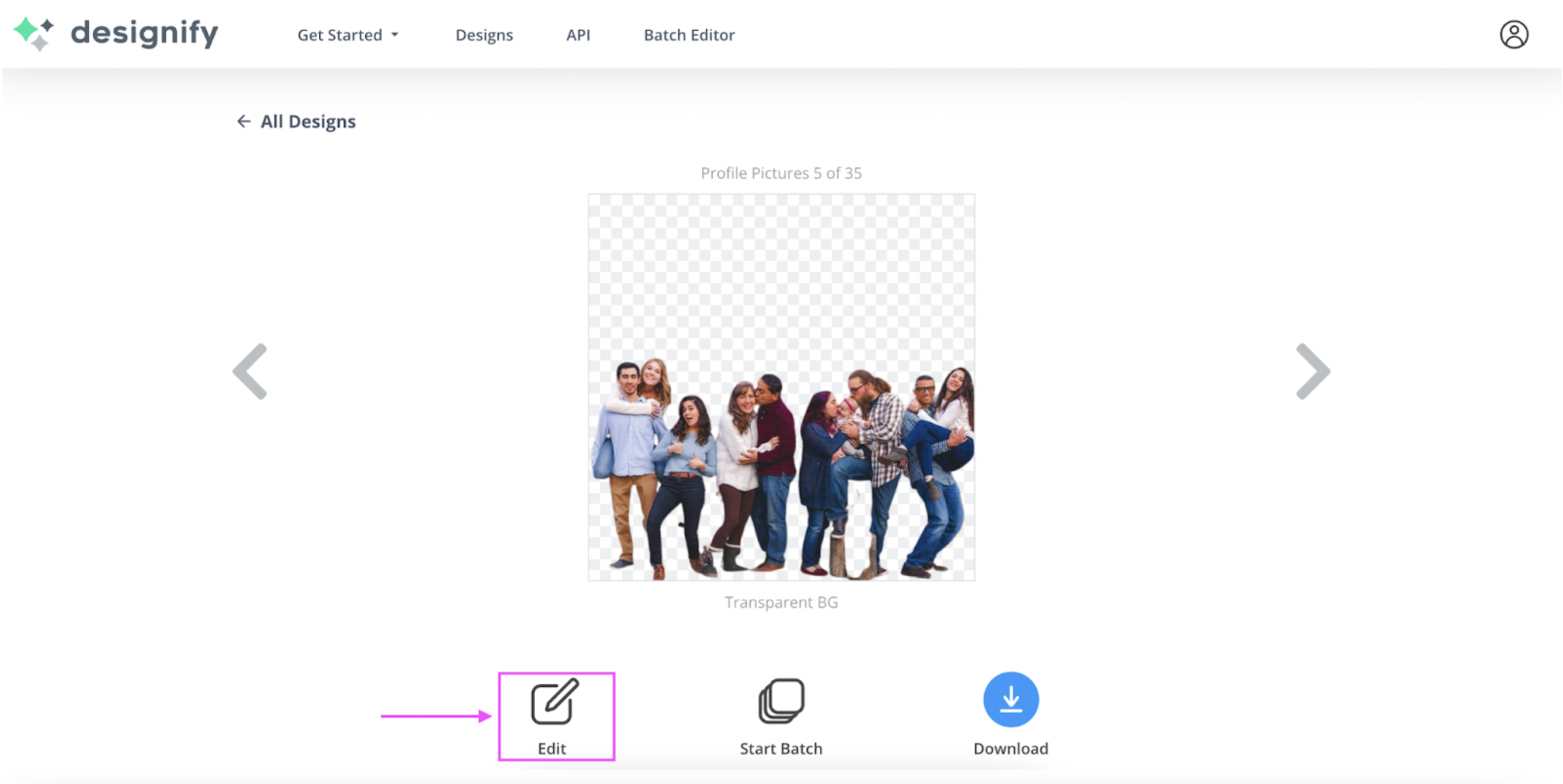
4. Click > Elements on the right-side column.
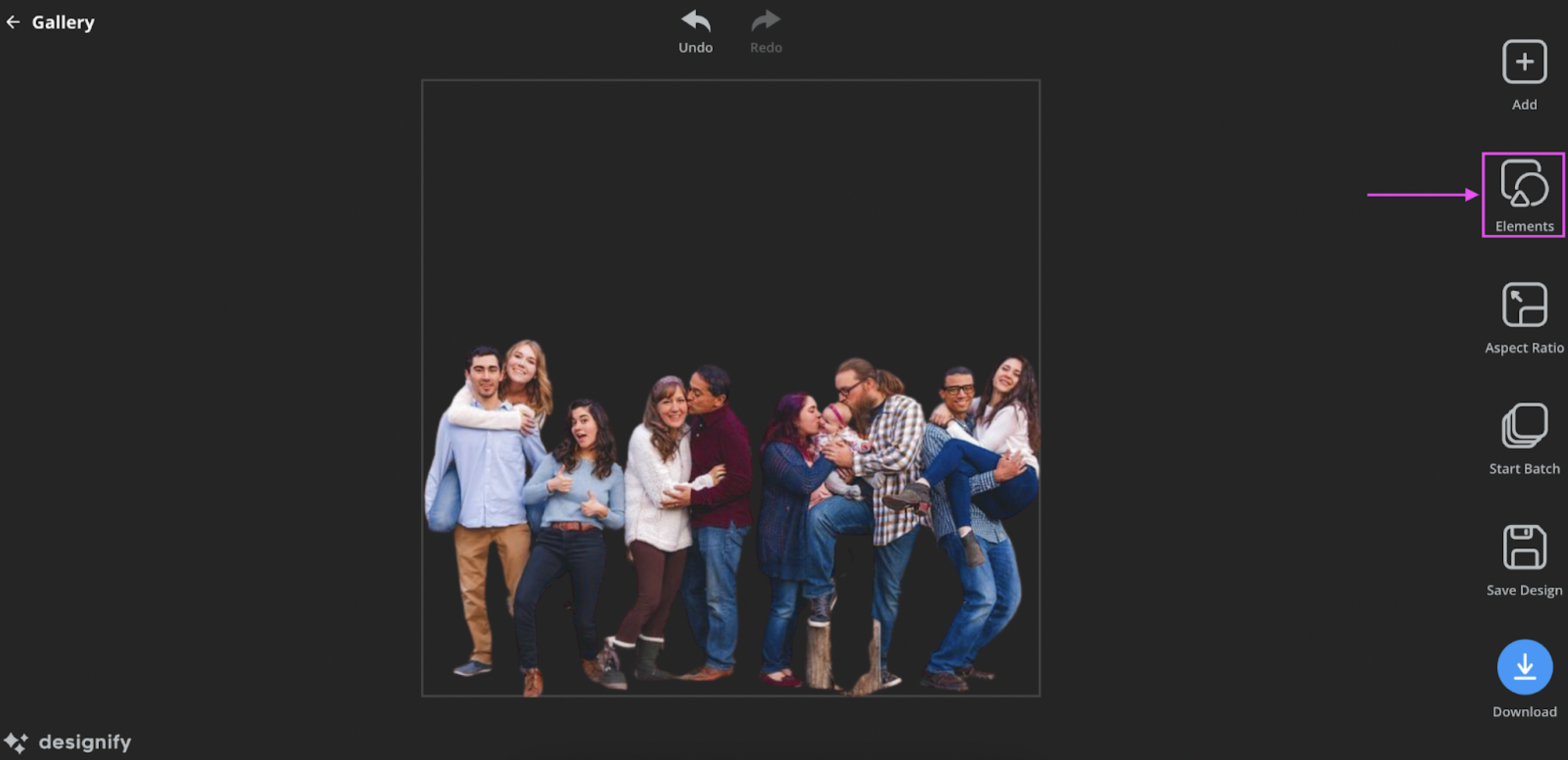
5. Click > Add Image to upload your background image from your device.
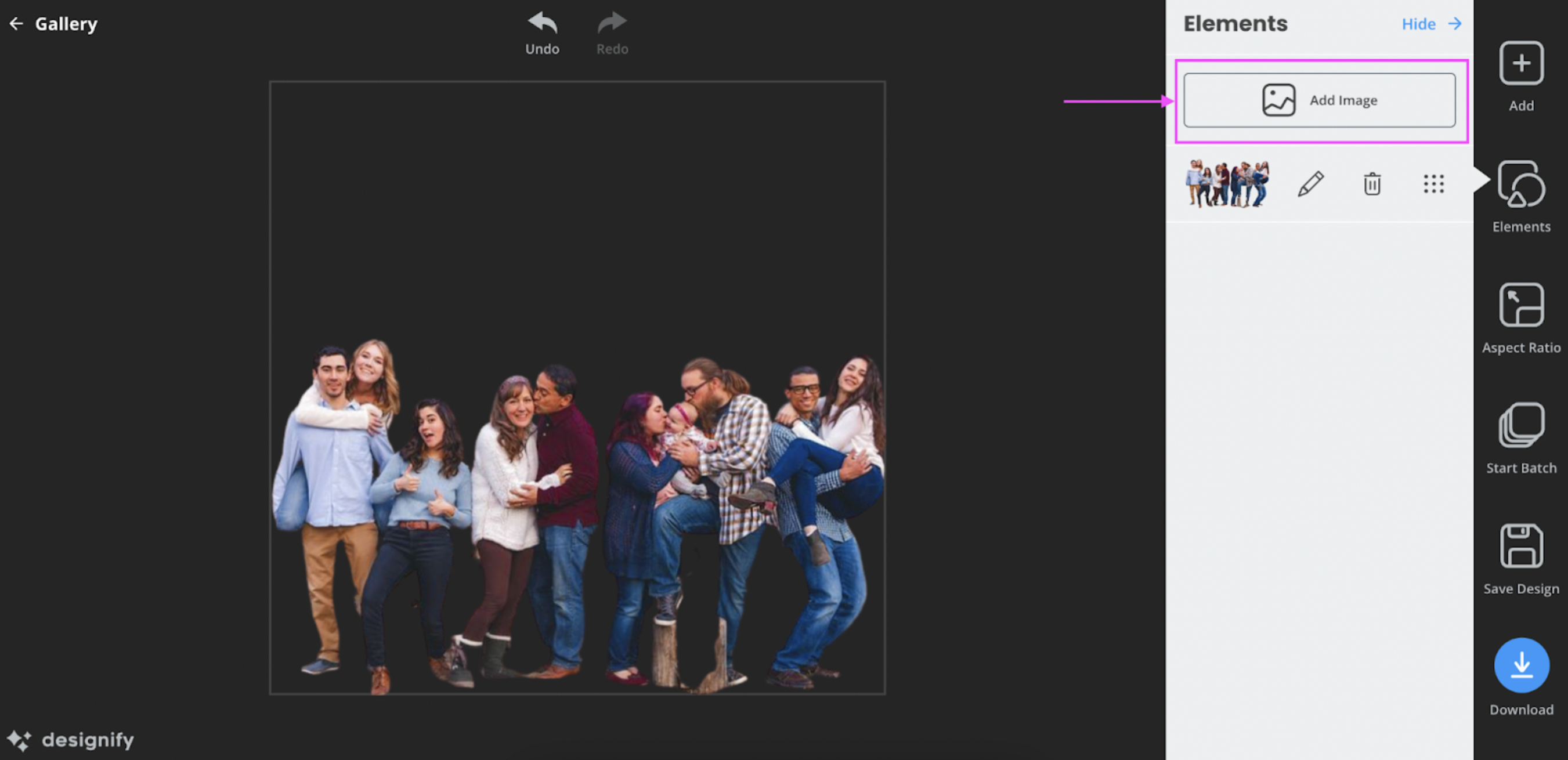
6. Select your background image and then click > Send backward.
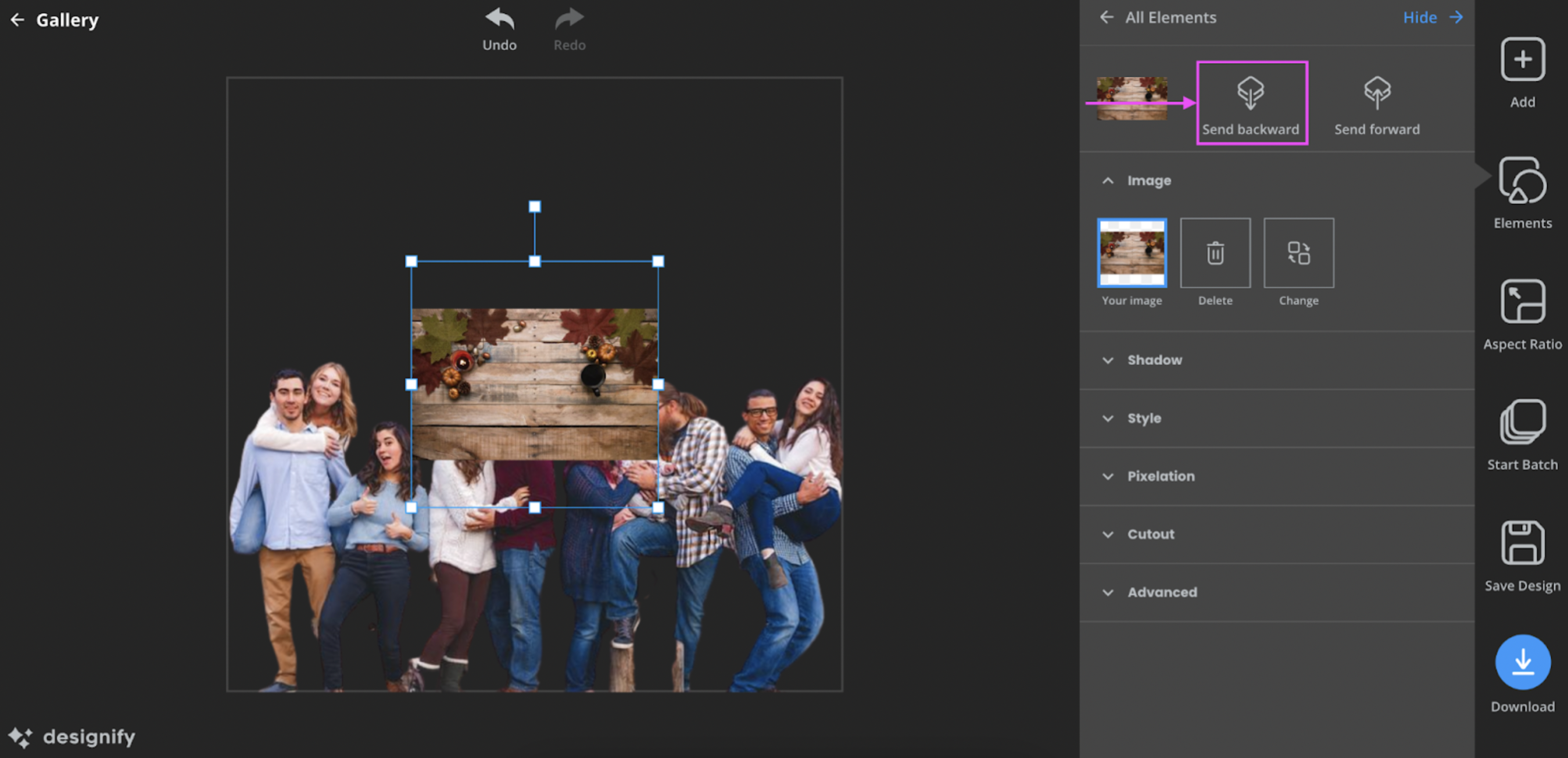
7. Resize your background image until it fits perfectly, and hit > Download once you’re done.
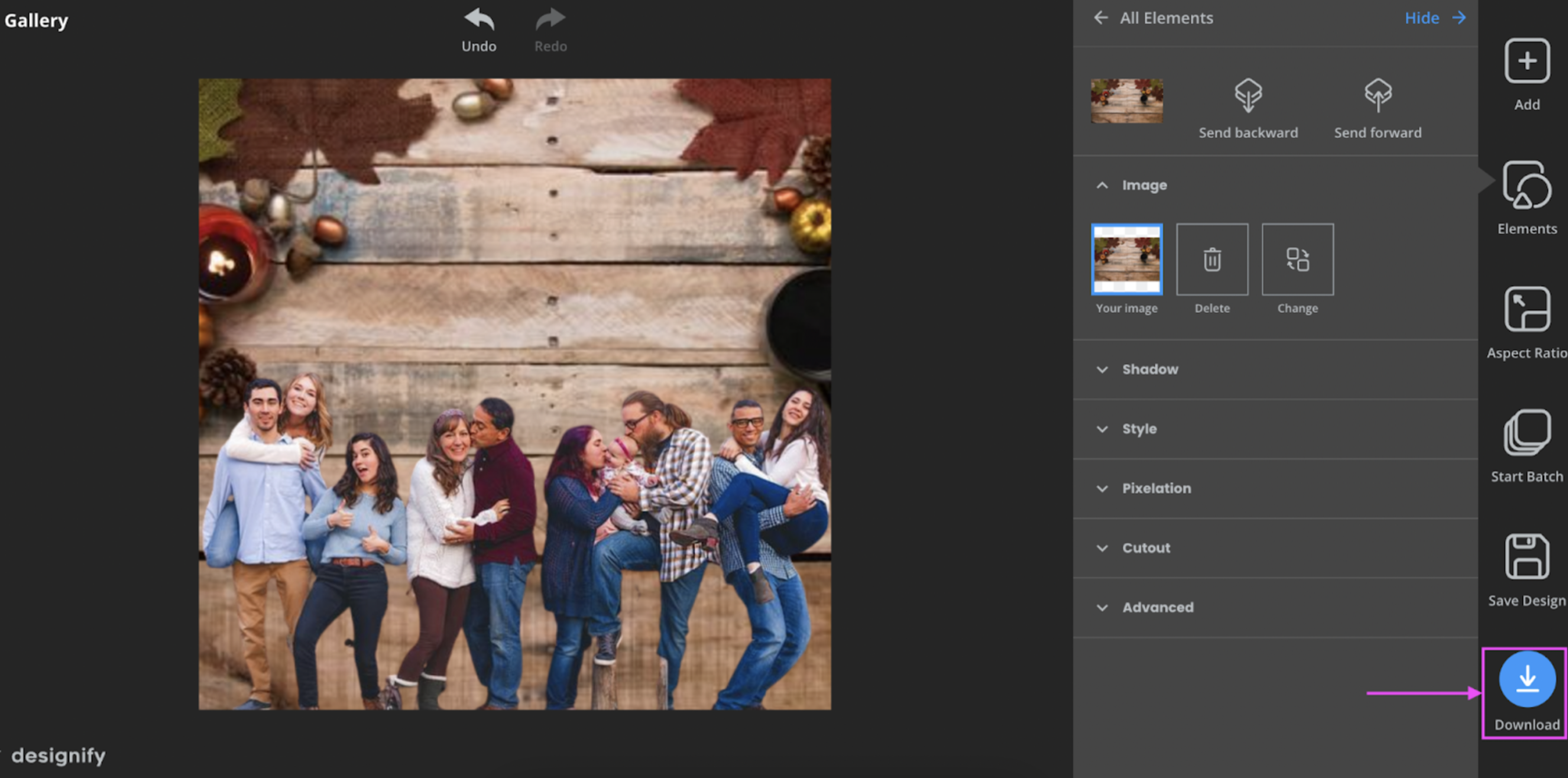
And there you have it — a custom Thanksgiving e-card with your very own perfect background:

Notice we’ve left a bit of space above for text again? That’s what Canva's perfect for. Let’s hop on over and see how we can use it to add a personalized, heartfelt message to our Thanksgiving e-cards.
Add a personal message to your Thanksgiving e-card — with Canva

What’s a greeting card without a few words to spread the seasonal cheer? With your Designify image and Canva's simple tools, you can add text and cute Thanksgiving-themed images, blurbs, and GIFs to personalize your e-card even more. Here’s how:
1. Click > Create a design in the top-right corner. You can even type “e-card” into the search box for a blank landscape New Year card template that you can use. Once you’re done editing, that'll give you the best dimensions for your shareable image.
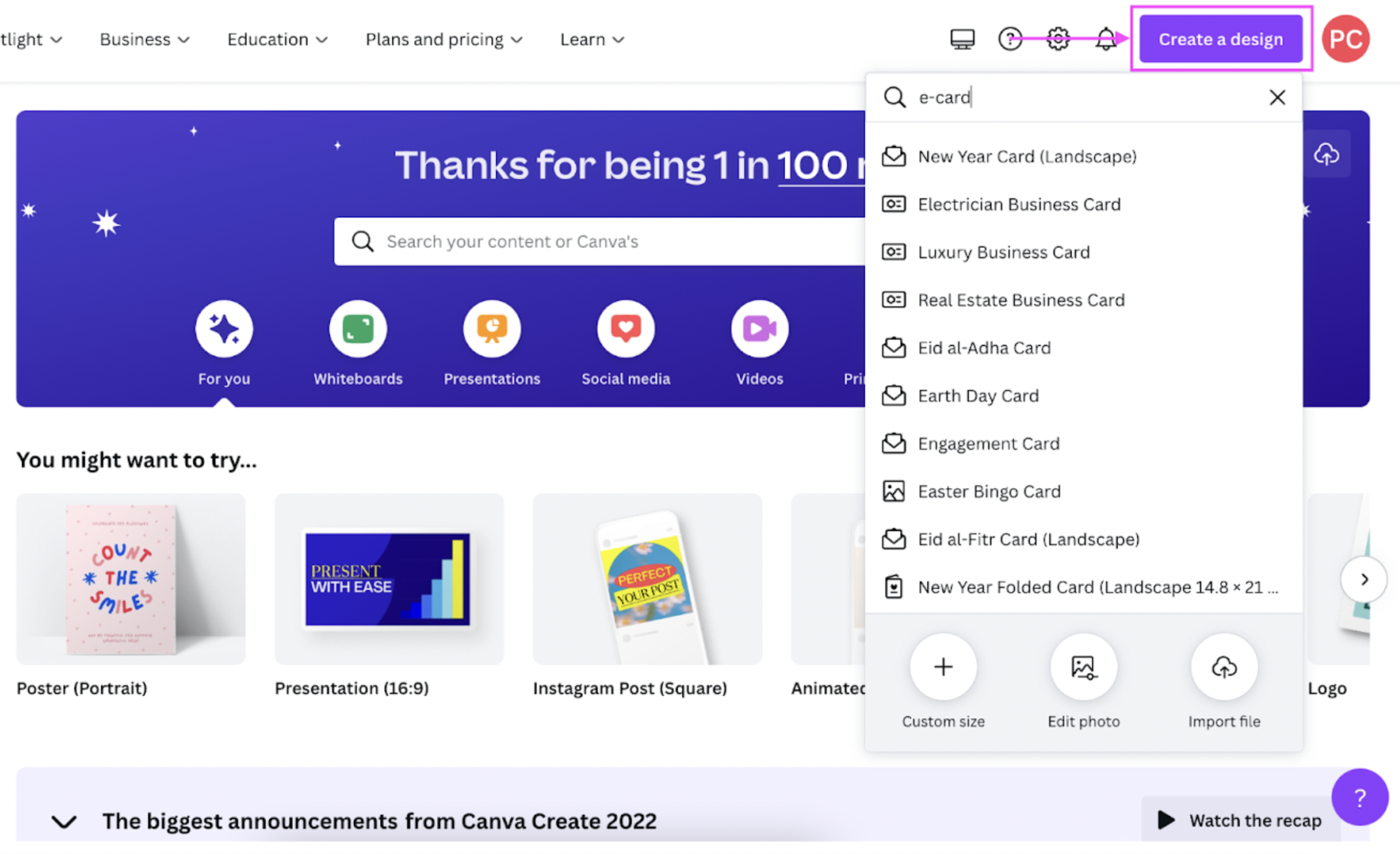
2. Click > Uploads on the left-side column to upload your Designify image from your device.
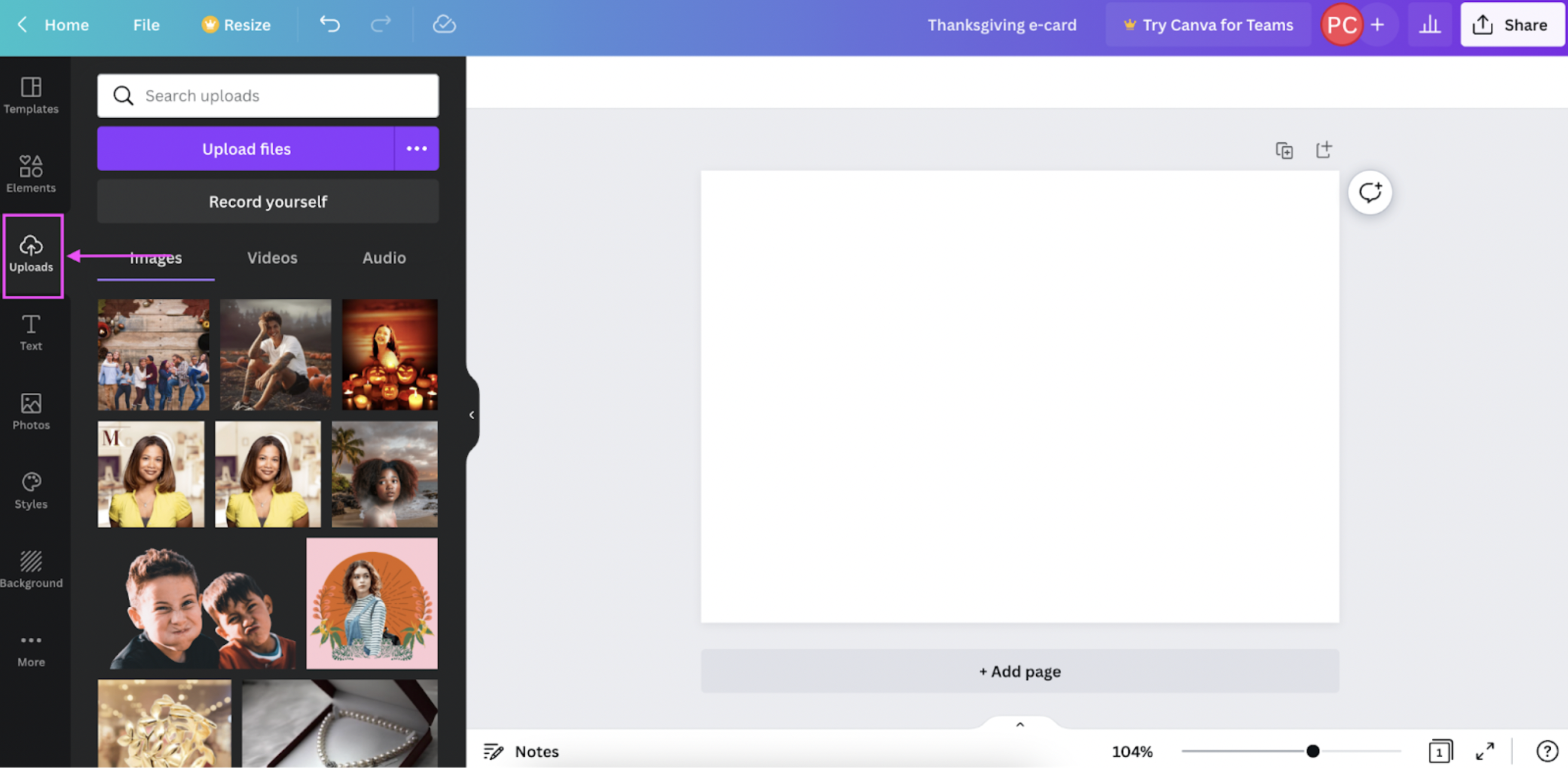
3. Click > Text on the left-side column to add a message. This could be nice and simple, like the example here:
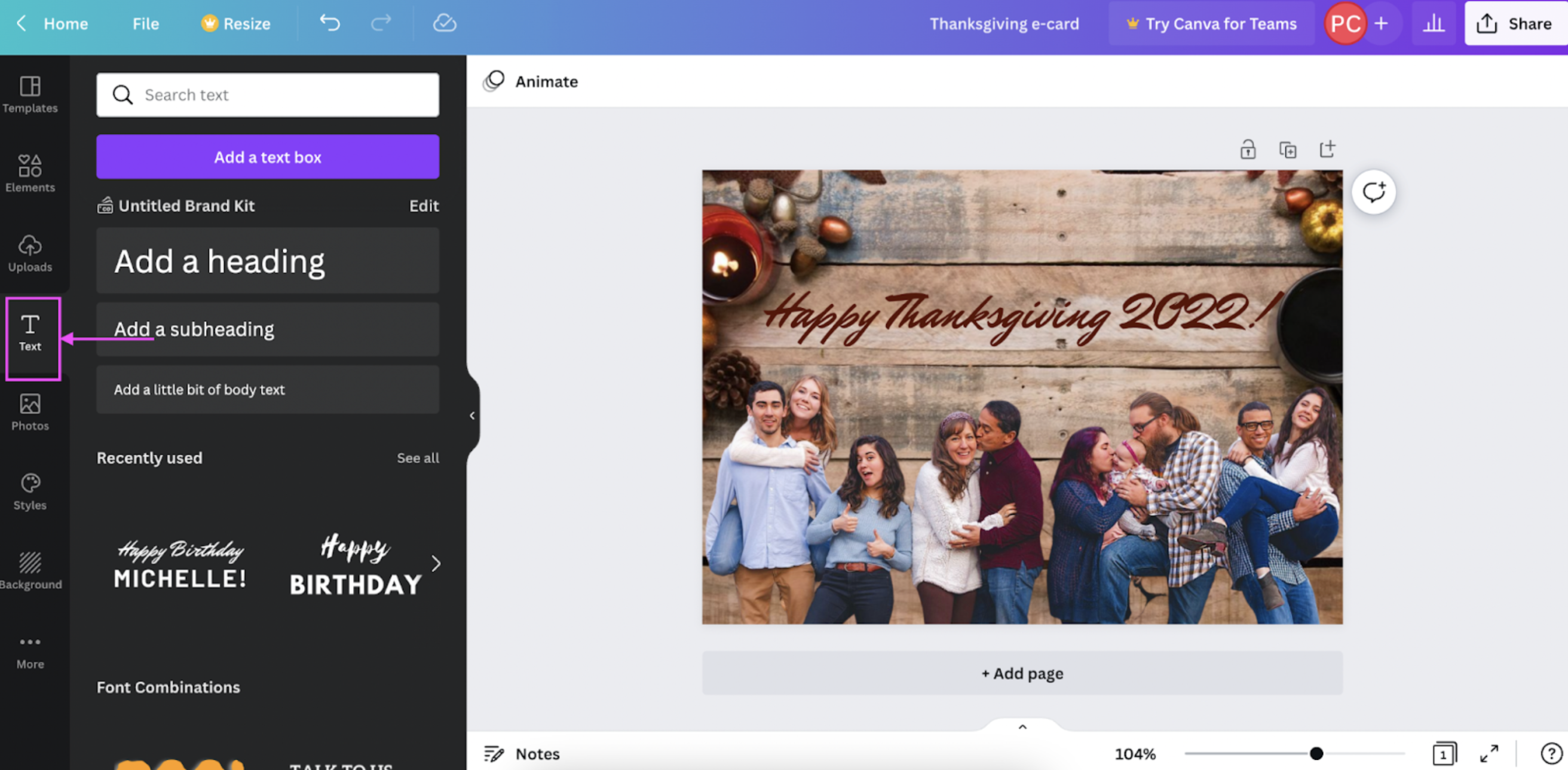
4. Once you’re done adding your message, hit > Share in the top-right corner and then > Download.
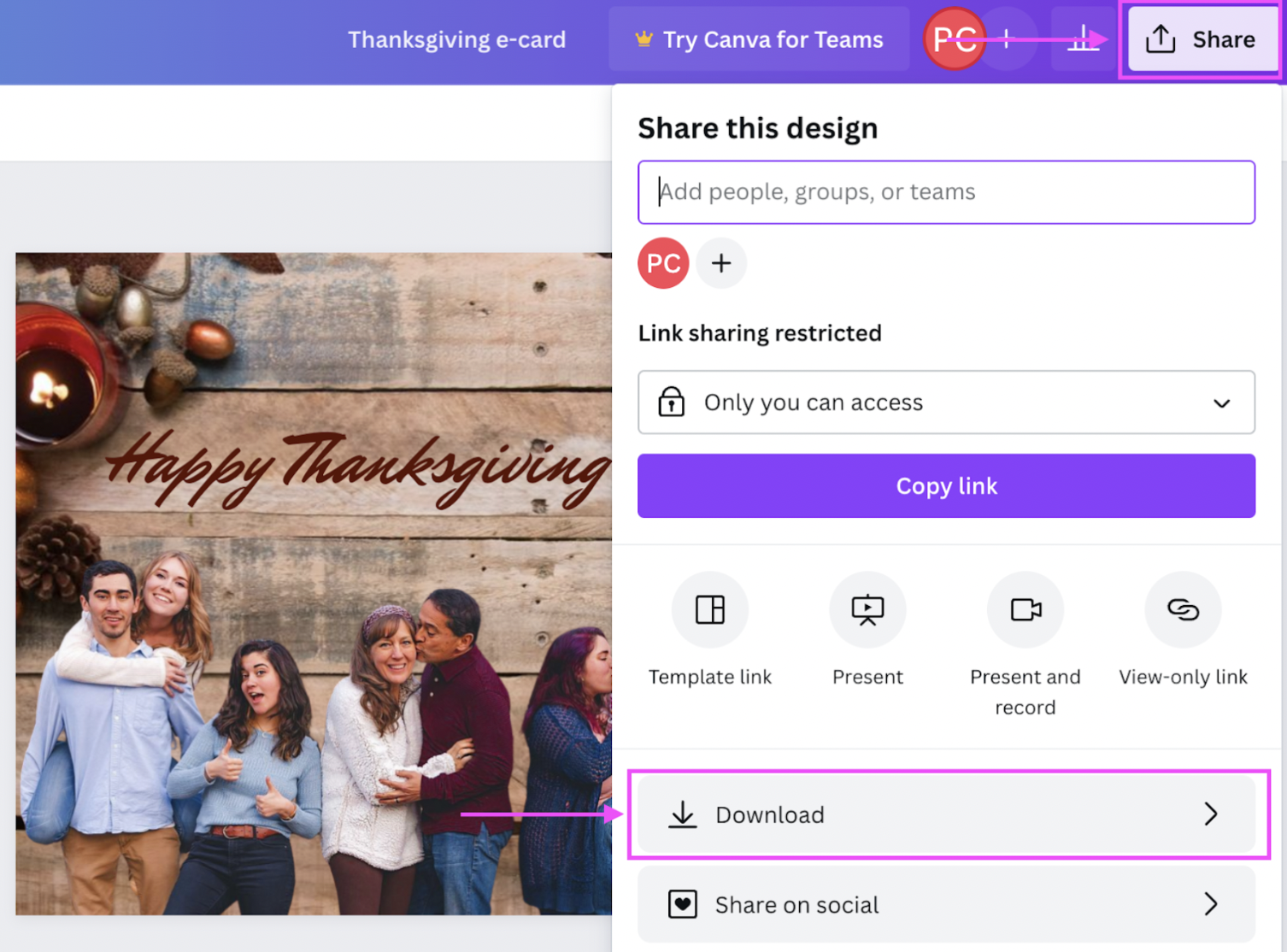
5. Click > Download again. We highly recommend saving your file in PNG format since it's the easiest to share and upload on social media.
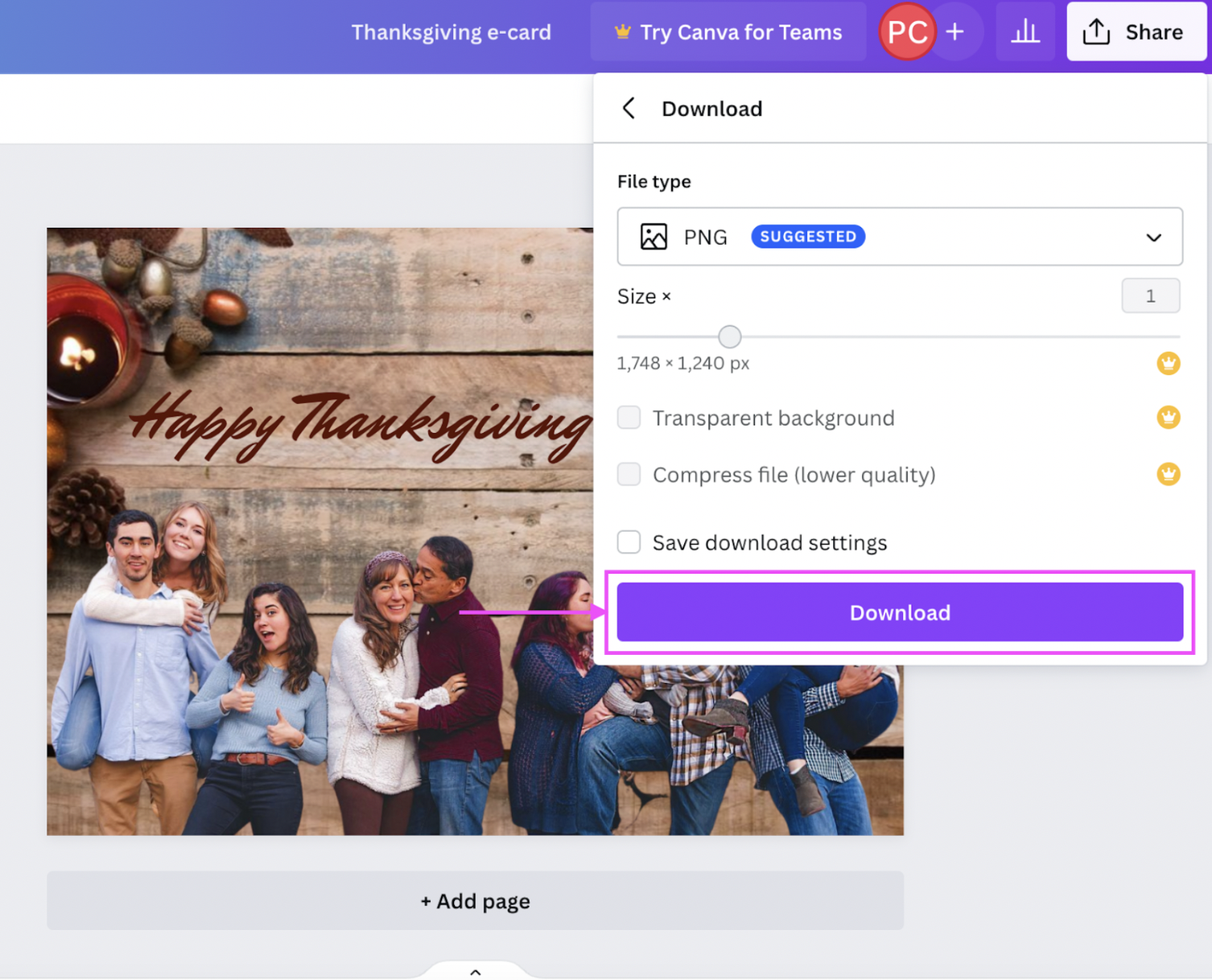
And there you go — a beautiful, personalized Thanksgiving e-card with a message ready to send to your friends and family:
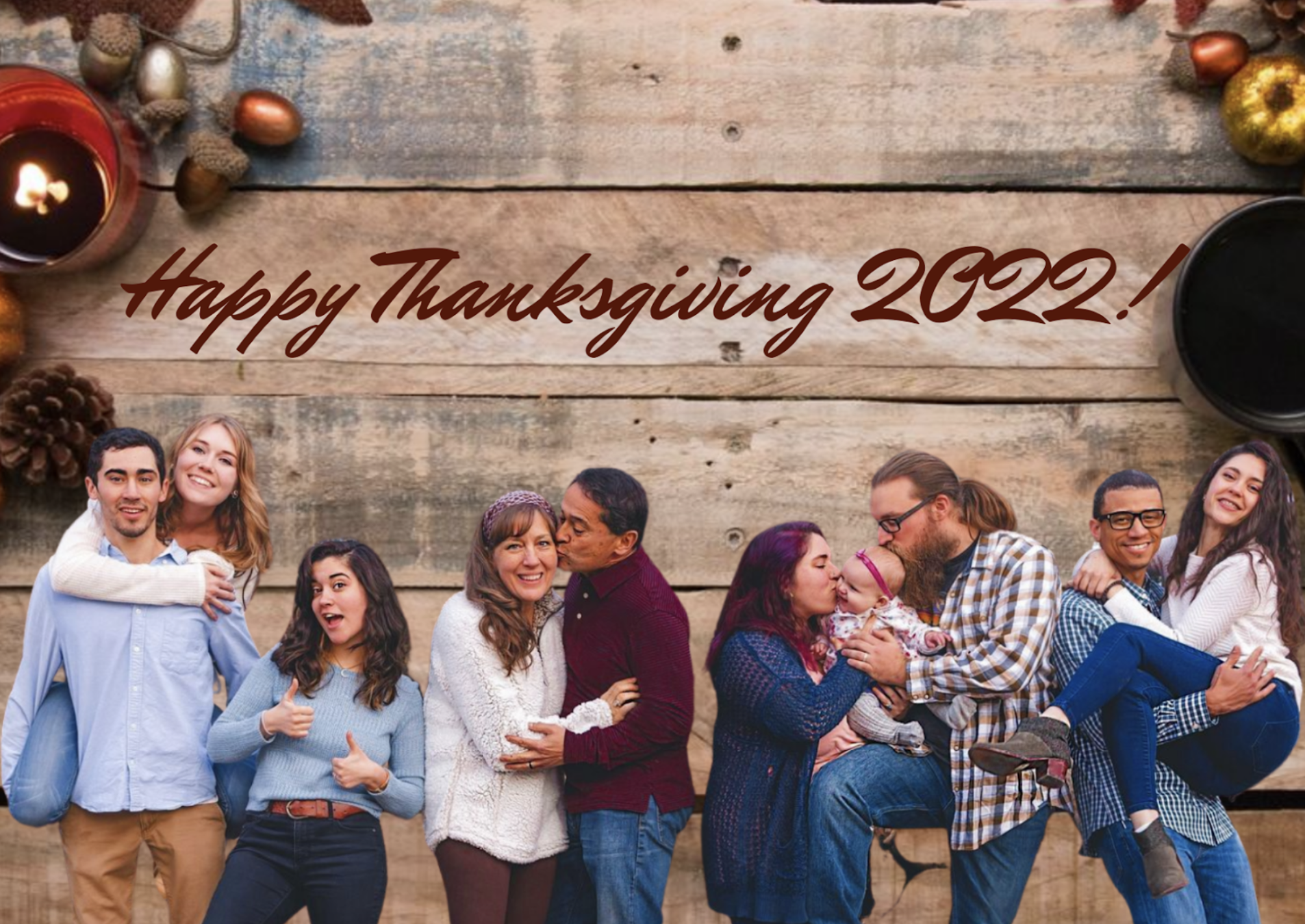
If you’re feeling creative and want to customize your Thanksgiving e-card, even more, you’re in the right place. With Canva, you can add elements and images to make it even more memorable. Here’s how:
1. Click > Elements on the left-side column. Here’s an example using another Designify background so you can get an idea of how this might look:
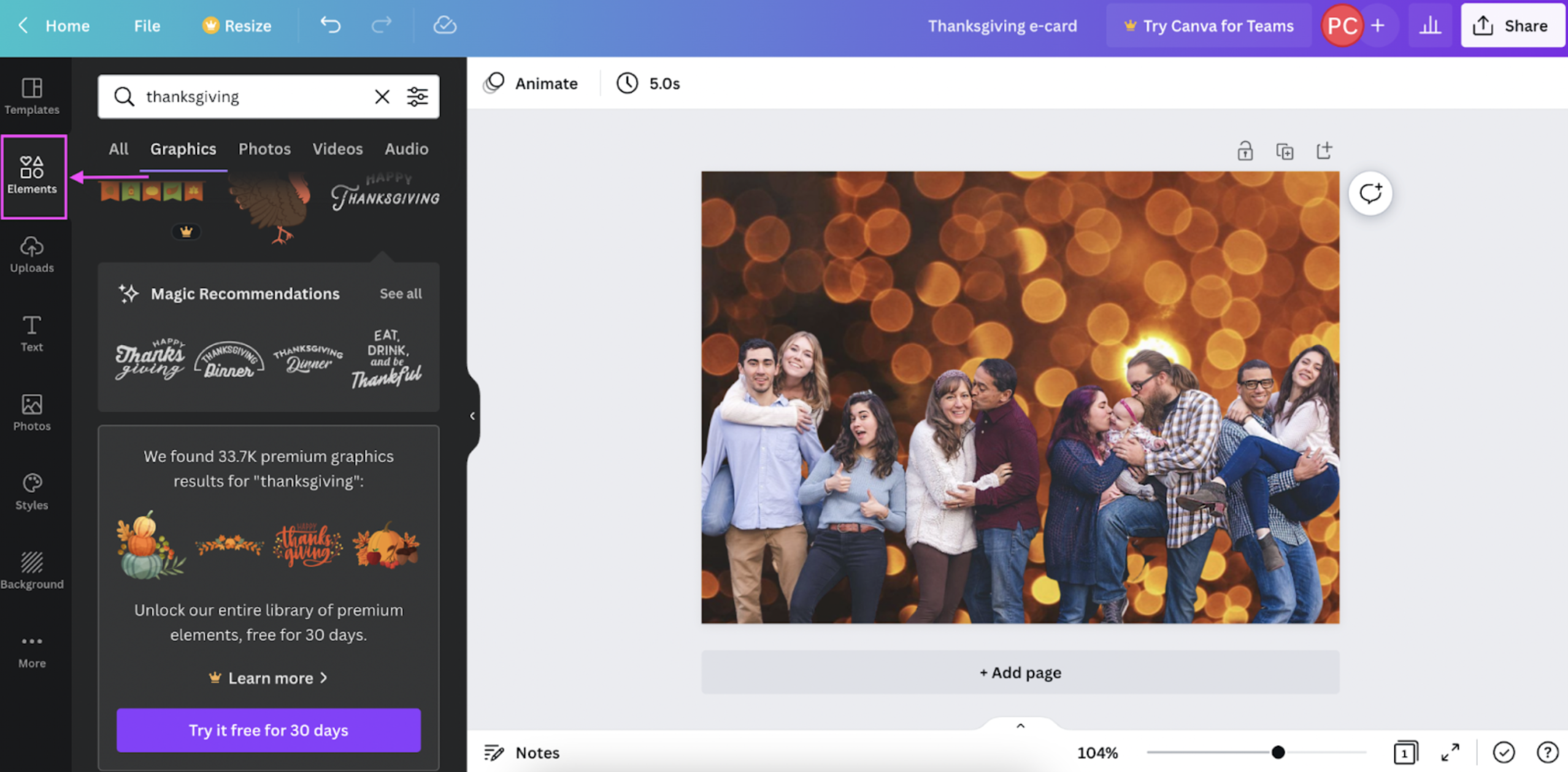
2. You can explore Canva’s available elements to add cute Thanksgiving-themed images, text blurbs, and more. Get creative and play around with what goes best with the overall theme and style of your e-card:
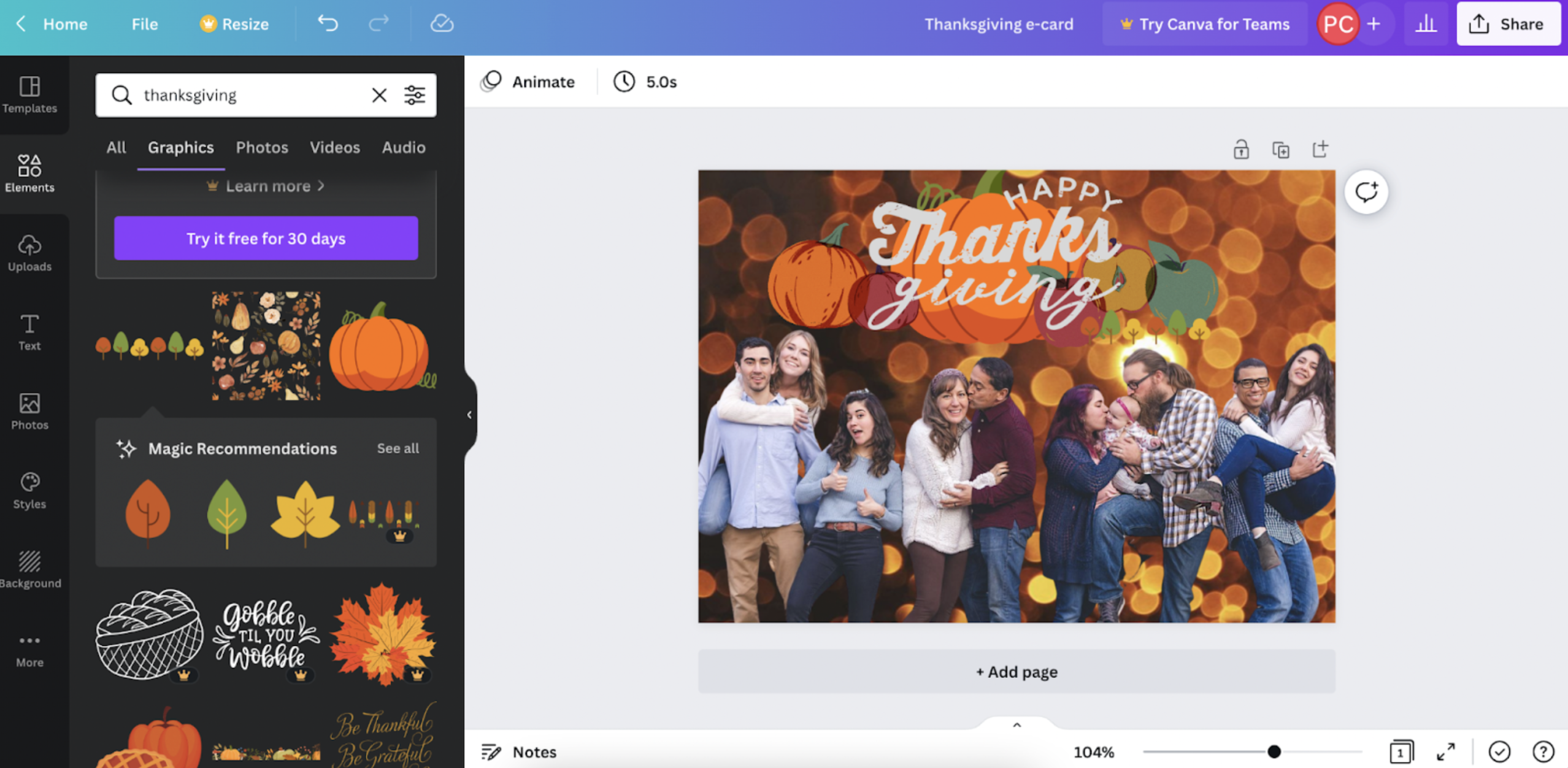
Once you’re happy with your changes, go ahead and click > Share, > Download, and > Download again:
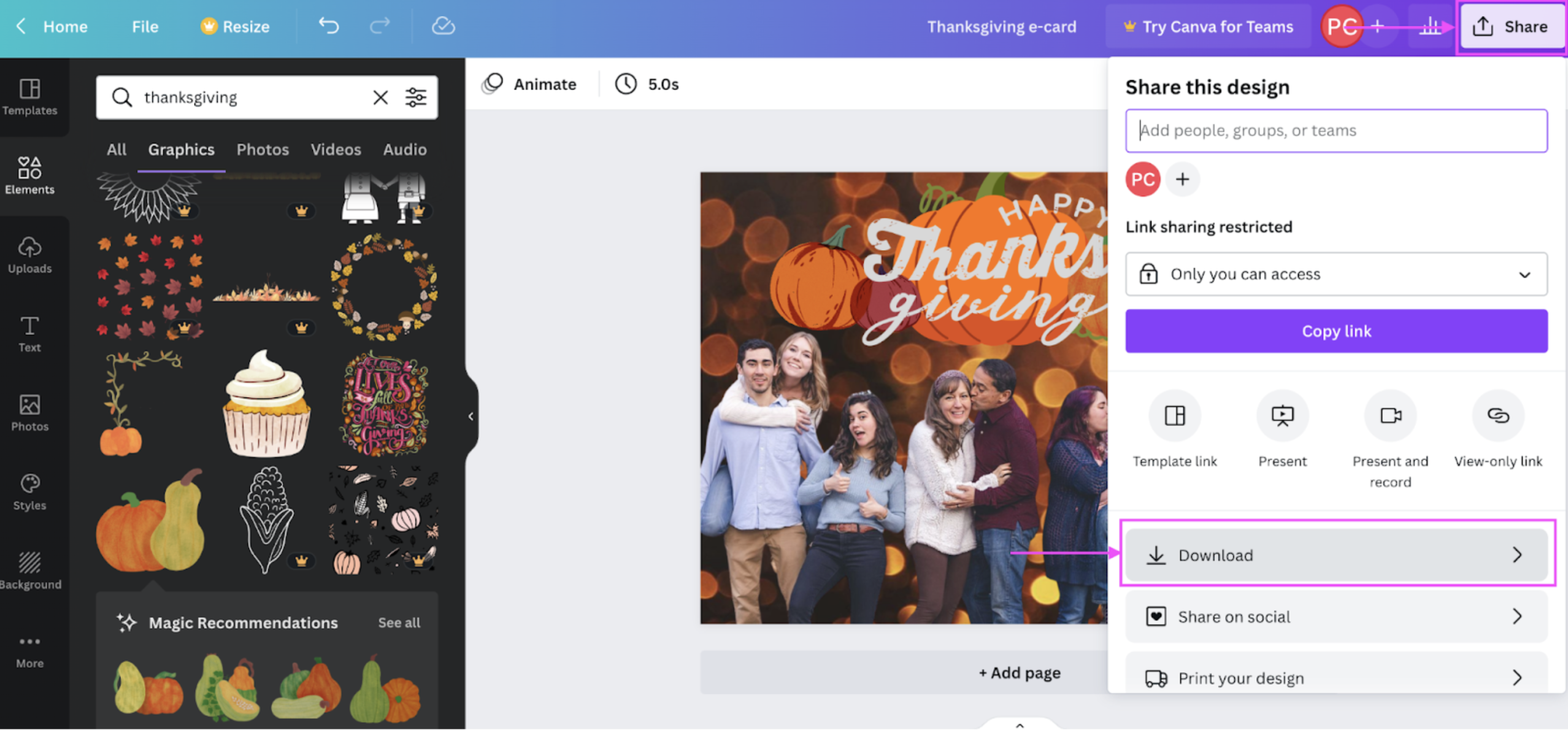
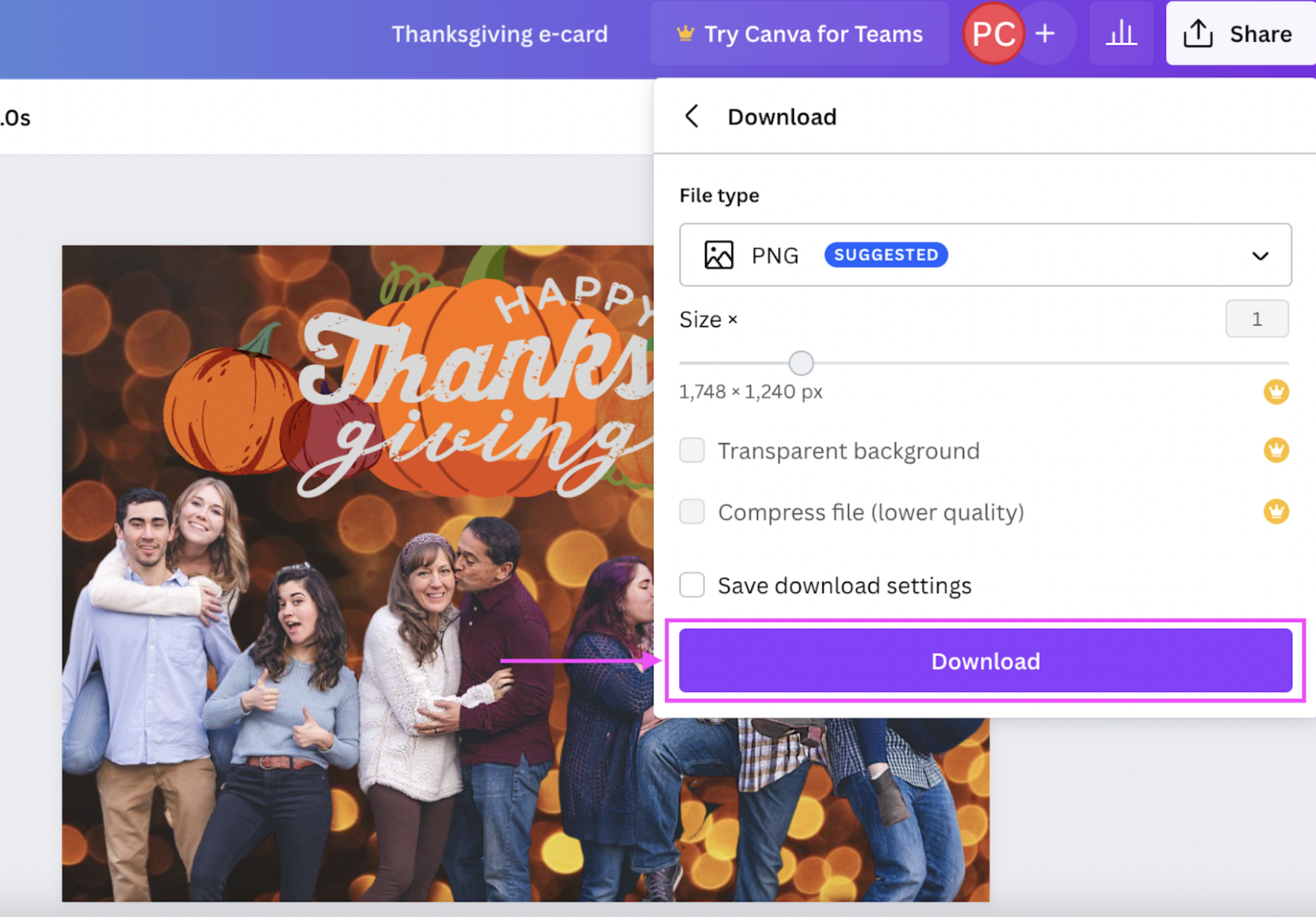
And here’s another cute Thanksgiving e-card, ready to send:

Here’s some more inspiration using the previous Designify image:
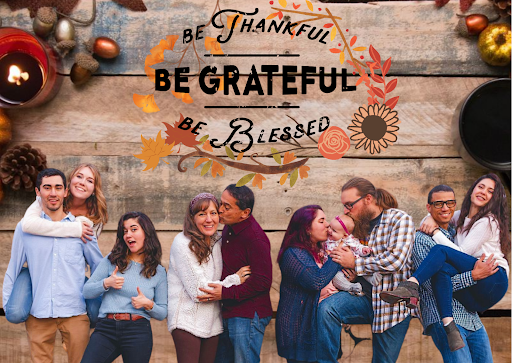
Spread the holiday cheer — with your very own Thanksgiving e-card

It can be difficult staying in touch or meeting with family and friends — so we’d like to help you create something memorable to share with them even when you’re apart. With just a few simple tools, you can create a personalized Thanksgiving e-card that’ll take less time than shopping for gifts or deciding on decorations.
Got a family photo to add some Turkey Day magic to? Visit Designify, and let’s find that perfect background for your personalized e-card. Happy holidays and have a lovely Thanksgiving with your family and friends!
Komen